Play OnMic-Party Games & Voice Chat on PC and Mac
Download OnMic-Party Games & Voice Chat on PC or Mac with MuMuPlayer, get a PC like gameplay along with smart control and high graphics performance.
MuMuPlayer, the top Android emulator for PC and Apple silicon Mac, delivers an optimal gaming experience with minimal RAM usage and high FPS. It also allows you to create multiple instances of the emulator and run several games simultaneously, thanks to its Multi-instance feature. Its advanced emulator features ensure smooth gameplay, even on low-end PCs.
Download and play OnMic-Party Games & Voice Chat on PC or Mac with MuMuPlayer and start enjoying your gaming experience now.
About the Game
OnMic is an online board games App which supports gamers to chat in voice while gaming. There are many card games, casual games and party games to choose and play with old friends or new friends. Whenever you feel bored, you can join in the drop-in voice chat game rooms. Gamers can also create or join clubs of trending games to make friends. On OnMic, you can live chat with a bunch of cool new friends, in voice or in text~The best way to know someone is to play a game with him/her, right? Besides, you can easily custom social game rooms by yourself to play classic games, like UNO, Werewolf (like Among Us, Wolvesville), Draw & Guess (like Pictionary, Draw it) and so on. Or you can start a trending games voice chat room to squad up with other gamers or clans randomly, or just do casual chat. It depends on you! You can adjust the game volume and teammates’ volume separately, and enjoy the best auditory experience. In the new social scene created by OnMic, you can play multiplayer games with new friends, be the host of the clubhouse, or just listen to the discussion. You can share your conversation by talking in different voice rooms and gaming communities. On OnMic, you’ll meet & connect with new people and expand your social network. There’re no ads and takes up less data usage as well. 👍Advantages: 【Free online board games】Start a voice room and play board games developed by OnMic with friends. Enjoy party from home. 【Meet like-minded new friends】Play online board games, follow your interested topics or gaming clubs, and make friends with people who have similar interests. 【High-quality in-game voice chat】Adjust the game voice and gamers' voice separately. Smooth chat experience with no delay. 【Improve social relationships】Based on big data computing technology, OnMic recommends new friends according to your interests to help you expand your social network. 💖Features: 【Games Community】Various gaming communities, Mobile Legends, Call of Duty, Among Us, Roblox, PUBG, FreeFire, Minecraft, Genshin Impact as long as you are here, you can always find players to team up anytime you want, and share tricks or casual chat in our voice room with other gamers and clans. 【Voice-driven】Besides voice communication is available in the room, and other communication methods such as texts, pictures, and videos are also supported, giving you a brand new social media experience. There’re no ads, very less data usage. 【Real-time communication with real people】Real-time voice conversations helps regain the fun of communicating with real gamers on social media. 🎉Functions: 【Create gaming chat room】Everyone can start a gaming chat room in OnMic. The room supports both private and public modes. 【Raise your hand to speak】Find gaming types or topics in the Hall and join your interesting games or rooms. You can listen to the discussions or raise the hand to speak. 【Private chat and group chat】Send messages to new friends or start a group chat and chat with a bunch of friends. : If you have any problem, please send an email to us: support@onmicapp.com
Emulator Features

With a smart button scheme and image recognition function, provide a more concise UI, and support custom button mapping to meet different needs.

Run multiple games independently at the same time, easily manage multiple accounts, play games while hanging.

Break through FPS limit, and enjoy a seamless gaming experience without lag and delay!

One-time recording of complex operations, just click once to free hands, automatically manage and run specific scripts.
How to Download and Play OnMic-Party Games & Voice Chat on PC and Mac
Installation Guide
① Download and install MuMuPlayer on your PC or Mac. It will identify automatically your current system and download the latest version.
② Start MuMuPlayer and complete Google sign-in to access the Play Store, or do it later.
③ Search OnMic-Party Games & Voice Chat in the Play Store.
④ Complete Google sign-in (if you skipped step 2) to install OnMic-Party Games & Voice Chat.
⑤ Once installation completes, click the OnMic-Party Games & Voice Chat icon on the home page to start the game.
⑥ Enjoy playing OnMic-Party Games & Voice Chat on your PC or Mac with MuMuPlayer.
Recommended Configuration for MuMuPlayer
Recommended computer configuration
For Windows:4-core CPU, 4GB RAM, i5 OS, GTX950+ graphics card
For macOS: 4-core CPU, 4GB RAM
Recommended Android Device performance settings
Graphics renderer mode
Vulkan and DirectX both supported
Performance Settings
Recommended performance settings: 2 cores, 2GB. >>Click here to learn>>How to adjust performance settings
Recommended Android Device Display Settings
Resolution Settings
Go to Device Settings > Display > Resolution Settings to adjust your device's resolution as needed.
FPS Settings
MuMuPlayer supports up to 240 FPS. >> Click here to learn>>how to enable high FPS mode
Recommended to enable VT
Enabling VT will significantly improve emulator performance, reduce screen freezing, and make games run more smoothly. >>Click here to learn>>How to enable VT
Get more news, guides and redeem codes about OnMic-Party Games & Voice Chat

RF ONLINE NEXT Best Class Guide: Complete Beginner's Guide 2025

RF ONLINE NEXT Best Class Ranking (October 2025) – Complete Tier List & Guide

Best Android Emulator for Arknights – Play the Tower Defense RPG with MuMuPlayer

Best Android Emulator for Seven Knights Re:BIRTH – Smooth Gameplay on PC with MuMuPlayer

Seven Knights Re:BIRTH Ruby Farming Guide – Best Ways to Earn Free Rubies
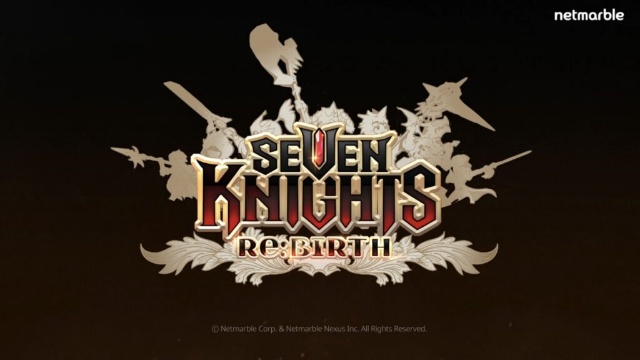
Seven Knights Re:BIRTH Equipment Enhancement Guide - How to Enhance Gear Effectively
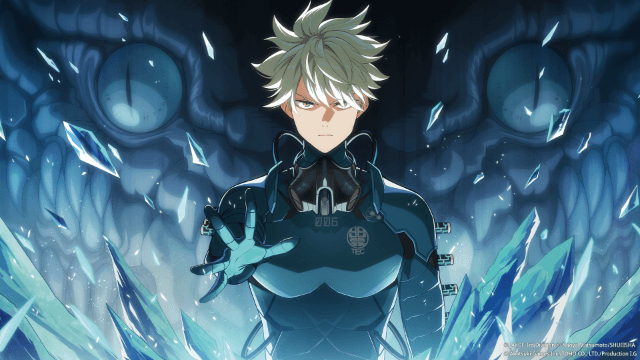
KAIJU NO. 8 THE GAME Reno Ichikawa Guide - Best Build & Skill Enhance Guide

KAIJU NO. 8 THE GAME Kaiju No. 8 Guide - Best Build & Skill Enhance Guide
