Super Clone - App Cloner for Multiple Accounts (macOS)
Play Super Clone - App Cloner for Multiple Accounts on PC and Mac
Download Super Clone - App Cloner for Multiple Accounts on PC or Mac with MuMuPlayer, get a PC like gameplay along with smart control and high graphics performance.
MuMuPlayer, the top Android emulator for PC and Apple silicon Mac, delivers an optimal gaming experience with minimal RAM usage and high FPS. It also allows you to create multiple instances of the emulator and run several games simultaneously, thanks to its Multi-instance feature. Its advanced emulator features ensure smooth gameplay, even on low-end PCs.
Download and play Super Clone - App Cloner for Multiple Accounts on PC or Mac with MuMuPlayer and start enjoying your gaming experience now.
About the Game
App cloner to manage more than 2 accounts! Well support Android 10 🏆🏆🏆. It can run unlimited multiple accounts for WhatsApp, Instagram, LINE, Messenger, other social app and games . Support login with Google account in each app clone! Super Clone is stable 🚀 and 100% free. Do you have problem to manage multiple Whatsapp accounts? Do you want to login multiple Facebook accounts on one device at the same time? Do you want to create multiple roles in game and get multiple experience? Do you want to quick switch between your accounts? Do you want to customize your clones with different label and icon? Please choose Super Clone! Manage more than 2 accounts for social and game apps. As the top ranked multiple accounts tool, the tech of Super Clone empowered by Polestar Applab has achieved millions downloads worldwide. It is the first to support clone up to 99 multiple parallel accounts for social & game accounts and keep the accounts online in multiple spaces on one phone. Super Clone is for users who wants to switch between multiple social and game accounts easily. Just one click to clone for whatsapp, instagram, facebook, clash and other games, customize their label and icon to identify, protect with privacy locker and fast switch between accounts with one tap. Super Clone is the most compatible with instant message apps, game apps and social apps. Google Play Service are supported for each account and clone. You can connect with your Google or Facebook accounts in the cloned application. ❤️❤️❤️ Run multiple accounts for social and game app • Help you balance your work and life by login multiple account for Whatsapp, Facebook, Instagram and other social app • Play games with multiple account to get multiple experiences and faster level-up 🔒🔒🔒Privacy and Security. • Privacy Locker to hide and protect your cloned account • Data of each cloned accounts are separated 😝😝😝Support to customize app icons and label 🔥🔥🔥Easy to use and one tap to switch between accounts • Run multiple accounts simultaneously, and clearly tagged with label and icon • Can manage notification of each clones • Fast switch between account used recently 💪💪💪Google login support for multiple accounts and lite mode for less power consumption Notes: • Permissions: Super Clone app itself requires very few permissions itself but it may need to apply many permissions in advance for the clone apps. Please grant those permissions to Super Clone to avoid mis-function or crash when running clones • Consumptions: Super Clone itself doesn't take up too much memory, battery and data by which are actually consumed by the apps running inside. • Notifications: Please add Super Clone to whitelist in your system notification settings. • Shortcuts: Sometimes you may not see shortcut not show up even if you enabled for the clone. Please check whether you granted Super Clone the permission to create shortcuts For any problems, please feel free to contact us via the 'Feedback' feature inside Super Clone or send us an email at: polestar.applab@gmail.com
Emulator Features

With a smart button scheme and image recognition function, provide a more concise UI, and support custom button mapping to meet different needs.

Run multiple games independently at the same time, easily manage multiple accounts, play games while hanging.

Break through FPS limit, and enjoy a seamless gaming experience without lag and delay!

One-time recording of complex operations, just click once to free hands, automatically manage and run specific scripts.
How to Download and Play Super Clone - App Cloner for Multiple Accounts on PC and Mac
Installation Guide
① Download and install MuMuPlayer on your PC or Mac. It will identify automatically your current system and download the latest version.
② Start MuMuPlayer and complete Google sign-in to access the Play Store, or do it later.
③ Search Super Clone - App Cloner for Multiple Accounts in the Play Store.
④ Complete Google sign-in (if you skipped step 2) to install Super Clone - App Cloner for Multiple Accounts.
⑤ Once installation completes, click the Super Clone - App Cloner for Multiple Accounts icon on the home page to start the game.
⑥ Enjoy playing Super Clone - App Cloner for Multiple Accounts on your PC or Mac with MuMuPlayer.
Recommended Configuration for MuMuPlayer
Recommended computer configuration
For Windows:4-core CPU, 4GB RAM, i5 OS, GTX950+ graphics card
For macOS: 4-core CPU, 4GB RAM
Recommended Android Device performance settings
Graphics renderer mode
Vulkan and DirectX both supported
Performance Settings
Recommended performance settings: 2 cores, 2GB. >>Click here to learn>>How to adjust performance settings
Recommended Android Device Display Settings
Resolution Settings
Go to Device Settings > Display > Resolution Settings to adjust your device's resolution as needed.
FPS Settings
MuMuPlayer supports up to 240 FPS. >> Click here to learn>>how to enable high FPS mode
Recommended to enable VT
Enabling VT will significantly improve emulator performance, reduce screen freezing, and make games run more smoothly. >>Click here to learn>>How to enable VT
Get more news, guides and redeem codes about Super Clone - App Cloner for Multiple Accounts

RF ONLINE NEXT Best Class Guide: Complete Beginner's Guide 2025

RF ONLINE NEXT Best Class Ranking (October 2025) – Complete Tier List & Guide

Best Android Emulator for Arknights – Play the Tower Defense RPG with MuMuPlayer

Best Android Emulator for Seven Knights Re:BIRTH – Smooth Gameplay on PC with MuMuPlayer

Seven Knights Re:BIRTH Ruby Farming Guide – Best Ways to Earn Free Rubies
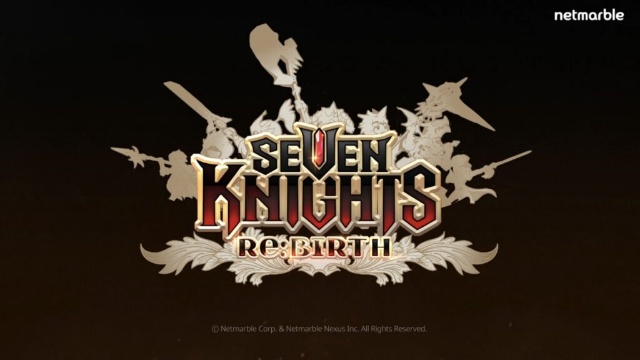
Seven Knights Re:BIRTH Equipment Enhancement Guide - How to Enhance Gear Effectively
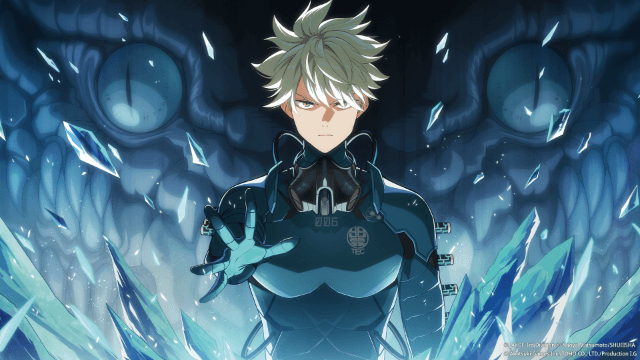
KAIJU NO. 8 THE GAME Reno Ichikawa Guide - Best Build & Skill Enhance Guide

KAIJU NO. 8 THE GAME Kaiju No. 8 Guide - Best Build & Skill Enhance Guide
