Play MyOutdoorTV: Hunting, Fishing, Shooting videos on PC and Mac
Download MyOutdoorTV: Hunting, Fishing, Shooting videos on PC or Mac with MuMuPlayer, get a PC like gameplay along with smart control and high graphics performance.
MuMuPlayer, the top Android emulator for PC and Apple silicon Mac, delivers an optimal gaming experience with minimal RAM usage and high FPS. It also allows you to create multiple instances of the emulator and run several games simultaneously, thanks to its Multi-instance feature. Its advanced emulator features ensure smooth gameplay, even on low-end PCs.
Download and play MyOutdoorTV: Hunting, Fishing, Shooting videos on PC or Mac with MuMuPlayer and start enjoying your gaming experience now.
About the Game
Start your FREE Trial and begin streaming from a massive collection of EXCLUSIVE hunting, fishing, and shooting programming. MyOutdoorTV is the new app from the worldwide leaders in outdoor TV: Outdoor Channel and Sportsman Channel. Choose from thousands of EXCLUSIVE hunting, fishing and shooting TV Shows, plus how-to videos and wild game recipes. Stream or download to your device and watch anytime, anywhere. Start your FREE Trial now. Watch the best and most popular shows like: Major League Fishing (MLF), Drury Outdoors, The Crush, Pigman, Bone Collector, Jim Shockey’s Uncharted, and many more. If you enjoy watching outdoor or in the wild tv shows, MyOutdoorTV is the place to be. In addition, you’ll enjoy our episodes on 'Tips & How To’s’ , Hunting and Fishing Recipes from Outdoor Channel and Sportsman Channel. Start your FREE Trial today.
Emulator Features

With a smart button scheme and image recognition function, provide a more concise UI, and support custom button mapping to meet different needs.

Run multiple games independently at the same time, easily manage multiple accounts, play games while hanging.

Break through FPS limit, and enjoy a seamless gaming experience without lag and delay!

Get a 3-second startup with 52% less memory usage and 65% more stability.
How to Download and Play MyOutdoorTV: Hunting, Fishing, Shooting videos on PC and Mac
Installation Guide
① Download and install MuMuPlayer on your PC or Mac. It will identify automatically your current system and download the latest version.
② Start MuMuPlayer and complete Google sign-in to access the Play Store, or do it later.
③ Search MyOutdoorTV: Hunting, Fishing, Shooting videos in the Play Store.
④ Complete Google sign-in (if you skipped step 2) to install MyOutdoorTV: Hunting, Fishing, Shooting videos.
⑤ Once installation completes, click the MyOutdoorTV: Hunting, Fishing, Shooting videos icon on the home page to start the game.
⑥ Enjoy playing MyOutdoorTV: Hunting, Fishing, Shooting videos on your PC or Mac with MuMuPlayer.
Recommended Configuration for MuMuPlayer
Recommended computer configuration
For Windows:4-core CPU, 4GB RAM, i5 OS, GTX950+ graphics card
For macOS: 4-core CPU, 4GB RAM
Recommended Android Device performance settings
Graphics renderer mode
Vulkan and DirectX both supported
Performance Settings
Recommended performance settings: 2 cores, 2GB. >>Click here to learn>>How to adjust performance settings
Recommended Android Device Display Settings
Resolution Settings
Go to Device Settings > Display > Resolution Settings to adjust your device's resolution as needed.
FPS Settings
MuMuPlayer supports up to 240 FPS. >> Click here to learn>>how to enable high FPS mode
Recommended to enable VT
Enabling VT will significantly improve emulator performance, reduce screen freezing, and make games run more smoothly. >>Click here to learn>>How to enable VT
Get more news, guides and redeem codes about MyOutdoorTV: Hunting, Fishing, Shooting videos
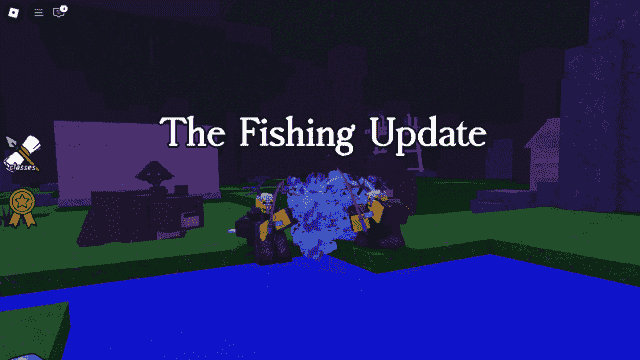
Roblox 99 Nights in the Forest - Complete Guide for Fishing Update

How to play Fishing Master on Mac with MuMuPlayer Pro

Roblox Fishing Simulator Redeem Codes

Diablo Immortal February 2023 update brings new Fishing feature and more

Fishing Clash gift codes (August 2021)

eFootball 2026 Playstyle Guide for Forwards – Scoring Tips

eFootball 2026 Beginne's Guide - Learn the Basics Fast

Arknights Sankta Miksaparato Build and Skill Guide: How to Maximize the New Defender
