Play Inkvasion on PC and Mac
Download Inkvasion on PC or Mac with MuMuPlayer, get a PC like gameplay along with smart control and high graphics performance.
MuMuPlayer, the top Android emulator for PC and Apple silicon Mac, delivers an optimal gaming experience with minimal RAM usage and high FPS. It also allows you to create multiple instances of the emulator and run several games simultaneously, thanks to its Multi-instance feature. Its advanced emulator features ensure smooth gameplay, even on low-end PCs.
Download and play Inkvasion on PC or Mac with MuMuPlayer and start enjoying your gaming experience now.
About the Game
Inkvasion is a blocky 3D strategy-building game that fuses RTS, simulation, and tower defense (TD). Take charge as your town’s leader—explore more tiles, arrange resources, rally troops, and set clever defenses. When night falls, waves of corrupted ink-born creatures rise from the darkness. Outsmart them with cunning tactics and stand firm—are you ready to protect them.? Strategy at Its Core At its core, Inkvasion is both a strategy and town-building simulator—resource management, real-time strategies, and tactical planning shape every battle. Will you mine and farm to grow a stable economy, or rally your forces for war and conquest? Every clash demands sharp strategy and bold choices—hesitation means defeat. Distinctive Blocky Adventure With its unique blocky 3D art style, every construction feels alive. Grow your town, collect resources, and command your forces in an epic adventure filled with humor, challenge, and endless possibilities. Multiple Game Modes Conquer campaign stages for fast-paced strategy, test your tactical skills in survival tower defense, or join multiplayer and co-op modes to clash against overwhelming foes. From casual skirmishes to epic battles, there’s always a challenge to push your strategy further. Ever-Changing Battlefields Dynamic terrain, shifting weather, and random events ensure no two battles are the same. Train and grow your town by day, then stand firm against relentless nighttime waves. Face powerful bosses and elite enemies in defenses that turn every clash into a new adventure. Multiplayer Fun & Co-op Survival Team up with friends in co-op to defend your town from massive ink waves, or compete for supremacy on the leaderboards. Farm, grow, and protect your town together—or raid each other’s resources in playful rivalry. Strategy, teamwork, and laughter collide here. The battle begins now. Grow your town, command your forces, and defend it—only true strategy can withstand the ink tide!
Emulator Features

With a smart button scheme and image recognition function, provide a more concise UI, and support custom button mapping to meet different needs.

Run multiple games independently at the same time, easily manage multiple accounts, play games while hanging.

Break through FPS limit, and enjoy a seamless gaming experience without lag and delay!

One-time recording of complex operations, just click once to free hands, automatically manage and run specific scripts.
How to Download and Play Inkvasion on PC and Mac
Installation Guide
① Download and install MuMuPlayer on your PC or Mac. It will identify automatically your current system and download the latest version.
② Start MuMuPlayer and complete Google sign-in to access the Play Store, or do it later.
③ Search Inkvasion in the Play Store.
④ Complete Google sign-in (if you skipped step 2) to install Inkvasion.
⑤ Once installation completes, click the Inkvasion icon on the home page to start the game.
⑥ Enjoy playing Inkvasion on your PC or Mac with MuMuPlayer.
Recommended Configuration for MuMuPlayer
Recommended computer configuration
For Windows:4-core CPU, 4GB RAM, i5 OS, GTX950+ graphics card
For macOS: 4-core CPU, 4GB RAM
Recommended Android Device performance settings
Graphics renderer mode
Vulkan and DirectX both supported
Performance Settings
Recommended performance settings: 2 cores, 2GB. >>Click here to learn>>How to adjust performance settings
Recommended Android Device Display Settings
Resolution Settings
Go to Device Settings > Display > Resolution Settings to adjust your device's resolution as needed.
FPS Settings
MuMuPlayer supports up to 240 FPS. >> Click here to learn>>how to enable high FPS mode
Recommended to enable VT
Enabling VT will significantly improve emulator performance, reduce screen freezing, and make games run more smoothly. >>Click here to learn>>How to enable VT
Get more news, guides and redeem codes about Inkvasion

RF ONLINE NEXT Best Class Guide: Complete Beginner's Guide 2025

RF ONLINE NEXT Best Class Ranking (October 2025) – Complete Tier List & Guide

Best Android Emulator for Arknights – Play the Tower Defense RPG with MuMuPlayer

Best Android Emulator for Seven Knights Re:BIRTH – Smooth Gameplay on PC with MuMuPlayer

Seven Knights Re:BIRTH Ruby Farming Guide – Best Ways to Earn Free Rubies
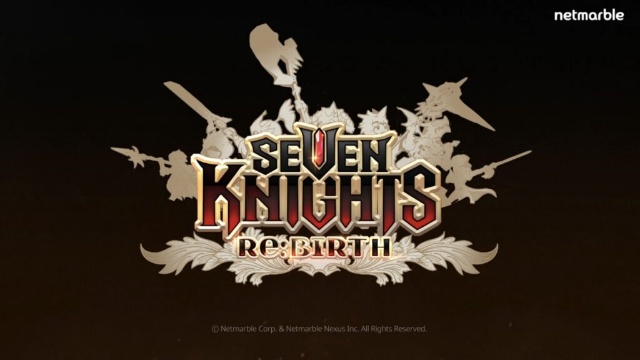
Seven Knights Re:BIRTH Equipment Enhancement Guide - How to Enhance Gear Effectively
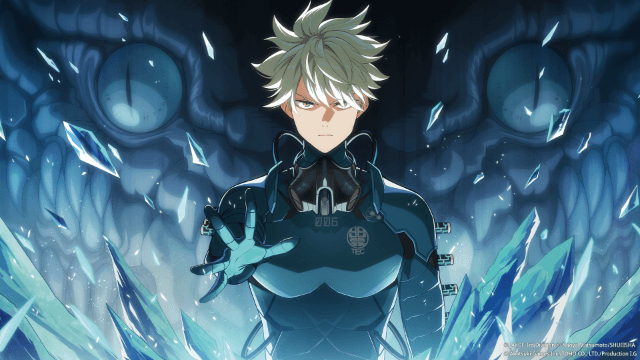
KAIJU NO. 8 THE GAME Reno Ichikawa Guide - Best Build & Skill Enhance Guide

KAIJU NO. 8 THE GAME Kaiju No. 8 Guide - Best Build & Skill Enhance Guide
