Play 4G LTE Only Mode on PC or Mac
Download 4G LTE Only Mode on PC or Mac with MuMuPlayer, get a PC like gameplay along with smart control and high graphics performance.
MuMuPlayer, the top Android emulator for PC and Apple silicon Mac, delivers an optimal gaming experience with minimal RAM usage and high FPS. It also allows you to create multiple instances of the emulator and run several games simultaneously, thanks to its Multi-instance feature. Its advanced emulator features ensure smooth gameplay, even on low-end PCs.
Download and play 4G LTE Only Mode on PC or Mac with MuMuPlayer and start enjoying your gaming experience now.
Samsung Users please don't download as this app won't work with Samsung models. Please don't rate down this app, if you are a Samsung user. Other users, please carry on. 4G LTE Only Mode App enables you to switch to LTE Only network mode by allowing you to open a hidden Settings menu where advanced network configurations can be selected. It is a common thing that most of the smartphone switch to 2G or 3G network if there is a 4G network. But this app helps you to choose 4G only mode and so that you can stay in that stable network. Also, this app allows you to open other hidden settings like Notification Log, Battery information, Usage statics and Wifi information. Features: • Switch to only 4g network mode • Lock phone in 4G/3G/2G stable network signal • Enable VoLTE on supported device • Advanced Network configurations • Open Notification Log • Open Battery, Wifi information and Usage statistics • Check your Internet Speed Test • Check your Cellular Signal Strength • SIM card and Phone information It also has an Internet Speed Tester which will help you to test internet speed of wide range of mobile networks (2G, 3G, 4G, Wi-Fi, LTE), check connection status over the time. It even has a Cellular Signal strength Meter which helps you to find areas having the best reception. It provides SIM Card information SIM card of your device and Phone information. This app is very helpful if your device doesn’t have 4G LTE only mode in your phone settings.

With a smart button scheme and image recognition function, provide a more concise UI, and support custom button mapping to meet different needs.

Run multiple games independently at the same time, easily manage multiple accounts, play games while hanging.

Break through FPS limit, and enjoy a seamless gaming experience without lag and delay!

One-time recording of complex operations, just click once to free hands, automatically manage and run specific scripts.
Recommended Configuration for MuMuPlayer
Recommended computer configuration: 4-core CPU, 4GB RAM, i5 operating system, GTX950+ graphics card.
It is recommended to enable VT, which will significantly improve emulator performance, reduce screen freezing, and make games run more smoothly. >>How to enable VT
Recommended performance settings: 2 cores, 2GB. >>How to adjust performance settings
Emulator graphics rendering mode: Vulkan and DirectX both supported.
Installation Guide
① Download and install MuMuPlayer on your PC or Mac. It will identify automatically your current system and download the latest version.
② Start MuMuPlayer and complete Google sign-in to access the Play Store, or do it later.
③ Search 4G LTE Only Mode in the Play Store.
④ Complete Google sign-in (if you skipped step 2) to install 4G LTE Only Mode.
⑤ Once installation completes, click the 4G LTE Only Mode icon on the home page to start the game.
⑥ Enjoy playing 4G LTE Only Mode on your PC or Mac with MuMuPlayer.
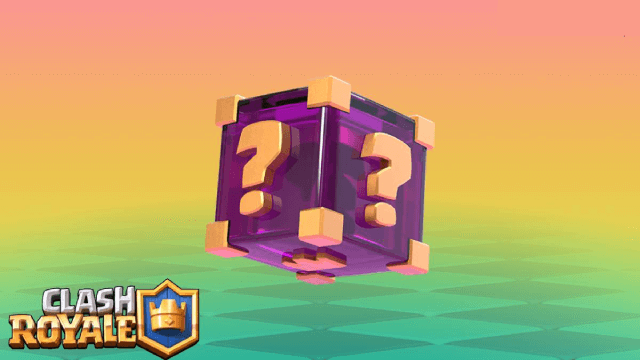
Clash Royale Lucky Drops: How to Get More & Maximize Your Rewards Guide

Leaks Suggest Nod Krai Characters In Genshin Impact - What To Expect In The Upcoming Updates

Saber Build Guide - Making Saber Powerful In Honkai: Star Rail Version 3.4

Archer Build Guide - Making Archer Powerful In Honkai: Star Rail Version 3.4
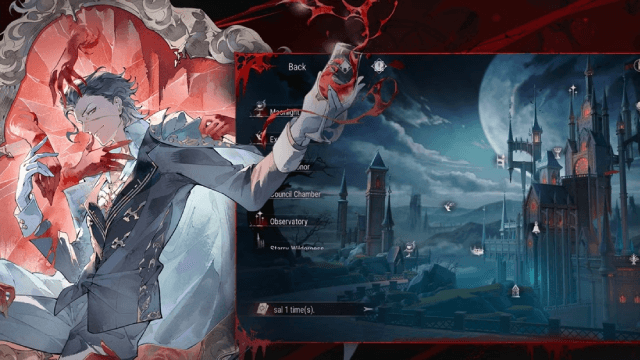
Getting The Characters You Want By Rerolling In Silver and Blood - The Ultimate Reroll Guide

Etheria: Restart - Nahor's Path to Victory: Build and Strategy Guide
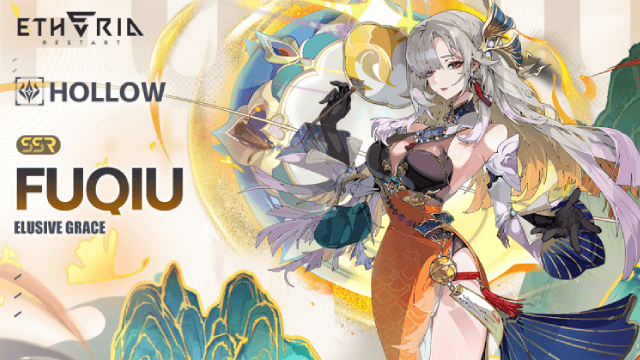
Etheria: Restart - Fuqiu Build Guide: Dominating with Turn Meter Control

Pokémon Go Water Festival 2025: Exciting New Features and Pokémon Debuts
