Play Assistive Touch - Easy Touch - Screenshot on PC or Mac
Download Assistive Touch - Easy Touch - Screenshot on PC or Mac with MuMuPlayer, get a PC like gameplay along with smart control and high graphics performance.
MuMuPlayer, the top Android emulator for PC and Apple silicon Mac, delivers an optimal gaming experience with minimal RAM usage and high FPS. It also allows you to create multiple instances of the emulator and run several games simultaneously, thanks to its Multi-instance feature. Its advanced emulator features ensure smooth gameplay, even on low-end PCs.
Download and play Assistive Touch - Easy Touch - Screenshot on PC or Mac with MuMuPlayer and start enjoying your gaming experience now.
Assistive Touch is an extremely useful application for Android devices. It's easy to use, fast and completely FREE. With a simple control interface you can easily use Assistive Touch to control your phone. In addition, Assistive Touch also has a smart cleaning function that makes your phone work faster. Assistive Touch is also a great app to protect your phone's physical buttons (Home button and volume button). ★ Features Main of Assistive Touch: • Virtual home button, easy touch • Virtual Back button, open recent apps • Volume button, easy touch to change volume • Clean ram, boost speed, one tap on ram booster button. • SCREENSHOT CAPTURE • Power popup (Power Off, Restart, Silent) • Quick Open Notification • Quick Lock Screen with one touch • WiFi ON/OFF • Bluetooth ON/OFF • Fast change phone mode : Silent, Ring, Airplane • Screen rotation • Fast change volume up & down • Flashlight Bright ON/OFF • Favorite apps to quick access • Go to all setting very quick with a touch ★ Customize • You can change the color of background to suit your favorite. • Gesture Setting for Floating Button (Such as one tap for screenshot, double tap for lock your phone, long press for reset your phone, etc...) • You can easily change Assistive Touch's icon with many beautiful, completely free icons we have made available in the app ★ Feedback • If you have any problem with this app please give us feedback for your problem, we will fix it quickly. • Please email for us if you want send request new icon, color or any function. ★ Guide: 1. How to uninstall this app? • If you want to uninstall this Assistive Touch, please open app and click the remove button in the upper right corner of the main screen of the application interface. 2. Why my phone can't use screenshot functions? • Screenshot Capture only available on Android 5.0 or higher. ★ Permission required : Assistive Touch uses the Device Administrator permission and Accessibility services permission . • CAMERA to turn on Flashlight, we not take a your photo. • READ_PHONE_STATE only listen state of phone to make app work properly. • BIND_DEVICE_ADMIN only use for lock the screen function. ★ Note that : We never publicly disclose any personal or sensitive user data related to financial or payment activities or any government identification numbers, photos and contacts, etc. Thank your very much for you supports!

With a smart button scheme and image recognition function, provide a more concise UI, and support custom button mapping to meet different needs.

Run multiple games independently at the same time, easily manage multiple accounts, play games while hanging.

Break through FPS limit, and enjoy a seamless gaming experience without lag and delay!

One-time recording of complex operations, just click once to free hands, automatically manage and run specific scripts.
Recommended Configuration for MuMuPlayer
Recommended computer configuration: 4-core CPU, 4GB RAM, i5 operating system, GTX950+ graphics card.
It is recommended to enable VT, which will significantly improve emulator performance, reduce screen freezing, and make games run more smoothly. >>How to enable VT
Recommended performance settings: 2 cores, 2GB. >>How to adjust performance settings
Emulator graphics rendering mode: Vulkan and DirectX both supported.
Installation Guide
① Download and install MuMuPlayer on your PC or Mac. It will identify automatically your current system and download the latest version.
② Start MuMuPlayer and complete Google sign-in to access the Play Store, or do it later.
③ Search Assistive Touch - Easy Touch - Screenshot in the Play Store.
④ Complete Google sign-in (if you skipped step 2) to install Assistive Touch - Easy Touch - Screenshot.
⑤ Once installation completes, click the Assistive Touch - Easy Touch - Screenshot icon on the home page to start the game.
⑥ Enjoy playing Assistive Touch - Easy Touch - Screenshot on your PC or Mac with MuMuPlayer.

Mecha Umamusume Training Guide - Umamusume: Pretty Derby - Best Items, Training Schedules And Skill Optimizations

How To Capture Chuchus in Auroria: A Playful Journey - The Different Types and How to Get Them All

Getting Started In Auroria: A Playful Journey - Tips And Tricks To Get Through The Early Game
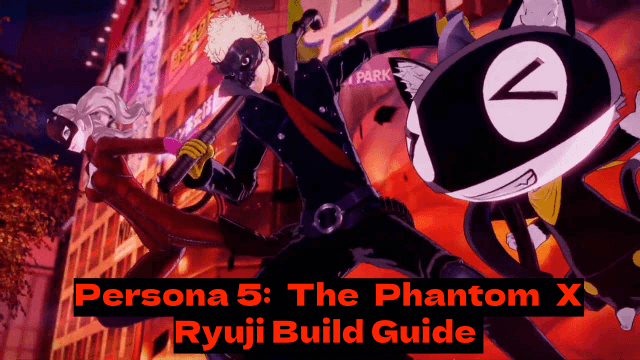
Persona5: The Phantom X - Ryuji Build Guide - The Best Weapons, Accessories

The Most Powerful Characters In Persona5: The Phantom X
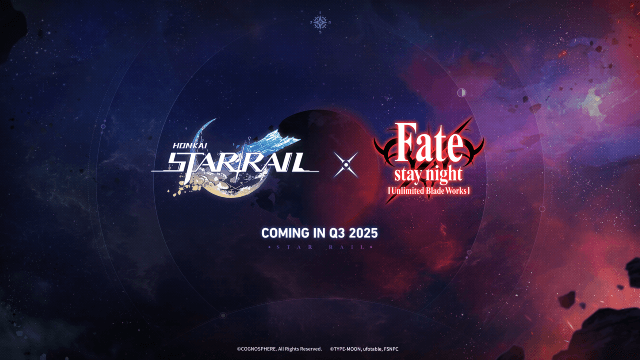
Honkai Star Rail x Fate/Stay Night Collaboration: Launch Date & Free Characters Revealed!

Pokémon Go Fest 2025 Global: Full Details & Exclusive Bonuses Leaked!
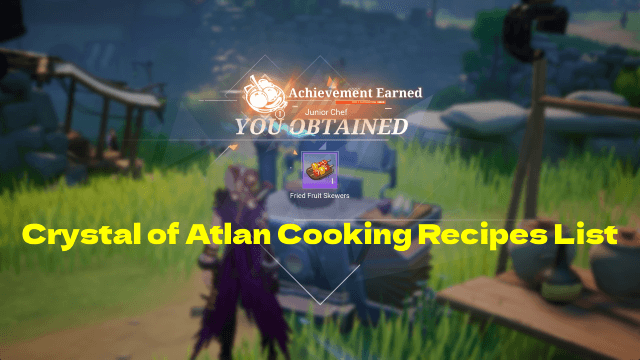
Crystal of Atlan Cooking Recipes List: Ultimate Guide for Chefs
