Auto Clicker: Automatic click, tap, swipe (macOS)
Play Auto Clicker: Automatic click, tap, swipe on PC and Mac
Download Auto Clicker: Automatic click, tap, swipe on PC or Mac with MuMuPlayer, get a PC like gameplay along with smart control and high graphics performance.
MuMuPlayer, the top Android emulator for PC and Apple silicon Mac, delivers an optimal gaming experience with minimal RAM usage and high FPS. It also allows you to create multiple instances of the emulator and run several games simultaneously, thanks to its Multi-instance feature. Its advanced emulator features ensure smooth gameplay, even on low-end PCs.
Download and play Auto Clicker: Automatic click, tap, swipe on PC or Mac with MuMuPlayer and start enjoying your gaming experience now.
About the Game
NO ROOT REQUIRE!!! Auto Clicker application helps you automate clicks, swipes, and touches Auto click Automatically perform a click anywhere on the screen continuously or according to a preset number of times Auto swipe Automatically swipe up, down, left, right... in all directions, suitable for reading newspapers, surfing the web, social networks, playing games 2 MODE: Single target Make a single click point Multi-target Sequentially perform flexible clicks and swipes Feature: - The friendly user interface, easy to use - Support multiple click points, multiple swipes - Multiple customization Note: - Require Accessibility service and System Overlay Window to work. Thanks for using Auto Clicker, please send you feedback bellow!
Emulator Features

With a smart button scheme and image recognition function, provide a more concise UI, and support custom button mapping to meet different needs.

Run multiple games independently at the same time, easily manage multiple accounts, play games while hanging.

Break through FPS limit, and enjoy a seamless gaming experience without lag and delay!

Get a 3-second startup with 52% less memory usage and 65% more stability.
How to Download and Play Auto Clicker: Automatic click, tap, swipe on PC and Mac
Installation Guide
① Download and install MuMuPlayer on your PC or Mac. It will identify automatically your current system and download the latest version.
② Start MuMuPlayer and complete Google sign-in to access the Play Store, or do it later.
③ Search Auto Clicker: Automatic click, tap, swipe in the Play Store.
④ Complete Google sign-in (if you skipped step 2) to install Auto Clicker: Automatic click, tap, swipe.
⑤ Once installation completes, click the Auto Clicker: Automatic click, tap, swipe icon on the home page to start the game.
⑥ Enjoy playing Auto Clicker: Automatic click, tap, swipe on your PC or Mac with MuMuPlayer.
Recommended Configuration for MuMuPlayer
Recommended computer configuration
For Windows:4-core CPU, 4GB RAM, i5 OS, GTX950+ graphics card
For macOS: 4-core CPU, 4GB RAM
Recommended Android Device performance settings
Graphics renderer mode
Vulkan and DirectX both supported
Performance Settings
Recommended performance settings: 2 cores, 2GB. >>Click here to learn>>How to adjust performance settings
Recommended Android Device Display Settings
Resolution Settings
Go to Device Settings > Display > Resolution Settings to adjust your device's resolution as needed.
FPS Settings
MuMuPlayer supports up to 240 FPS. >> Click here to learn>>how to enable high FPS mode
Recommended to enable VT
Enabling VT will significantly improve emulator performance, reduce screen freezing, and make games run more smoothly. >>Click here to learn>>How to enable VT
Get more news, guides and redeem codes about Auto Clicker: Automatic click, tap, swipe
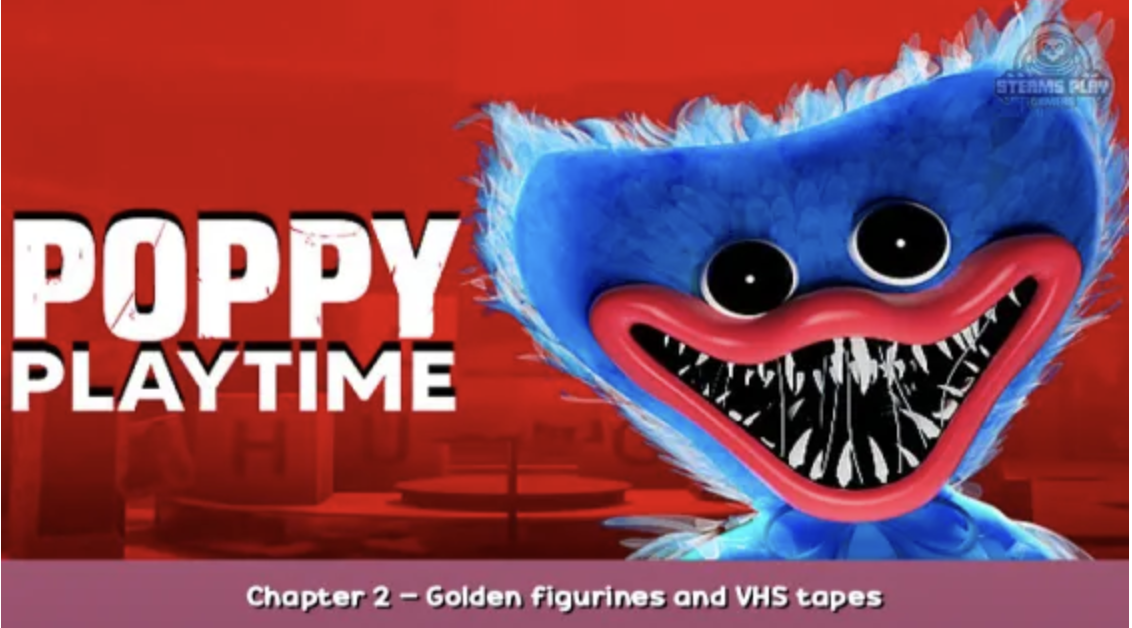
Poppy Playtime Chapter 2 Walkthrough: a guide to find Golden figurines and VHS tapes

eFootball 2026 Playstyle Guide for Forwards – Scoring Tips

eFootball 2026 Beginne's Guide - Learn the Basics Fast

Arknights Sankta Miksaparato Build and Skill Guide: How to Maximize the New Defender

Arknights New Side Story Event “The Masses' Travels”: New Stages, Operators, and Rewards Await

Ragnarok Twilight Beginner Guide: Essential Tips & Early Progression

Ragnarok Twilight Career Guide: How to Master the Careers Efficiently

Ragnarok Twilight Redeem Codes (October 2025) – Free Rewards, Zeny, and Costumes
