Play Canon Print Service on PC or Mac
Download Canon Print Service on PC or Mac with MuMuPlayer, get a PC like gameplay along with smart control and high graphics performance.
MuMuPlayer, the top Android emulator for PC and Apple silicon Mac, delivers an optimal gaming experience with minimal RAM usage and high FPS. It also allows you to create multiple instances of the emulator and run several games simultaneously, thanks to its Multi-instance feature. Its advanced emulator features ensure smooth gameplay, even on low-end PCs.
Download and play Canon Print Service on PC or Mac with MuMuPlayer and start enjoying your gaming experience now.
Canon Print Service is software that can print simply from the menus of applications that support Android's printing subsystem. It can print from smart phones and tablets using Canon printers connected to wireless networks. Main features: - Switching between color and black-and-white printing - 2-sided printing - 2 on 1 printing - Borderless printing - Stapling pages - Setting paper types - Secure printing - Department ID management - PDF direct printing - Printer discovery by specifying IP address - Recall from the share menu * Items that can be set vary depending on the printer you are using. If you are using a mobile terminal with Android 6 or earlier installed: You need to activate the Canon Print Service for printing using it. The Canon Print Service is not activated immediately after installation. Activate it using one of the following methods. - Tap the icon displayed in the notification area immediately after installation, and activate the service in the displayed settings screen. - Tap [Settings] > [Printing] > [Canon Print Service], and activate the service in the displayed settings screen. * If you are using a mobile terminal with Android 7 or later installed, the service is automatically activated after installation. Compatible printers: - Canon Inkjet Printers PIXMA TS series, TR series, MG series, MX series, G series, E series, PRO series, MP series, iP series, iX series MAXIFY MB series, iB series, Business Inkjet series imagePROGRAF PRO series, TX series, TM series, TA series, TZ series, GP series *Except for some models - imageRUNNER ADVANCE series - Color imageRUNNER series - imageRUNNER series - Color imageCLASS series - imageCLASS series - i-SENSYS series - imagePRESS series - LBP series - Satera series - Laser Shot series - Compact Photo Printers SELPHY CP900 series, CP1200, CP1300 Compatible OSs/Terminals: - Terminals with Android 4.4.2 (KitKat) or later installed.

With a smart button scheme and image recognition function, provide a more concise UI, and support custom button mapping to meet different needs.

Run multiple games independently at the same time, easily manage multiple accounts, play games while hanging.

Break through FPS limit, and enjoy a seamless gaming experience without lag and delay!

One-time recording of complex operations, just click once to free hands, automatically manage and run specific scripts.
Recommended Configuration for MuMuPlayer
Recommended computer configuration: 4-core CPU, 4GB RAM, i5 operating system, GTX950+ graphics card.
It is recommended to enable VT, which will significantly improve emulator performance, reduce screen freezing, and make games run more smoothly. >>How to enable VT
Recommended performance settings: 2 cores, 2GB. >>How to adjust performance settings
Emulator graphics rendering mode: Vulkan and DirectX both supported.
Installation Guide
① Download and install MuMuPlayer on your PC or Mac. It will identify automatically your current system and download the latest version.
② Start MuMuPlayer and complete Google sign-in to access the Play Store, or do it later.
③ Search Canon Print Service in the Play Store.
④ Complete Google sign-in (if you skipped step 2) to install Canon Print Service.
⑤ Once installation completes, click the Canon Print Service icon on the home page to start the game.
⑥ Enjoy playing Canon Print Service on your PC or Mac with MuMuPlayer.

Project Spirits Release Date Leak: SHIFT UP's New Flagship RPG Targets 2027
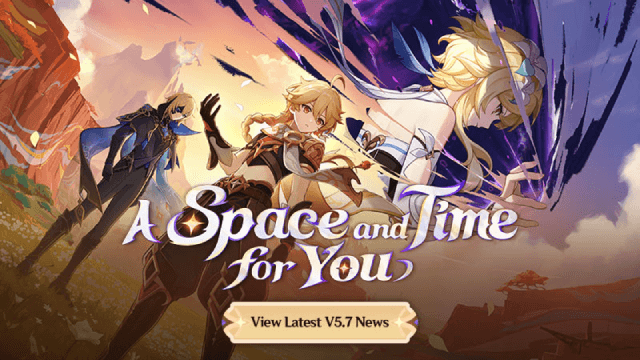
Genshin Impact 5.7 Update: Release Date, New Characters, Story Quests & Events

Pokémon GO Phantom Ruins Event: Dates, Bonuses & More!
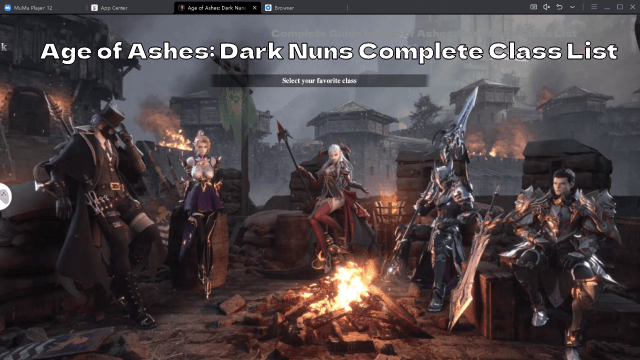
Complete Guide to Age of Ashes: Dark Nuns Class List

Join the Mecha BREAK: Android Pre-Registration & Release Date Leaked!

TERBIS: Closed Beta Access & Expected Release Date

DRAGON BALL GEKISHIN SQUADRA Network Test: Join, Features & Game Modes Leaked!

Sea of Remnants Release Date, Ocean Adventure & Gameplay
