Play Smart Remote for Smart Things on PC or Mac
Download Smart Remote for Smart Things on PC or Mac with MuMuPlayer, get a PC like gameplay along with smart control and high graphics performance.
MuMuPlayer, the top Android emulator for PC and Apple silicon Mac, delivers an optimal gaming experience with minimal RAM usage and high FPS. It also allows you to create multiple instances of the emulator and run several games simultaneously, thanks to its Multi-instance feature. Its advanced emulator features ensure smooth gameplay, even on low-end PCs.
Download and play Smart Remote for Smart Things on PC or Mac with MuMuPlayer and start enjoying your gaming experience now.
Remote for Samsung TV gives you full control, photo & video cast, and quick app access features for your Samsung TV from the comfort of your Android device. Samsung Smart TV Remote compatibility with Smart TV series C, D, E, F, K and M models: Supports Internet TV, Allshare Smart TV Feature, Tizen. - Please connect both devices to the same WiFi network. Select your TV in the app and, when prompted, "Allow" the Smartthings Samsung TV Remote on your TV. Quick cast and view Photos & Videos one after another in high-definition from your Gallery directly onto your devices with the tap of a button on the dedicated "Cast" Smart things tab. View your favorite programming and enjoy quick access to your media apps like Prime Video, Netflix, Hulu, YouTube, HBO, Fite, and others with the dedicated "Apps" Smart things Tab. Search effortlessly by using the keyboard. Remote control your Smart Samsung TV directly from your phone. Features: + Intuitive user interface with all buttons with full view. + Switch channels, adjust volume, access Settings. + Quick access to your favorite apps and channels. + Cast feature: Cast media directly from your Gallery. + Switch to swipe gesture navigation remote controller. + Controlling from any distance (online connection through local network). Your devices will connect over your WiFi network online. Weak network strength may slightly affect the performance of this app. Only one source device may be connected at a time. Any questions? Leave a review or email us at support@vulcanlabs.co DISCLAIMER: This application is not affiliated with nor endorsed by Samsung Electronics Co., Ltd and it is not an official product of it or of its affiliates.

With a smart button scheme and image recognition function, provide a more concise UI, and support custom button mapping to meet different needs.

Run multiple games independently at the same time, easily manage multiple accounts, play games while hanging.

Break through FPS limit, and enjoy a seamless gaming experience without lag and delay!

One-time recording of complex operations, just click once to free hands, automatically manage and run specific scripts.
Recommended Configuration for MuMuPlayer
Recommended computer configuration: 4-core CPU, 4GB RAM, i5 operating system, GTX950+ graphics card.
It is recommended to enable VT, which will significantly improve emulator performance, reduce screen freezing, and make games run more smoothly. >>How to enable VT
Recommended performance settings: 2 cores, 2GB. >>How to adjust performance settings
Emulator graphics rendering mode: Vulkan and DirectX both supported.
Installation Guide
① Download and install MuMuPlayer on your PC or Mac. It will identify automatically your current system and download the latest version.
② Start MuMuPlayer and complete Google sign-in to access the Play Store, or do it later.
③ Search Smart Remote for Smart Things in the Play Store.
④ Complete Google sign-in (if you skipped step 2) to install Smart Remote for Smart Things.
⑤ Once installation completes, click the Smart Remote for Smart Things icon on the home page to start the game.
⑥ Enjoy playing Smart Remote for Smart Things on your PC or Mac with MuMuPlayer.

Blue Archive Unique Rerun Pick-Up Recruitment: New Year & Pajama Students Return!

SD Gundam G Generation ETERNAL Master League Season 1 Begins: New Challenges & Rewards Await!

Mecha Umamusume Training Guide - Umamusume: Pretty Derby - Best Items, Training Schedules And Skill Optimizations

How To Capture Chuchus in Auroria: A Playful Journey - The Different Types and How to Get Them All

Getting Started In Auroria: A Playful Journey - Tips And Tricks To Get Through The Early Game
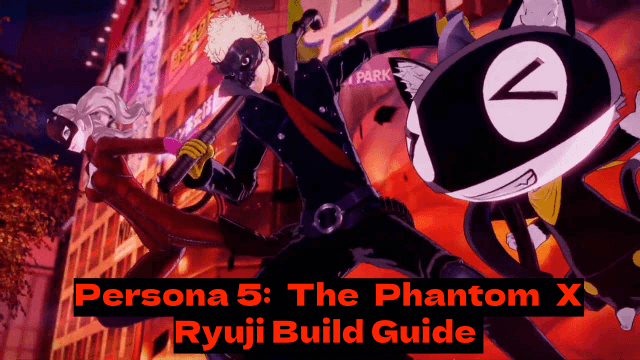
Persona5: The Phantom X - Ryuji Build Guide - The Best Weapons, Accessories

The Most Powerful Characters In Persona5: The Phantom X
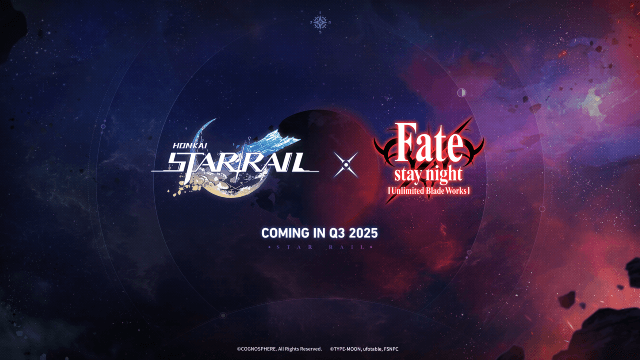
Honkai Star Rail x Fate/Stay Night Collaboration: Launch Date & Free Characters Revealed!
