Play FaceCam Screen Recorder - Video Screen Recorder on PC or Mac
Download FaceCam Screen Recorder - Video Screen Recorder on PC or Mac with MuMuPlayer, get a PC like gameplay along with smart control and high graphics performance.
MuMuPlayer, the top Android emulator for PC and Apple silicon Mac, delivers an optimal gaming experience with minimal RAM usage and high FPS. It also allows you to create multiple instances of the emulator and run several games simultaneously, thanks to its Multi-instance feature. Its advanced emulator features ensure smooth gameplay, even on low-end PCs.
Download and play FaceCam Screen Recorder - Video Screen Recorder on PC or Mac with MuMuPlayer and start enjoying your gaming experience now.
FaceCam Screen Recorder - Video Screen Recorder is an app to help you record apps/games along with your face using your phone's front camera. FaceCam Adjust the location, size, and shape of the face camera according to your needs. Change video quality Change fps or video resolution. Change audio source You can mute the audio or choose between the microphone or the built-in audio source*. * "Internal audio" feature is available on Android 10 (Q) or higher. Built-in screenshot editor With the built-in screenshot editor, you can easily edit the screenshots you take. Share videos or screenshots easily Easily share videos or screenshots with your friends or open them in other apps*. *Please long click on the screenshot or video, an option to share will appear. Disclaimer: Do not use FaceCam Screen Recorder - Video Screen Recorder to record copyrighted audio, video, music, or movies. We are not responsible for misuse by users. By using this application, you agree that you are fully responsible for your actions. If you have any questions about FaceCam Screen Recorder - Video Screen Recorder, please email us.

With a smart button scheme and image recognition function, provide a more concise UI, and support custom button mapping to meet different needs.

Run multiple games independently at the same time, easily manage multiple accounts, play games while hanging.

Break through FPS limit, and enjoy a seamless gaming experience without lag and delay!

One-time recording of complex operations, just click once to free hands, automatically manage and run specific scripts.
Recommended Configuration for MuMuPlayer
Recommended computer configuration: 4-core CPU, 4GB RAM, i5 operating system, GTX950+ graphics card.
It is recommended to enable VT, which will significantly improve emulator performance, reduce screen freezing, and make games run more smoothly. >>How to enable VT
Recommended performance settings: 2 cores, 2GB. >>How to adjust performance settings
Emulator graphics rendering mode: Vulkan and DirectX both supported.
Installation Guide
① Download and install MuMuPlayer on your PC or Mac. It will identify automatically your current system and download the latest version.
② Start MuMuPlayer and complete Google sign-in to access the Play Store, or do it later.
③ Search FaceCam Screen Recorder - Video Screen Recorder in the Play Store.
④ Complete Google sign-in (if you skipped step 2) to install FaceCam Screen Recorder - Video Screen Recorder.
⑤ Once installation completes, click the FaceCam Screen Recorder - Video Screen Recorder icon on the home page to start the game.
⑥ Enjoy playing FaceCam Screen Recorder - Video Screen Recorder on your PC or Mac with MuMuPlayer.
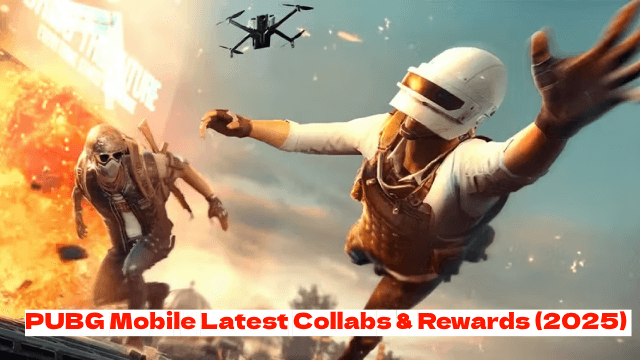
PUBG Mobile Latest Collabs & Rewards (2025) – Attack on Titan, Shelby Cars & More!

Go Go Muffin × Evangelion Collaboration: Exclusive Items & Event Details Revealed

Guardians of Glory Beginner Guide – Master the Game from Day One

How to Build the Perfect Team in Persona 5: The Phantom X

All Confidant Locations and Benefits in The Phantom X
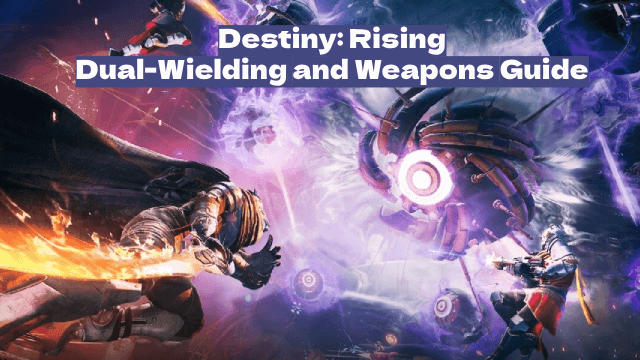
Destiny: Rising – Dual-Wielding and Weapons: A Complete Breakdown

Ultimate Combat Guide for Etheria: Restart – Mechanics Explained

How to Optimize Gear & Upgrades in Etheria: Restart
