Play Google Family Link for parents on PC and Mac
Download Google Family Link for parents on PC or Mac with MuMuPlayer, get a PC like gameplay along with smart control and high graphics performance.
MuMuPlayer, the top Android emulator for PC and Apple silicon Mac, delivers an optimal gaming experience with minimal RAM usage and high FPS. It also allows you to create multiple instances of the emulator and run several games simultaneously, thanks to its Multi-instance feature. Its advanced emulator features ensure smooth gameplay, even on low-end PCs.
Download and play Google Family Link for parents on PC or Mac with MuMuPlayer and start enjoying your gaming experience now.
About the Game
Try the free Family Link parental controls app from Google. Whether your children are younger or in their teens, the Family Link app lets you set digital ground rules remotely from your own device to help guide them as they learn, play, and explore online. For children under 13 (or the applicable age of consent in your country), Family Link also lets you create a Google Account for your child that's like your account, with access to most Google services. With Family Link parental controls, you can: Guide them to good content • View their app activity - Not all screen time is the same. Help your child make healthy decisions about what they do on their Android device, with activity reports showing how much time they’re spending on their favorite apps. You can see daily, weekly, or monthly reports. • Manage their apps - Handy notifications let you approve or block apps your child wants to download from the Google Play Store. You can also manage in-app purchases, and hide specific apps on their device, all remotely from your own device. • Feed their curiosity - It can be hard to figure out what apps are right for your child, so Family Link shows you teacher-recommended apps on Android that you can add directly to their device. Keep an eye on screen time • Set limits - It’s up to you to decide the right amount of screen time for your child. Family Link lets you set time limits and a bedtime for their supervised devices, so you can help them find a good balance. • Lock their device - Whether it’s time to go play outside, have dinner, or just spend time together, you can remotely lock a supervised device whenever it’s time to take a break. See where they are • It’s helpful to be able to find your child when they’re on the go. You can use Family Link to help locate them as long as they’re carrying their Android devices. Important Information • Family Link’s tools vary depending on your child’s device. See a list of compatible devices at families.google.com/familylink/setup • While Family Link helps you manage your child's purchases and downloads from Google Play, they will not need approval to install app updates (including updates that expand permissions), apps you have previously approved, or apps that have been shared in Family Library. Parents should regularly review their child’s installed apps and app permissions in Family Link. • You should carefully review the apps on your child’s supervised device and disable those you don’t want them to use. Note that you may not be able to disable some pre-installed apps. • To see the location of your child or teen’s device, it must be powered on, recently active, and connected to the internet. • Teacher-recommended apps are only available on Android devices in the US to parents of children of certain ages. • While Family Link provides tools to manage your child’s online experience, it does not make the internet safe. Rather, it is intended to give parents choices about how their kids use the internet, and encourage conversations about internet use.
Emulator Features

With a smart button scheme and image recognition function, provide a more concise UI, and support custom button mapping to meet different needs.

Run multiple games independently at the same time, easily manage multiple accounts, play games while hanging.

Break through FPS limit, and enjoy a seamless gaming experience without lag and delay!

One-time recording of complex operations, just click once to free hands, automatically manage and run specific scripts.
How to Download and Play Google Family Link for parents on PC and Mac
Installation Guide
① Download and install MuMuPlayer on your PC or Mac. It will identify automatically your current system and download the latest version.
② Start MuMuPlayer and complete Google sign-in to access the Play Store, or do it later.
③ Search Google Family Link for parents in the Play Store.
④ Complete Google sign-in (if you skipped step 2) to install Google Family Link for parents.
⑤ Once installation completes, click the Google Family Link for parents icon on the home page to start the game.
⑥ Enjoy playing Google Family Link for parents on your PC or Mac with MuMuPlayer.
Recommended Configuration for MuMuPlayer
Recommended computer configuration
For Windows:4-core CPU, 4GB RAM, i5 OS, GTX950+ graphics card
For macOS: 4-core CPU, 4GB RAM
Recommended Android Device performance settings
Graphics renderer mode
Vulkan and DirectX both supported
Performance Settings
Recommended performance settings: 2 cores, 2GB. >>Click here to learn>>How to adjust performance settings
Recommended Android Device Display Settings
Resolution Settings
Go to Device Settings > Display > Resolution Settings to adjust your device's resolution as needed.
FPS Settings
MuMuPlayer supports up to 240 FPS. >> Click here to learn>>how to enable high FPS mode
Recommended to enable VT
Enabling VT will significantly improve emulator performance, reduce screen freezing, and make games run more smoothly. >>Click here to learn>>How to enable VT
Get more news, guides and redeem codes about Google Family Link for parents

RF ONLINE NEXT Best Class Guide: Complete Beginner's Guide 2025

RF ONLINE NEXT Best Class Ranking (October 2025) – Complete Tier List & Guide

Best Android Emulator for Arknights – Play the Tower Defense RPG with MuMuPlayer

Best Android Emulator for Seven Knights Re:BIRTH – Smooth Gameplay on PC with MuMuPlayer

Seven Knights Re:BIRTH Ruby Farming Guide – Best Ways to Earn Free Rubies
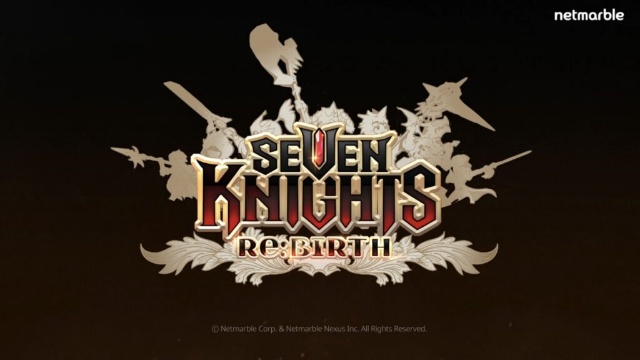
Seven Knights Re:BIRTH Equipment Enhancement Guide - How to Enhance Gear Effectively
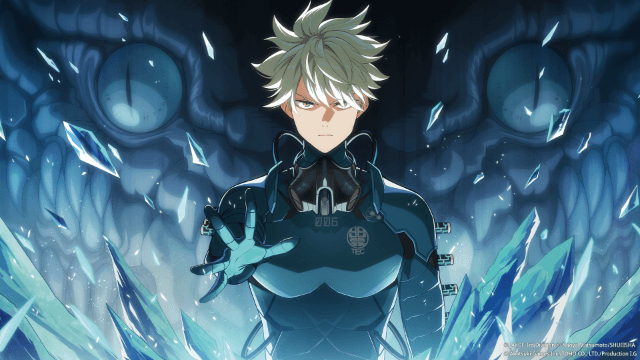
KAIJU NO. 8 THE GAME Reno Ichikawa Guide - Best Build & Skill Enhance Guide

KAIJU NO. 8 THE GAME Kaiju No. 8 Guide - Best Build & Skill Enhance Guide
