Play MMGuardian Parental Control App For Child Phone on PC and Mac
Download MMGuardian Parental Control App For Child Phone on PC or Mac with MuMuPlayer, get a PC like gameplay along with smart control and high graphics performance.
MuMuPlayer, the top Android emulator for PC and Apple silicon Mac, delivers an optimal gaming experience with minimal RAM usage and high FPS. It also allows you to create multiple instances of the emulator and run several games simultaneously, thanks to its Multi-instance feature. Its advanced emulator features ensure smooth gameplay, even on low-end PCs.
Download and play MMGuardian Parental Control App For Child Phone on PC or Mac with MuMuPlayer and start enjoying your gaming experience now.
About the Game
MMGuardian Parental Control gives parents the ability to set up comprehensive parental controls on their child's Android phone. MMGuardian can monitor and block text messages, block and monitor picture messages, among other parental control features. MMGuardian Parental Control helps you to protect your child from cyberbullying and sexting, and stay in the know about their phone usage habits. The app includes a range of Parental Control functions specifically designed for parents to be able to: ★ Take advantage of the latest advances in Artificial Intelligence (AI) to be alerted when a potentially inappropriate image is detected as having been exchanged in an MMS picture message, or stored on your child’s phone. ★ Receive specific alerts when the content of your child’s SMS text messages may indicate cyberbullying, violence, suicidal thoughts, and more. ★ Block SMS or MMS messages with undesirable contacts ★ Block the ability for your child to send or receive picture messages (MMS). ★ Monitor detailed SMS text message history. Additional Functions The MMGuardian Parental Control app also includes optional functions enabling parents to: Locate your child’s phone Block and monitor phone calls Limit screen time with a comprehensive App Control function Lock the phone at pre-defined times Enforce safe browsing with an advanced Web Filtering function. Uninstall Protection • The MMGuardian Uninstall Protection function hinders kids from removing or tampering with the app. • If Uninstall Protection function has been enabled, the app's Device Administrator status must first be disabled in order to uninstall the app. • To uninstall the app the easy way: open the app, enter your parent admin password and tap on the trash can icon at the top. How To Keep Your Teen Safe • Download the MMGuardian Parental Control Messenger App your child’s smartphone, and launch the app. • Configure the app to be the default SMS messaging app on the phone, register the app, and follow the in-app guidance to set up the app. • Configure the functions to your requirements and receive reports at the MMGuardian Parent Web Portal or the dedicated Parent App app for the parent's phone: https://play.google.com/store/apps/details?id=com.mmguardian.parentapp Watch our video on YouTube for how to install and register the app on your child's phone: https://youtu.be/6CiZlvs9ObY Free 14 Day Trial All features are fully functional for the free 14-day trial period, after which continued use requires a subscription or license to be purchased. No purchase is required to activate the free trial. Single phone subscriptions are available at USD $3.99 monthly or USD $34.99 annually, and a 5 Year License is available for USD $79.99. Family plans covering up to 5 devices are available at twice the single phone price. Download today and help keep your teen safe with MMGuardian. PLEASE NOTE: This app uses the Device Administrator permission. This app uses Accessibility Service. This app uses Location "in the background" (when the app is not open) so that parents may obtain the location of their child's phone. For more information please visit our website: https://www.mmguardian.com
Emulator Features

With a smart button scheme and image recognition function, provide a more concise UI, and support custom button mapping to meet different needs.

Run multiple games independently at the same time, easily manage multiple accounts, play games while hanging.

Break through FPS limit, and enjoy a seamless gaming experience without lag and delay!

One-time recording of complex operations, just click once to free hands, automatically manage and run specific scripts.
How to Download and Play MMGuardian Parental Control App For Child Phone on PC and Mac
Installation Guide
① Download and install MuMuPlayer on your PC or Mac. It will identify automatically your current system and download the latest version.
② Start MuMuPlayer and complete Google sign-in to access the Play Store, or do it later.
③ Search MMGuardian Parental Control App For Child Phone in the Play Store.
④ Complete Google sign-in (if you skipped step 2) to install MMGuardian Parental Control App For Child Phone.
⑤ Once installation completes, click the MMGuardian Parental Control App For Child Phone icon on the home page to start the game.
⑥ Enjoy playing MMGuardian Parental Control App For Child Phone on your PC or Mac with MuMuPlayer.
Recommended Configuration for MuMuPlayer
Recommended computer configuration
For Windows:4-core CPU, 4GB RAM, i5 OS, GTX950+ graphics card
For macOS: 4-core CPU, 4GB RAM
Recommended Android Device performance settings
Graphics renderer mode
Vulkan and DirectX both supported
Performance Settings
Recommended performance settings: 2 cores, 2GB. >>Click here to learn>>How to adjust performance settings
Recommended Android Device Display Settings
Resolution Settings
Go to Device Settings > Display > Resolution Settings to adjust your device's resolution as needed.
FPS Settings
MuMuPlayer supports up to 240 FPS. >> Click here to learn>>how to enable high FPS mode
Recommended to enable VT
Enabling VT will significantly improve emulator performance, reduce screen freezing, and make games run more smoothly. >>Click here to learn>>How to enable VT
Get more news, guides and redeem codes about MMGuardian Parental Control App For Child Phone

RAVEN 2 Beginner Guide (Oct 2025) – Best Tips, Class Choices & Early Progression
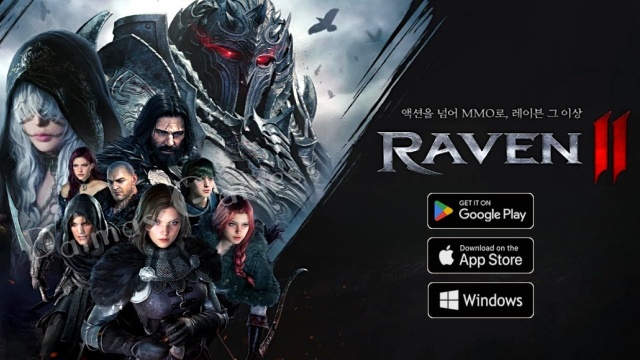
RAVEN 2 Tier List (Oct 2025) – Best Classes & Rankings for PvE & PvP

RAVEN 2 Redeem Codes (October 2025) – How to Claim Rewards and Future Updates
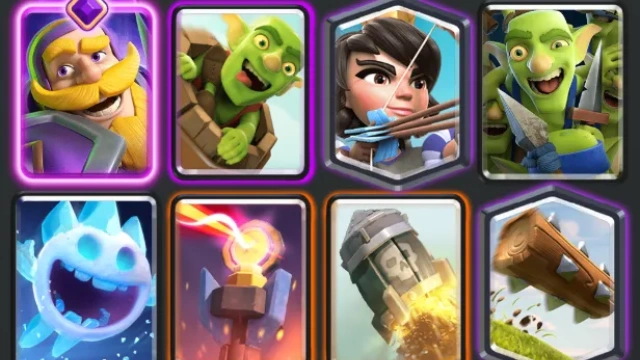
Best Meta Decks in Clash Royale - Top 5 Builds for Every Player

Blue Protocol: Star Resonance Class Tier List – Best Classes to Play in 2025

Blue Protocol: Star Resonance Best Beat Performer Team Build Guide

Blue Protocol: Star Resonance Redeem Codes (October 2025) – All Active Codes and How to Use
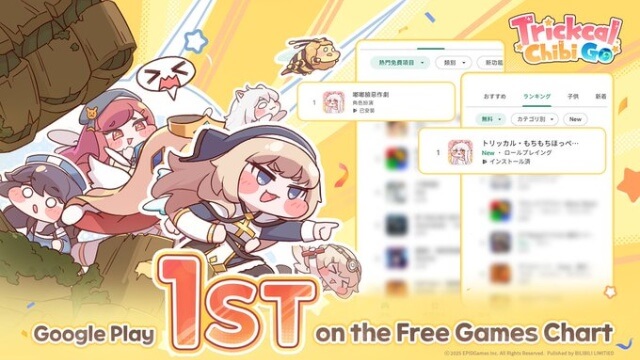
Trickcal: Chibi Go Beginner's Guide - Useful Tips and Tricks that You should Know
