Play Parental Control - Kidslox on PC and Mac
Download Parental Control - Kidslox on PC or Mac with MuMuPlayer, get a PC like gameplay along with smart control and high graphics performance.
MuMuPlayer, the top Android emulator for PC and Apple silicon Mac, delivers an optimal gaming experience with minimal RAM usage and high FPS. It also allows you to create multiple instances of the emulator and run several games simultaneously, thanks to its Multi-instance feature. Its advanced emulator features ensure smooth gameplay, even on low-end PCs.
Download and play Parental Control - Kidslox on PC or Mac with MuMuPlayer and start enjoying your gaming experience now.
About the Game
Kidslox Parental Control App Kidslox parental control and screen time tracker is a secure parental control app that makes it easy for parents to control screen time, track their child's location, block apps, and monitor app usage. Control Screen Time The Kidslox Parental Control app includes a range of tools for monitoring and regulating screen time to help parents manage their kids and teens phone use in line with their desired parenting style: ✔ Instant lock - lock your kids phones (android and iphone) remotely, at the touch of a button ✔ Screen time schedules - set fixed times when your child can use their smartphone, e.g. set a bedtime curfew when the phones switch off ✔ Daily limits - allow your family free access to their phones until they reach a daily limit of screen time you set ✔ Screen time rewards - give your children extra screen time for completing chores, homework or other tasks ✔ Usage monitoring - keep track of the way your kids use their phones, see app usage, sites visited, screen time and more... ✔ Custom modes - choose which apps to block at different times to encourage appropriate behaviour, e.g. allow educational apps during homework but games only during free time ✔ Adjust time - it's easy to increase or decrease daily limits on a one off basis in response to your child's behaviour Location tracking ✔ Know your family's location via GPS tracking ✔ Get notifications when your child enters or leaves geo-fenced zones you set ✔ See location history Content blocking ✔ Filter pornography and other adult content to give your child a safe browser experience ✔ Block in-app purchases ✔ Lock safe search on for Google search and other search engines ✔ Full internet blocker Family Parental Controls On All Platforms ✔ Download Kidslox to protect and manage screen time on all your devices ✔ Mobile versions for Android devices and iPhones and iPads ✔ Desktop versions for Windows and Mac ✔ Online, browser based access to controls - turn off junior's phone from your laptop Every family is different, in fact every child is different, which is why a modern parent or guardian needs a flexible tool that lets you set boundaries suitable for your child. Kidslox offers several approaches in one simple to use app: For in-the-moment control, use the instant lock. For establishing positive patterns, set daily screen time schedules. When you think your child is ready for a little more freedom, set daily limits. Minimal parental involvement, but a hard cap on screen usage. For many teens it's appropriate to allow entirely free device use, but still monitor the apps and sites they're going on. Of course each of these approaches can be combined and used with other features like the family locator to create the custom approach that's just right for your family. To use Kidslox you will need to download the app onto each device you wish to control. One paid account allows you to control up to 10 devices. Kidslox contains no advertisements. Our support team are ready to help via in-app chat or via email in case you need any assistance setting up Kidslox or getting good results with it. Kidslox offers a 3 day free trial when you sign up. No need to add credit card details until you decide we're right for you. Find our Premium pricing here: https://kidslox.com/pricing Learn more about Kidslox on our website: https://kidslox.com Please note: - Kidslox requires an internet connection to operate - This app uses the Device Administrator permission - To be able to show you what your child is looking at online, take screenshots of their device, and require PIN entry on app deletion, Kidslox requires the Accessibility permission - To be able to show your kids’ positions on a map, Kidslox requires the use of the Location permission on Android phones - Find copies of our terms and conditions here: https://kidslox.com/terms/
Emulator Features

With a smart button scheme and image recognition function, provide a more concise UI, and support custom button mapping to meet different needs.

Run multiple games independently at the same time, easily manage multiple accounts, play games while hanging.

Break through FPS limit, and enjoy a seamless gaming experience without lag and delay!

One-time recording of complex operations, just click once to free hands, automatically manage and run specific scripts.
How to Download and Play Parental Control - Kidslox on PC and Mac
Installation Guide
① Download and install MuMuPlayer on your PC or Mac. It will identify automatically your current system and download the latest version.
② Start MuMuPlayer and complete Google sign-in to access the Play Store, or do it later.
③ Search Parental Control - Kidslox in the Play Store.
④ Complete Google sign-in (if you skipped step 2) to install Parental Control - Kidslox.
⑤ Once installation completes, click the Parental Control - Kidslox icon on the home page to start the game.
⑥ Enjoy playing Parental Control - Kidslox on your PC or Mac with MuMuPlayer.
Recommended Configuration for MuMuPlayer
Recommended computer configuration
For Windows:4-core CPU, 4GB RAM, i5 OS, GTX950+ graphics card
For macOS: 4-core CPU, 4GB RAM
Recommended Android Device performance settings
Graphics renderer mode
Vulkan and DirectX both supported
Performance Settings
Recommended performance settings: 2 cores, 2GB. >>Click here to learn>>How to adjust performance settings
Recommended Android Device Display Settings
Resolution Settings
Go to Device Settings > Display > Resolution Settings to adjust your device's resolution as needed.
FPS Settings
MuMuPlayer supports up to 240 FPS. >> Click here to learn>>how to enable high FPS mode
Recommended to enable VT
Enabling VT will significantly improve emulator performance, reduce screen freezing, and make games run more smoothly. >>Click here to learn>>How to enable VT
Get more news, guides and redeem codes about Parental Control - Kidslox

RF ONLINE NEXT Best Class Guide: Complete Beginner's Guide 2025

RF ONLINE NEXT Best Class Ranking (October 2025) – Complete Tier List & Guide

Best Android Emulator for Arknights – Play the Tower Defense RPG with MuMuPlayer

Best Android Emulator for Seven Knights Re:BIRTH – Smooth Gameplay on PC with MuMuPlayer

Seven Knights Re:BIRTH Ruby Farming Guide – Best Ways to Earn Free Rubies
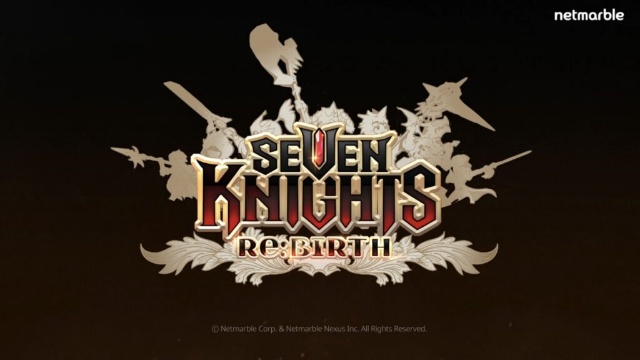
Seven Knights Re:BIRTH Equipment Enhancement Guide - How to Enhance Gear Effectively
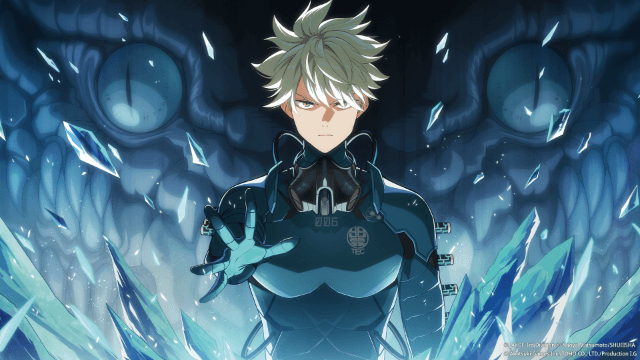
KAIJU NO. 8 THE GAME Reno Ichikawa Guide - Best Build & Skill Enhance Guide

KAIJU NO. 8 THE GAME Kaiju No. 8 Guide - Best Build & Skill Enhance Guide
