Play Private Proxy - Unlimited VPN on PC and Mac
Download Private Proxy - Unlimited VPN on PC or Mac with MuMuPlayer, get a PC like gameplay along with smart control and high graphics performance.
MuMuPlayer, the top Android emulator for PC and Apple silicon Mac, delivers an optimal gaming experience with minimal RAM usage and high FPS. It also allows you to create multiple instances of the emulator and run several games simultaneously, thanks to its Multi-instance feature. Its advanced emulator features ensure smooth gameplay, even on low-end PCs.
Download and play Private Proxy - Unlimited VPN on PC or Mac with MuMuPlayer and start enjoying your gaming experience now.
About the Game
Private Proxy - Unlimited VPN is a free and super fast unlimited speed VPN. Easily unblock websites and accessing social networks. get the super-fast game speed and ping. The best Fantapl VPN for android unlimited gaming and streaming. Watch popular TV Shows, movies and live sports access your favorite content anytime from any country. Private Proxy - Unlimited VPN is a lightning-fast app provide free service. Not need any configuration, just simply click one button, you can access the Internet securely and anonymously. Private Proxy - Unlimited VPN is your fast and easy tool for unlimited privacy online. Protect your devices from ISP spying and cybercrime while you use vulnerable Wi-Fi networks. Enjoy your favorite contents from hundreds of locations around the global, all while staying private and secure with the best VPN. Private Proxy - Unlimited VPN Features: - Unblocks ANY site :- Bypass geo-restrictions and Unblock websites. Bypass the firewall and access all blocked content. - User-friendly VPN :- Easy to use, fast download and save space. Works with 5G, 4G, 3G, LTE, WiFi. - Completely FREE :- All country servers free and easy to connect. - One-click connection :- Easy to connect just one click connect. - No speed limits : No usage and time limit FREE Forever and no bandwidth limits. - Keeps NO logs : Private Proxy - Unlimited VPN will never record Logs. you're absolutely protected and will never upload your privacy information. Contact us: Email: videoly.status@gmail.com Privacy agreement: http://vpn-quick.com/privacy.html
Emulator Features

With a smart button scheme and image recognition function, provide a more concise UI, and support custom button mapping to meet different needs.

Run multiple games independently at the same time, easily manage multiple accounts, play games while hanging.

Break through FPS limit, and enjoy a seamless gaming experience without lag and delay!

One-time recording of complex operations, just click once to free hands, automatically manage and run specific scripts.
How to Download and Play Private Proxy - Unlimited VPN on PC and Mac
Installation Guide
① Download and install MuMuPlayer on your PC or Mac. It will identify automatically your current system and download the latest version.
② Start MuMuPlayer and complete Google sign-in to access the Play Store, or do it later.
③ Search Private Proxy - Unlimited VPN in the Play Store.
④ Complete Google sign-in (if you skipped step 2) to install Private Proxy - Unlimited VPN.
⑤ Once installation completes, click the Private Proxy - Unlimited VPN icon on the home page to start the game.
⑥ Enjoy playing Private Proxy - Unlimited VPN on your PC or Mac with MuMuPlayer.
Recommended Configuration for MuMuPlayer
Recommended computer configuration
For Windows:4-core CPU, 4GB RAM, i5 OS, GTX950+ graphics card
For macOS: 4-core CPU, 4GB RAM
Recommended Android Device performance settings
Graphics renderer mode
Vulkan and DirectX both supported
Performance Settings
Recommended performance settings: 2 cores, 2GB. >>Click here to learn>>How to adjust performance settings
Recommended Android Device Display Settings
Resolution Settings
Go to Device Settings > Display > Resolution Settings to adjust your device's resolution as needed.
FPS Settings
MuMuPlayer supports up to 240 FPS. >> Click here to learn>>how to enable high FPS mode
Recommended to enable VT
Enabling VT will significantly improve emulator performance, reduce screen freezing, and make games run more smoothly. >>Click here to learn>>How to enable VT
Get more news, guides and redeem codes about Private Proxy - Unlimited VPN

RAVEN 2 Beginner Guide (Oct 2025) – Best Tips, Class Choices & Early Progression
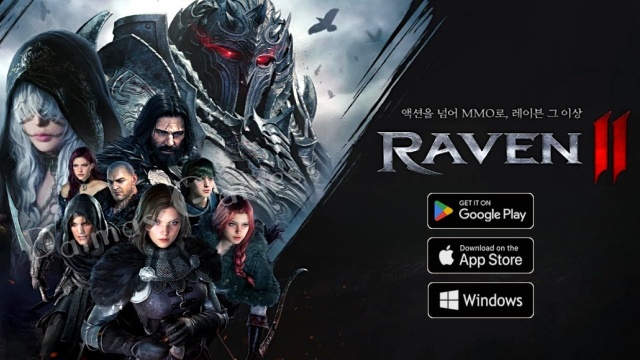
RAVEN 2 Tier List (Oct 2025) – Best Classes & Rankings for PvE & PvP

RAVEN 2 Redeem Codes (October 2025) – How to Claim Rewards and Future Updates
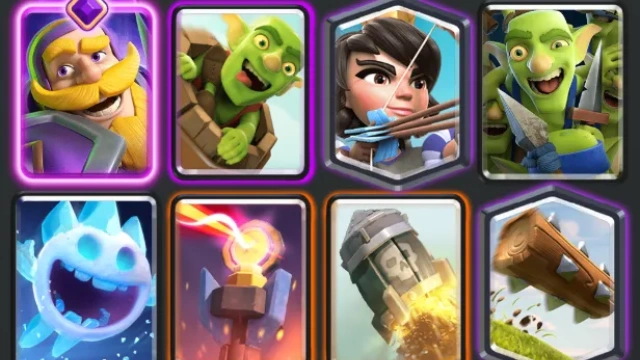
Best Meta Decks in Clash Royale - Top 5 Builds for Every Player

Blue Protocol: Star Resonance Class Tier List – Best Classes to Play in 2025

Blue Protocol: Star Resonance Best Beat Performer Team Build Guide

Blue Protocol: Star Resonance Redeem Codes (October 2025) – All Active Codes and How to Use
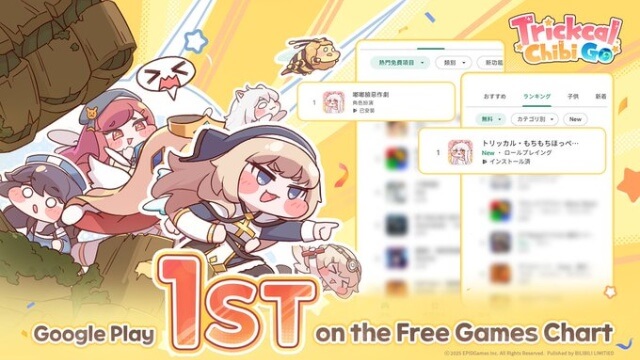
Trickcal: Chibi Go Beginner's Guide - Useful Tips and Tricks that You should Know
