Play Remote Mouse on PC and Mac
Download Remote Mouse on PC or Mac with MuMuPlayer, get a PC like gameplay along with smart control and high graphics performance.
MuMuPlayer, the top Android emulator for PC and Apple silicon Mac, delivers an optimal gaming experience with minimal RAM usage and high FPS. It also allows you to create multiple instances of the emulator and run several games simultaneously, thanks to its Multi-instance feature. Its advanced emulator features ensure smooth gameplay, even on low-end PCs.
Download and play Remote Mouse on PC or Mac with MuMuPlayer and start enjoying your gaming experience now.
About the Game
Remote Mouse™ turns your mobile phone or tablet into a user-friendly remote control for your computer. It simulates the function of wireless mouse, keyboard and touchpad, also provides a variety of specialty control panels, such as Media Remote, Application Switcher and Web Browsing Remote, which helps you perform specific operations more quickly. The small features designed for one-handed use or intuitive operations will also delight you. Introduced on CNET, Mashable and Product Hunt, considered to be one of the most elegant and easy to use computer remote apps, Remote Mouse has been used by over 20 million users all over the world. Watching an online movie? Giving a presentation? Or shutting down computer with one click? Nothing can be more convenient than a mobile phone remote that is right at your fingertips. Mouse • Fully simulated mouse function • Gyro mouse that enables moving mouse cursor with gyro sensor • Left-handed mode Keyboard • Integrated with system and third-party keyboards, supports typing in various languages • Remotely typing by voice if the soft keyboard supports voice recognition • Supports for sending various shortcuts (in-app purchase) • Displays different keypads for Mac or PC Touchpad Simulates the Apple Magic Trackpad and supports multi-touch gestures Specialty Control Panels • Media Remote (in-app purchase): Supports iTunes, VLC, Windows Media Player, Keynote, PowerPoint and Windows Photo Viewer, and will support more • Web Remote (in-app purchase): Supports Chrome, Firefox, and Opera • Application Switcher: quickly launch and switch between programs • Power Options: Supports remotely shutdown, sleep, restart and logoff Other Features • Use the physical volume buttons on the mobile device for remote control • Set password for connection • Customizable wallpaper Connection Method • Auto connect • Connect via IP address or QR code • Connect via history Operating Environment • Compatible with Windows 10, 8, 7, Vista, Mac OSX 10.6+, and Linux • Works under Wi-Fi or 3G / 4G network To Get Started 1. Visit https://www.remotemouse.net on your computer and download the Remote Mouse computer server 2. Install and run the computer server 3. Connect your mobile device to the same Wi-Fi or hotspot as your computer * * * * * If you are a macOS Mojave user, able to connect to your Mac but cannot use the features, please refer to this video (https://youtu.be/8LJbtv42i44) to grant access to Remote Mouse, otherwise the software will not work properly. * * * * * Help Us Translate If you are interested in translating Remote Mouse into your native language, join our collaborative translation project at https://remotemouse.oneskyapp.com
Emulator Features

With a smart button scheme and image recognition function, provide a more concise UI, and support custom button mapping to meet different needs.

Run multiple games independently at the same time, easily manage multiple accounts, play games while hanging.

Break through FPS limit, and enjoy a seamless gaming experience without lag and delay!

One-time recording of complex operations, just click once to free hands, automatically manage and run specific scripts.
How to Download and Play Remote Mouse on PC and Mac
Installation Guide
① Download and install MuMuPlayer on your PC or Mac. It will identify automatically your current system and download the latest version.
② Start MuMuPlayer and complete Google sign-in to access the Play Store, or do it later.
③ Search Remote Mouse in the Play Store.
④ Complete Google sign-in (if you skipped step 2) to install Remote Mouse.
⑤ Once installation completes, click the Remote Mouse icon on the home page to start the game.
⑥ Enjoy playing Remote Mouse on your PC or Mac with MuMuPlayer.
Recommended Configuration for MuMuPlayer
Recommended computer configuration
For Windows:4-core CPU, 4GB RAM, i5 OS, GTX950+ graphics card
For macOS: 4-core CPU, 4GB RAM
Recommended Android Device performance settings
Graphics renderer mode
Vulkan and DirectX both supported
Performance Settings
Recommended performance settings: 2 cores, 2GB. >>Click here to learn>>How to adjust performance settings
Recommended Android Device Display Settings
Resolution Settings
Go to Device Settings > Display > Resolution Settings to adjust your device's resolution as needed.
FPS Settings
MuMuPlayer supports up to 240 FPS. >> Click here to learn>>how to enable high FPS mode
Recommended to enable VT
Enabling VT will significantly improve emulator performance, reduce screen freezing, and make games run more smoothly. >>Click here to learn>>How to enable VT
Get more news, guides and redeem codes about Remote Mouse

RF ONLINE NEXT Best Class Guide: Complete Beginner's Guide 2025

RF ONLINE NEXT Best Class Ranking (October 2025) – Complete Tier List & Guide

Best Android Emulator for Arknights – Play the Tower Defense RPG with MuMuPlayer

Best Android Emulator for Seven Knights Re:BIRTH – Smooth Gameplay on PC with MuMuPlayer

Seven Knights Re:BIRTH Ruby Farming Guide – Best Ways to Earn Free Rubies
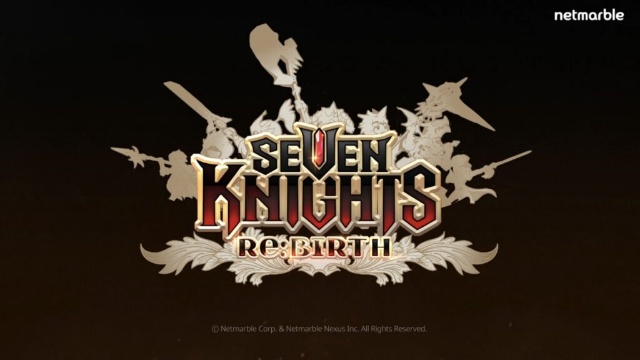
Seven Knights Re:BIRTH Equipment Enhancement Guide - How to Enhance Gear Effectively
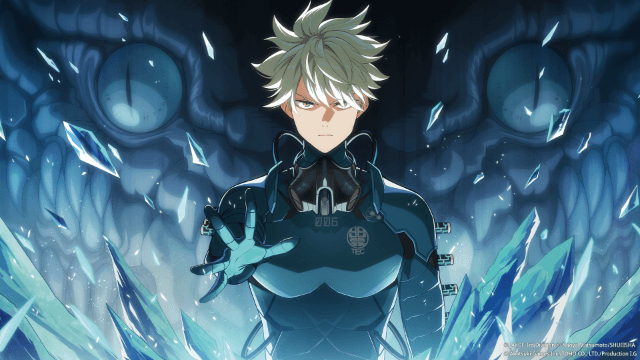
KAIJU NO. 8 THE GAME Reno Ichikawa Guide - Best Build & Skill Enhance Guide

KAIJU NO. 8 THE GAME Kaiju No. 8 Guide - Best Build & Skill Enhance Guide
