Play TV Control for Roku TV on PC or Mac
Download TV Control for Roku TV on PC or Mac with MuMuPlayer, get a PC like gameplay along with smart control and high graphics performance.
MuMuPlayer, the top Android emulator for PC and Apple silicon Mac, delivers an optimal gaming experience with minimal RAM usage and high FPS. It also allows you to create multiple instances of the emulator and run several games simultaneously, thanks to its Multi-instance feature. Its advanced emulator features ensure smooth gameplay, even on low-end PCs.
Download and play TV Control for Roku TV on PC or Mac with MuMuPlayer and start enjoying your gaming experience now.
Roku TV Remote helps you control your TVs from the comfort of your phone. This Remote Control App is compatible with all Roku TVs will full Remote Controller Access Quick Cast To TV and Share Photos & Videos in high-definition from your Gallery directly onto your devices with the tap of a button on the dedicated ""Cast"" tab. Search effortlessly by using our friendly keyboard on the app. Enjoy quick access to your favorite TV Streaming media channels like HBONow, Chill TLC, Shattered channel, YouTube, Rookie and others with the dedicated ""Channels"" Tab. This Smart TV Remote Control app also helps you use swipe-based gestures on your devices for easier navigation. This Roku TV Remote app is the prime way for you to watch, cast to TV and play games on TV conveniently. Features: + Intuitive remote control. + Quick access to your favorite apps and channels. + SmartCast feature: Cast media directly from your library. Setup: Please connect both devices to the same WiFi network. Select your Roku TV in the app and, when prompted, ""Allow"" the app. That's it! Simple, quick, with complete features. (Please note that this application cannot turn on your TV. Your TV is not connected to WiFi when it is OFF, so it can't accept the commands.) Terms of Use: http://vulcanlabs.co/terms-of-use/ Privacy Policy: http://vulcanlabs.co/privacy-policy/" DISCLAIMER: This application is not affiliated nor endorsed by Roku Inc. and it is not an official product of Roku Inc. or its affiliates.

With a smart button scheme and image recognition function, provide a more concise UI, and support custom button mapping to meet different needs.

Run multiple games independently at the same time, easily manage multiple accounts, play games while hanging.

Break through FPS limit, and enjoy a seamless gaming experience without lag and delay!

One-time recording of complex operations, just click once to free hands, automatically manage and run specific scripts.
Recommended Configuration for MuMuPlayer
Recommended computer configuration: 4-core CPU, 4GB RAM, i5 operating system, GTX950+ graphics card.
It is recommended to enable VT, which will significantly improve emulator performance, reduce screen freezing, and make games run more smoothly. >>How to enable VT
Recommended performance settings: 2 cores, 2GB. >>How to adjust performance settings
Emulator graphics rendering mode: Vulkan and DirectX both supported.
Installation Guide
① Download and install MuMuPlayer on your PC or Mac. It will identify automatically your current system and download the latest version.
② Start MuMuPlayer and complete Google sign-in to access the Play Store, or do it later.
③ Search TV Control for Roku TV in the Play Store.
④ Complete Google sign-in (if you skipped step 2) to install TV Control for Roku TV.
⑤ Once installation completes, click the TV Control for Roku TV icon on the home page to start the game.
⑥ Enjoy playing TV Control for Roku TV on your PC or Mac with MuMuPlayer.

PUBG Mobile x Nailoong Collaboration: Happy Moments with NAILOONG!

Elpis: Fallen Star Begins Open Beta Testing for Android in Select Regions

Mastra: Battle Arena Open Beta Launches in Southeast Asia: Everything You Should Know
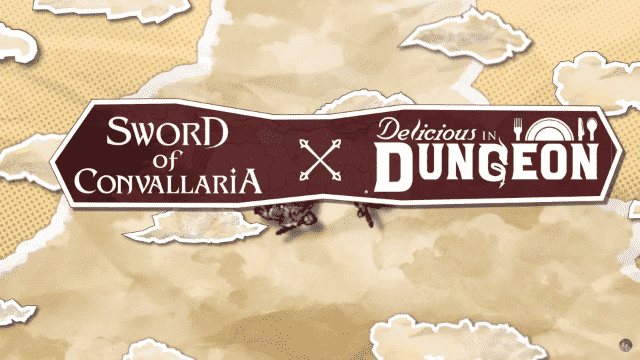
Sword of Convallaria x Delicious in Dungeon Collaboration Event Announced

Beginners guide to level up faster in Silkroad Origin Mobile

Free Fire: Rin Yagami - Complete Guide

Clash Royale Spirit Empress Complete Guide - Stats, Decks and more

Dream and Lethe Record Character Tier List
