Play VPN Servers for OpenVPN on PC or Mac
Download VPN Servers for OpenVPN on PC or Mac with MuMuPlayer, get a PC like gameplay along with smart control and high graphics performance.
MuMuPlayer, the top Android emulator for PC and Apple silicon Mac, delivers an optimal gaming experience with minimal RAM usage and high FPS. It also allows you to create multiple instances of the emulator and run several games simultaneously, thanks to its Multi-instance feature. Its advanced emulator features ensure smooth gameplay, even on low-end PCs.
Download and play VPN Servers for OpenVPN on PC or Mac with MuMuPlayer and start enjoying your gaming experience now.
This app requires the 'OpenVPN for Android' app to connect to the servers (other OpenVPN clients might also work). Nothing is free! Except when it is. All servers listed are hosted by volunteers of the VPN Gate project of University of Tsukuba, Japan. They are not as reliable as paid VPN services but they are indeed free and all over the world. For more visit: http://www.vpngate.net/ A virtual private network (VPN) tunnel will allow you to access websites like Facebook, Youtube and Twitter when they are blocked by a firewall. A VPN also protects your data while using a public, open WiFi. This app lists free servers of the VPNGate project. Usage: - Install this app and 'OpenVPN for Android' - Start this app and refresh the list of servers - Tap one of the green servers to connect (if it doesn't work, please try another) - Enjoy your unblocked internet Please note: VPN might not work at all behind some firewalls. This app is not affiliated to OpenVPN Inc. OpenVPN is a registered trademark of OpenVPN Inc.

With a smart button scheme and image recognition function, provide a more concise UI, and support custom button mapping to meet different needs.

Run multiple games independently at the same time, easily manage multiple accounts, play games while hanging.

Break through FPS limit, and enjoy a seamless gaming experience without lag and delay!

One-time recording of complex operations, just click once to free hands, automatically manage and run specific scripts.
Recommended Configuration for MuMuPlayer
Recommended computer configuration: 4-core CPU, 4GB RAM, i5 operating system, GTX950+ graphics card.
It is recommended to enable VT, which will significantly improve emulator performance, reduce screen freezing, and make games run more smoothly. >>How to enable VT
Recommended performance settings: 2 cores, 2GB. >>How to adjust performance settings
Emulator graphics rendering mode: Vulkan and DirectX both supported.
Installation Guide
① Download and install MuMuPlayer on your PC or Mac. It will identify automatically your current system and download the latest version.
② Start MuMuPlayer and complete Google sign-in to access the Play Store, or do it later.
③ Search VPN Servers for OpenVPN in the Play Store.
④ Complete Google sign-in (if you skipped step 2) to install VPN Servers for OpenVPN.
⑤ Once installation completes, click the VPN Servers for OpenVPN icon on the home page to start the game.
⑥ Enjoy playing VPN Servers for OpenVPN on your PC or Mac with MuMuPlayer.

Blue Archive Unique Rerun Pick-Up Recruitment: New Year & Pajama Students Return!

SD Gundam G Generation ETERNAL Master League Season 1 Begins: New Challenges & Rewards Await!

Mecha Umamusume Training Guide - Umamusume: Pretty Derby - Best Items, Training Schedules And Skill Optimizations

How To Capture Chuchus in Auroria: A Playful Journey - The Different Types and How to Get Them All

Getting Started In Auroria: A Playful Journey - Tips And Tricks To Get Through The Early Game
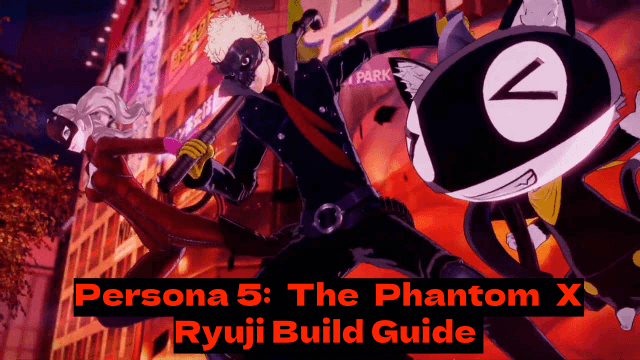
Persona5: The Phantom X - Ryuji Build Guide - The Best Weapons, Accessories

The Most Powerful Characters In Persona5: The Phantom X
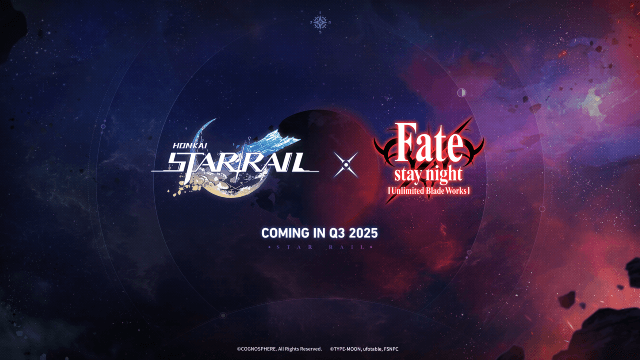
Honkai Star Rail x Fate/Stay Night Collaboration: Launch Date & Free Characters Revealed!
