Play Fly Delta on PC or Mac
Download Fly Delta on PC or Mac with MuMuPlayer, get a PC like gameplay along with smart control and high graphics performance.
MuMuPlayer, the top Android emulator for PC and Apple silicon Mac, delivers an optimal gaming experience with minimal RAM usage and high FPS. It also allows you to create multiple instances of the emulator and run several games simultaneously, thanks to its Multi-instance feature. Its advanced emulator features ensure smooth gameplay, even on low-end PCs.
Download and play Fly Delta on PC or Mac with MuMuPlayer and start enjoying your gaming experience now.
Welcome to Fly Delta, Delta’s award-winning Android app that makes travel easier than ever before. Planning Your Trip • Shop and book domestic and international flights • Track and pay for upgrades using your SkyMiles® • Manage travel preferences and payment methods • Save a companion to your profile • Need Help? Chat with one of our agents via Live Chat messaging Use at the Airport • ”Today” has everything you need for your day of travel • Check in to your flight and receive your digital boarding pass • ”Notifications” stores your flight updates and gate change notifications • Use Airport Maps to navigate through the airport • View your place on the upgrade/standby list • Scan your passport during check-in • View, change or upgrade your seat • Reserve Preferred Seats in the bulkhead or aisle • Access boarding pass offline • Pay for and track your checked bags • Add Trip Extras like a Wi-Fi pass or Mileage Booster • Monitor flight status and read details about our fleet and partners • Rebook canceled flights or missed connections During & After Your Flight • Get real-time bag tracking alerts • Map your flight en route • Find Delta Sky Club® info • Store and use mobile drink vouchers When downloading the Fly Delta app, you agree that your personal data will be processed in accordance with Delta’s Privacy Policy which can be accessed via the link below or on our website at delta.com.

With a smart button scheme and image recognition function, provide a more concise UI, and support custom button mapping to meet different needs.

Run multiple games independently at the same time, easily manage multiple accounts, play games while hanging.

Break through FPS limit, and enjoy a seamless gaming experience without lag and delay!

One-time recording of complex operations, just click once to free hands, automatically manage and run specific scripts.
Recommended Configuration for MuMuPlayer
Recommended computer configuration: 4-core CPU, 4GB RAM, i5 operating system, GTX950+ graphics card.
It is recommended to enable VT, which will significantly improve emulator performance, reduce screen freezing, and make games run more smoothly. >>How to enable VT
Recommended performance settings: 2 cores, 2GB. >>How to adjust performance settings
Emulator graphics rendering mode: Vulkan and DirectX both supported.
Installation Guide
① Download and install MuMuPlayer on your PC or Mac. It will identify automatically your current system and download the latest version.
② Start MuMuPlayer and complete Google sign-in to access the Play Store, or do it later.
③ Search Fly Delta in the Play Store.
④ Complete Google sign-in (if you skipped step 2) to install Fly Delta.
⑤ Once installation completes, click the Fly Delta icon on the home page to start the game.
⑥ Enjoy playing Fly Delta on your PC or Mac with MuMuPlayer.
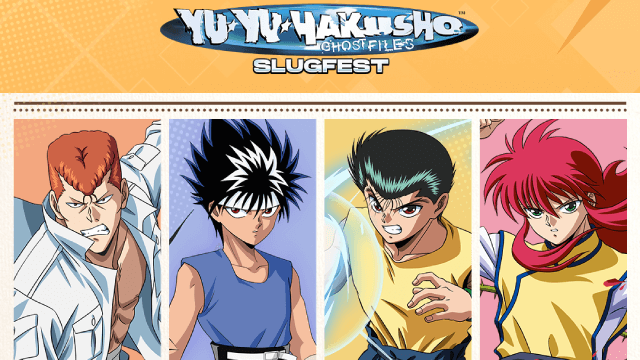
YuYu Hakusho Slugfest Tier List: Top Characters Ranked!

Roblox Grow a Garden Weather Events July 2025: Ultimate Forecast Guide

Roblox Grow a Garden Complete Crop Mutations Guide 2025 – From Seed to Millionaire
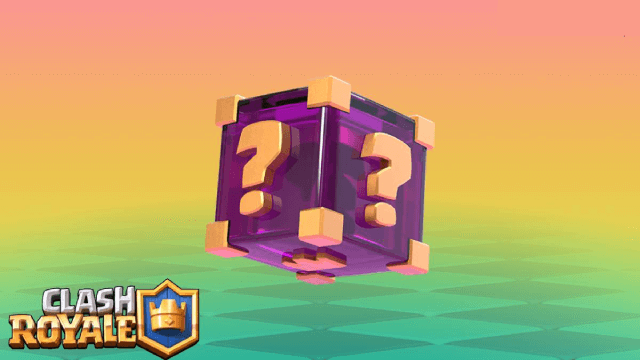
Clash Royale Lucky Drops: How to Get More & Maximize Your Rewards Guide

Leaks Suggest Nod Krai Characters In Genshin Impact - What To Expect In The Upcoming Updates

Saber Build Guide - Making Saber Powerful In Honkai: Star Rail Version 3.4

Archer Build Guide - Making Archer Powerful In Honkai: Star Rail Version 3.4
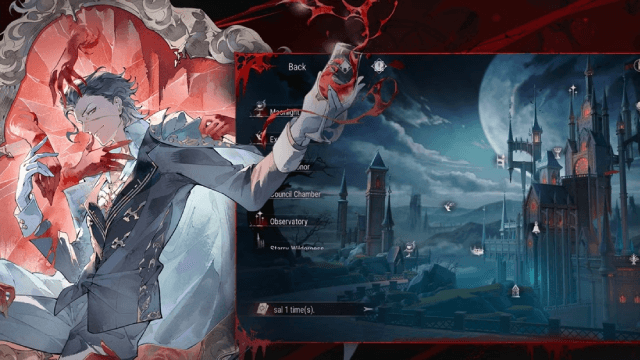
Getting The Characters You Want By Rerolling In Silver and Blood - The Ultimate Reroll Guide
