Play Word Connect on PC and Mac
Download Word Connect on PC or Mac with MuMuPlayer, get a PC like gameplay along with smart control and high graphics performance.
MuMuPlayer, the top Android emulator for PC and Apple silicon Mac, delivers an optimal gaming experience with minimal RAM usage and high FPS. It also allows you to create multiple instances of the emulator and run several games simultaneously, thanks to its Multi-instance feature. Its advanced emulator features ensure smooth gameplay, even on low-end PCs.
Download and play Word Connect on PC or Mac with MuMuPlayer and start enjoying your gaming experience now.
About the Game
💕Do you enjoy the excitement of classic word games? Are you a real puzzle game master? DOWNLOAD Word Connect for FREE! Start your word story and enjoy the brainstorm NOW! 💕 Simply swipe the letter blocks and build words to collect coins! Find the clues to solve the crossword puzzles! DOWNLOAD Word Connect NOW to begin training your brain and become a word master! It’s time to uncover hidden words and build as many words as possible! Come and begin your word story! What makes Word Connect so special? • Authoritative Dictionaries! The game is powered by Oxford Dictionaries. • Addictive gameplay! Simply swipe the letters to build words! • Tons of words! 13596 levels in total await! • Different Modes! You can choose from normal mode, crossword mode and the daily challenge! Come and solve different puzzles! • Daily Bonuses! Log in every day to play exciting daily puzzles to collect big bonuses! • Alternative Themes! Up to 11 cool themes for you to choose from! • Vintage Style! Our wooden block graphics will bring back nostalgic childhood memories! • Hidden Bonus! Extra words are waiting to be discovered! Find extra words to collect bigger bonuses! • Play Together! Ask your family members and friends for help to solve the puzzles and send coins to each other on Facebook! • No time limits! You can use your time wisely to find new words at your own pace! • Level List! Want to check previous levels? Go back to the Level List and play again! • Offline Mode! No wifi? Don’t worry, you can play Word Connect anytime, anywhere even without a network connection! • Multiple Choices! Supported on both phone and tablet. Word Connect is an app designed to train your brain and learn new words all while having a great time. Share the fun with your family & friends and enjoy Word Connect together! This year, we are going to have a series of updates to bring you a better game experience! Get ready for the new era of Word Connect and enjoy your own word story!
Emulator Features

With a smart button scheme and image recognition function, provide a more concise UI, and support custom button mapping to meet different needs.

Run multiple games independently at the same time, easily manage multiple accounts, play games while hanging.

Break through FPS limit, and enjoy a seamless gaming experience without lag and delay!

One-time recording of complex operations, just click once to free hands, automatically manage and run specific scripts.
How to Download and Play Word Connect on PC and Mac
Installation Guide
① Download and install MuMuPlayer on your PC or Mac. It will identify automatically your current system and download the latest version.
② Start MuMuPlayer and complete Google sign-in to access the Play Store, or do it later.
③ Search Word Connect in the Play Store.
④ Complete Google sign-in (if you skipped step 2) to install Word Connect.
⑤ Once installation completes, click the Word Connect icon on the home page to start the game.
⑥ Enjoy playing Word Connect on your PC or Mac with MuMuPlayer.
Recommended Configuration for MuMuPlayer
Recommended computer configuration
For Windows:4-core CPU, 4GB RAM, i5 OS, GTX950+ graphics card
For macOS: 4-core CPU, 4GB RAM
Recommended Android Device performance settings
Graphics renderer mode
Vulkan and DirectX both supported
Performance Settings
Recommended performance settings: 2 cores, 2GB. >>Click here to learn>>How to adjust performance settings
Recommended Android Device Display Settings
Resolution Settings
Go to Device Settings > Display > Resolution Settings to adjust your device's resolution as needed.
FPS Settings
MuMuPlayer supports up to 240 FPS. >> Click here to learn>>how to enable high FPS mode
Recommended to enable VT
Enabling VT will significantly improve emulator performance, reduce screen freezing, and make games run more smoothly. >>Click here to learn>>How to enable VT
Get more news, guides and redeem codes about Word Connect

RF ONLINE NEXT Best Class Guide: Complete Beginner's Guide 2025

RF ONLINE NEXT Best Class Ranking (October 2025) – Complete Tier List & Guide

Best Android Emulator for Arknights – Play the Tower Defense RPG with MuMuPlayer

Best Android Emulator for Seven Knights Re:BIRTH – Smooth Gameplay on PC with MuMuPlayer

Seven Knights Re:BIRTH Ruby Farming Guide – Best Ways to Earn Free Rubies
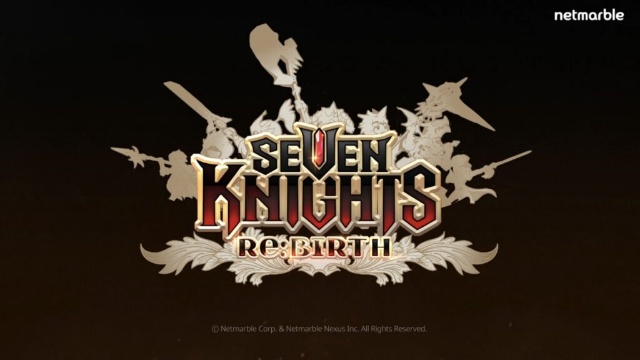
Seven Knights Re:BIRTH Equipment Enhancement Guide - How to Enhance Gear Effectively
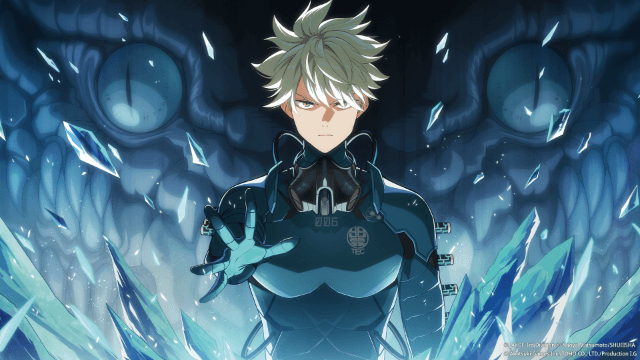
KAIJU NO. 8 THE GAME Reno Ichikawa Guide - Best Build & Skill Enhance Guide

KAIJU NO. 8 THE GAME Kaiju No. 8 Guide - Best Build & Skill Enhance Guide
