How does MuMuPlayer connect to adb?
How does MuMuPlayer connect to adb?
Welcome, developers, to MuMuPlayer! The website content is being updated, please bookmark us~
I. Check MuMuPlayer ports
MuMuPlayer now supports connecting multiple emulators via adb for debugging. You can click the menu in the upper right corner of the emulator Android device—Device Diagnostic—to view the ADB debug port for MuMuPlayer.
1. MuMuPlayer
The single MuMuPlayer can obtain the ADB debug port through the emulator's upper right menu - Problem Diagnostic.
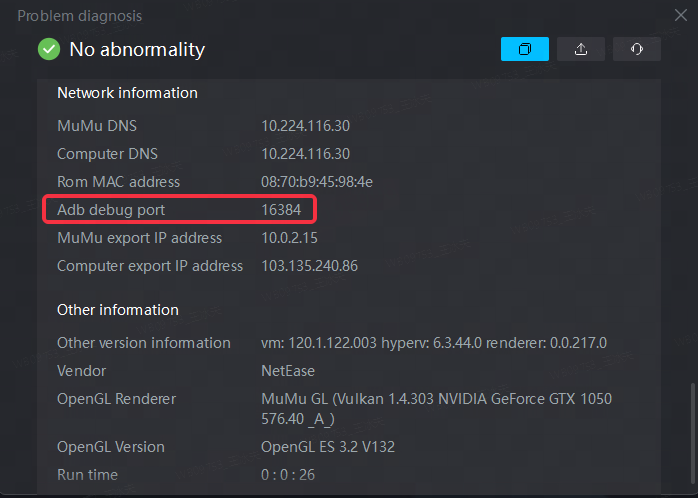
Click MuMuPlayer Multi-instance, start the emulator you want to run, and click the ADB icon in the upper right corner to view the ADB port information of the currently running emulator.
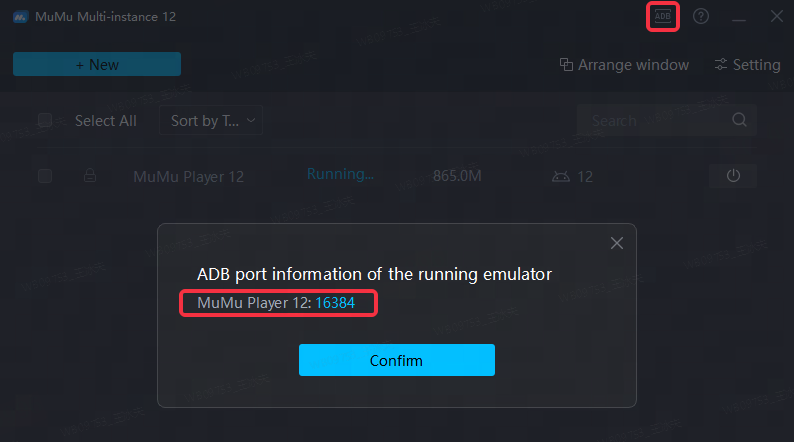
2. MuMuPlayer 5.0 version
Click the emulator's upper right menu - Settings - ADB port, or click the Android device's upper right menu - Device Diagnostic, to view the ADB debug ports for both the MuMuPlayer main instance and Multi-instance.
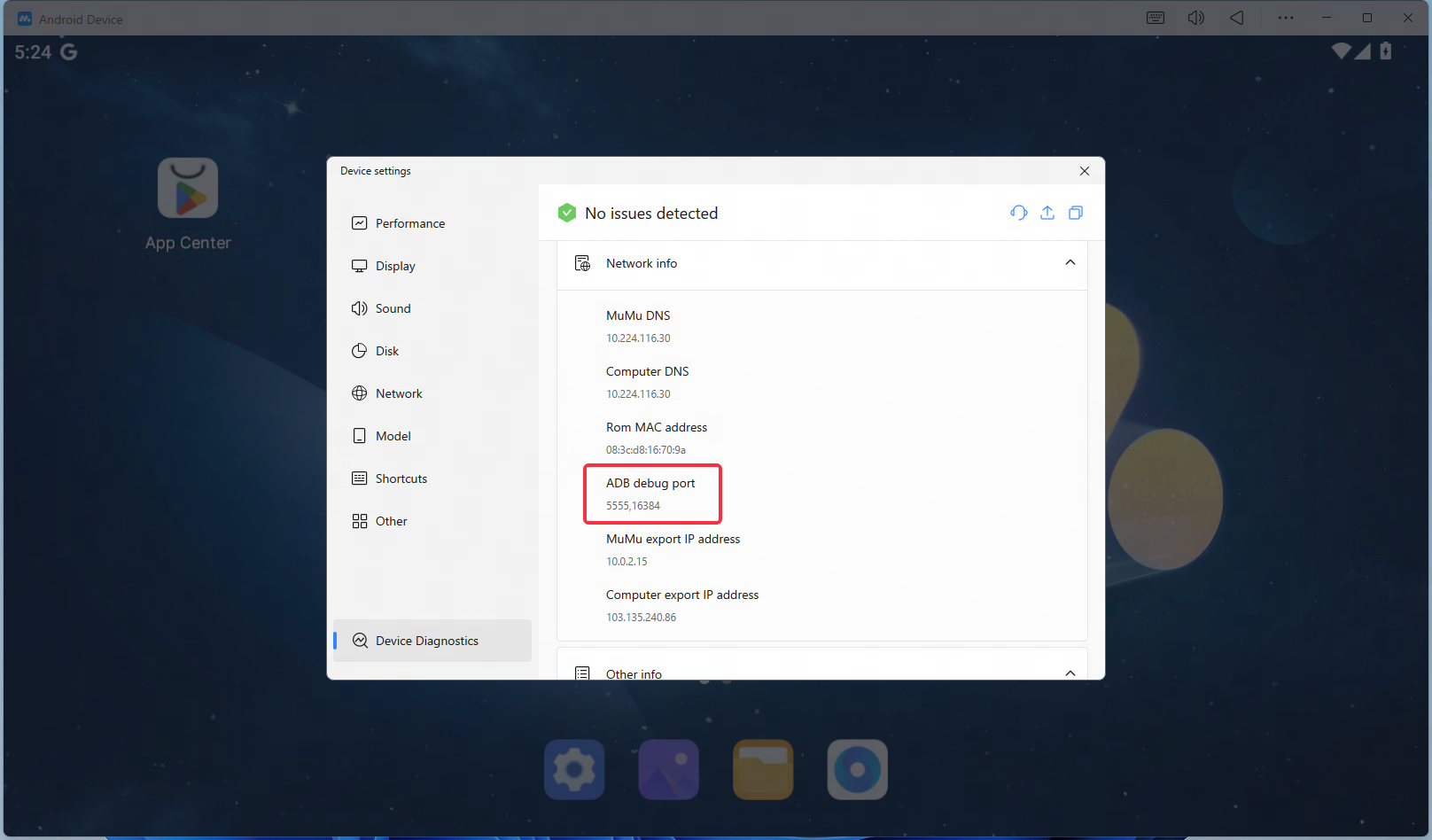
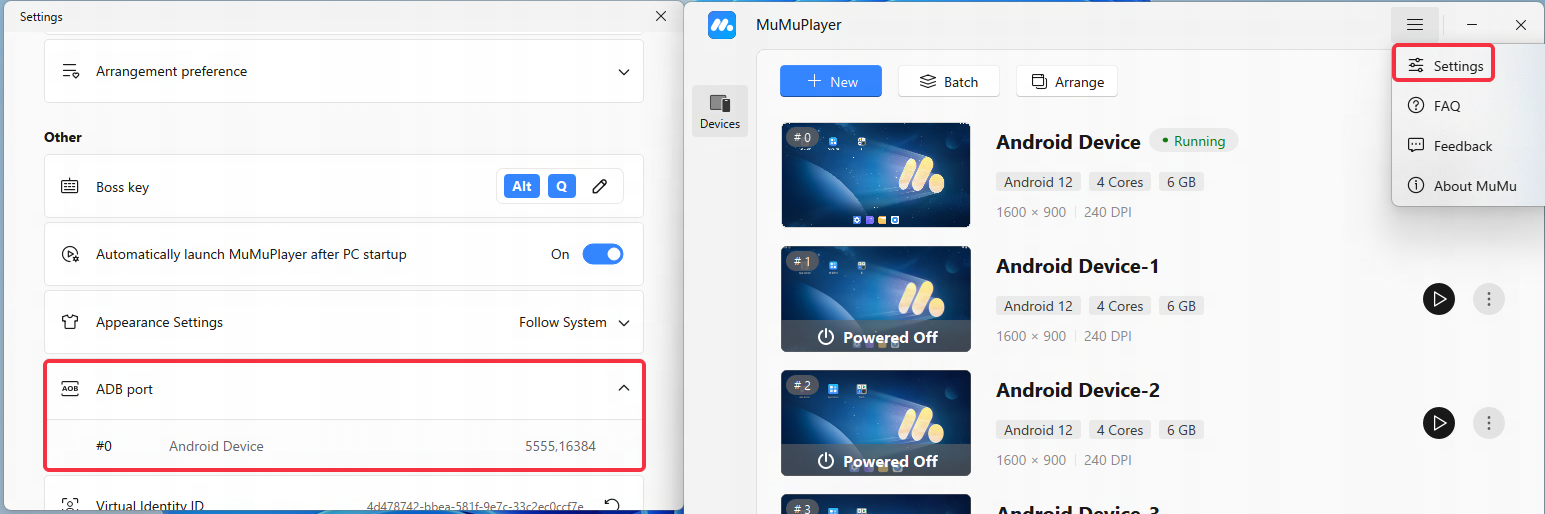
3. MuMuPlayer ADB port information
The rules are as follows:
3.1 Original MuMuPlayer 12 (compatible with MuMuPlayer 5.0 version):
The emulator port is a dynamic port. Generally, the main emulator (i.e., instance 0 in the Multi-instance) uses port 16384. Additional emulator instances will increase the port by 32, for example:
Instance 0: 16384, Instance 1: 16416, Instance 2: 16448, and so on.
If the emulator port is occupied, 1 will be added to the original port, for example:
16384 is occupied, add 1 to get 16385.
Additionally, the ports for Multi-instance are not affected by occupied ports and still increase by 32 based on 16384.
3.2 Only applicable to MuMuPlayer version 5.0:
By default, 5555 is added as the first emulator’s ADB port.
The Multi-instance emulator port number increases by 2 each time (e.g., 5555, 5557, 5559…).
II. How to connect MuMuPlayer to adb?
The specific adb connection methods for MuMuPlayer are as follows.
1. MuMuPlayer connection method
1.1 Open Command Prompt
Open the MuMuPlayer installation path, refer to the image below, click the address bar and enter CMD, then press Enter to open the Command Prompt window.
Note: The path where the adb file is located is: ~\Netease\MuMuPlayer-12.0\shell
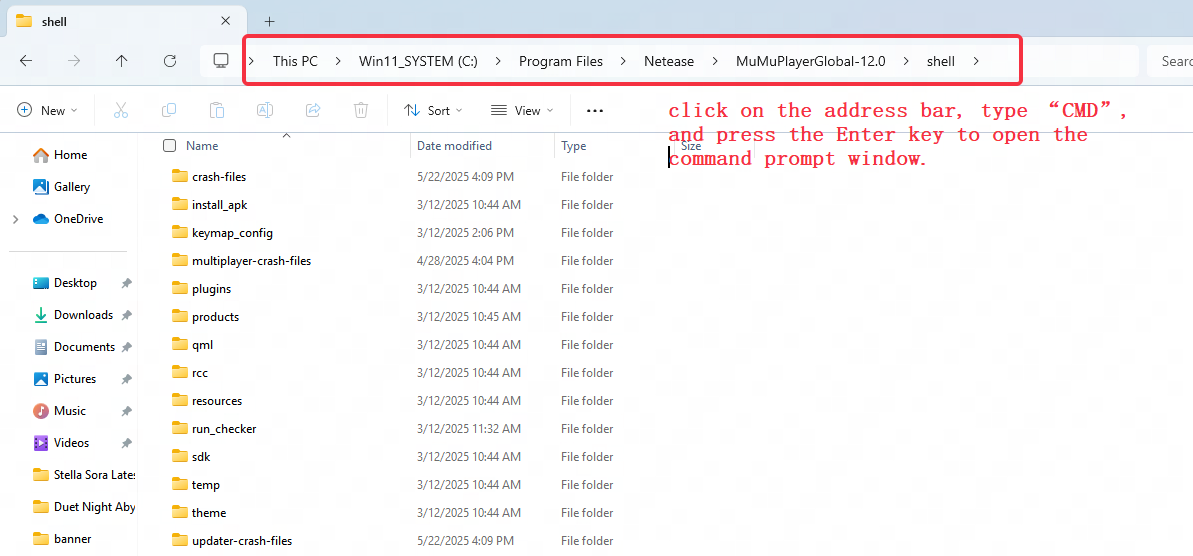
1.2 Connect to adb port
In the Command Prompt window, enter adb.exe connect 127.0.0.1:XXXXX, then press Enter.
Note: XXXXX refers to the emulator port number. Please refer to the port number displayed in the Issues Diagnostic of the opened emulator or the ADB port information in MuMuPlayer Multi-instance before entering.
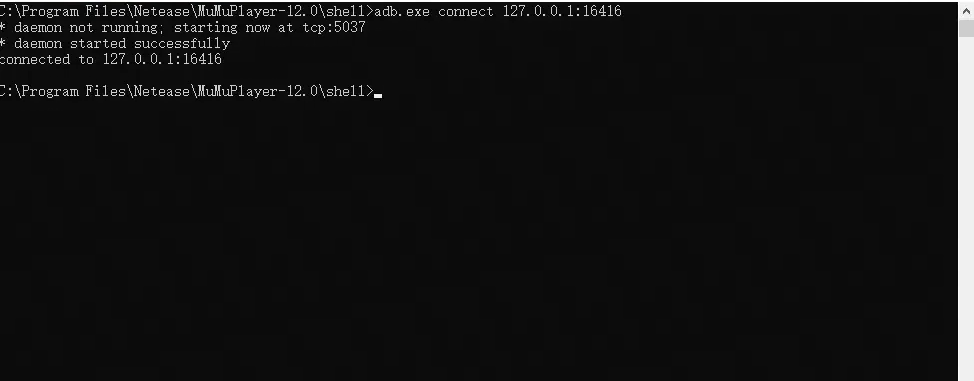
1.3 Enter the adb shell interface
Then enter adb.exe shell and press Enter.
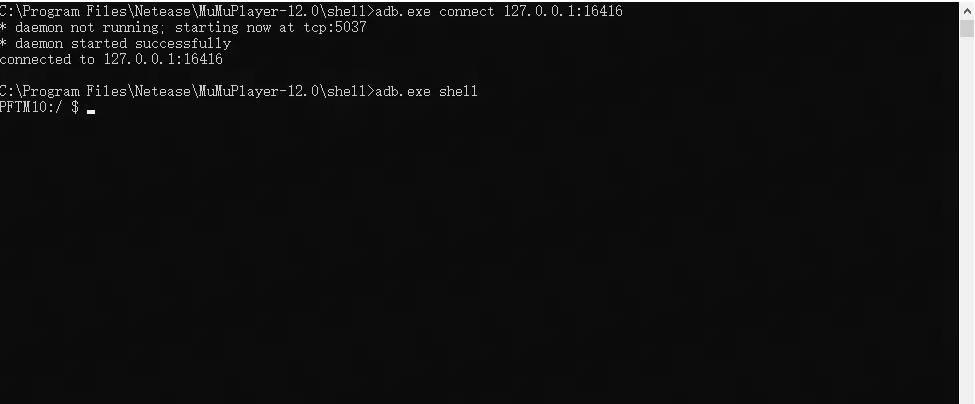
2. MuMuPlayer 5.0 version connection method
2.1 Open the Command Prompt.
Open the MuMuPlayer installation directory. As shown below, click the address bar, type CMD, and press Enter to open the Command Prompt window.
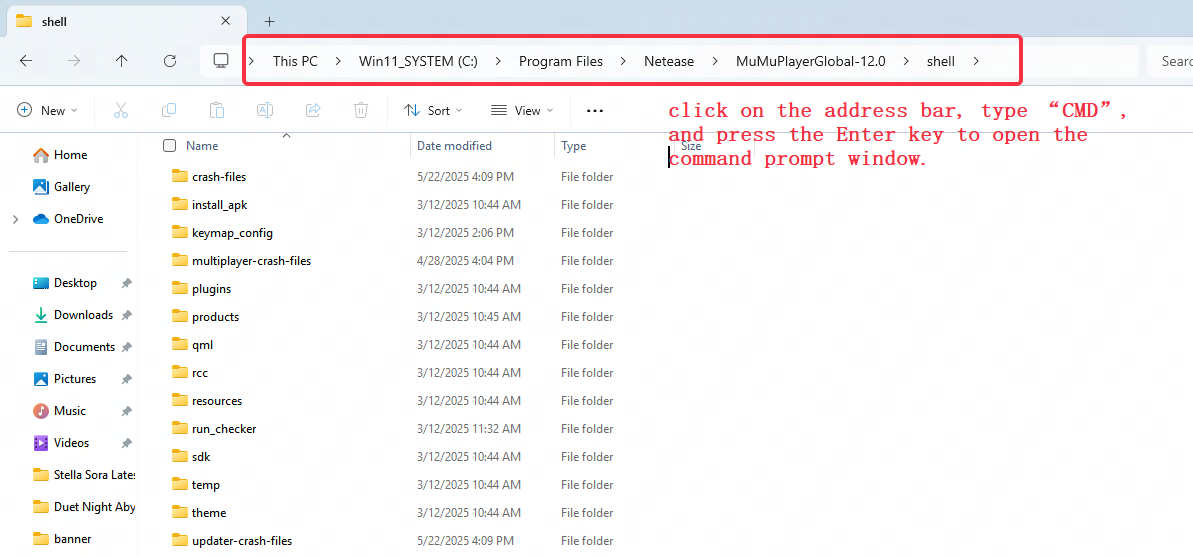
2.2 Connect to the adb port
Enter adb devices in the command prompt window, then press Enter.
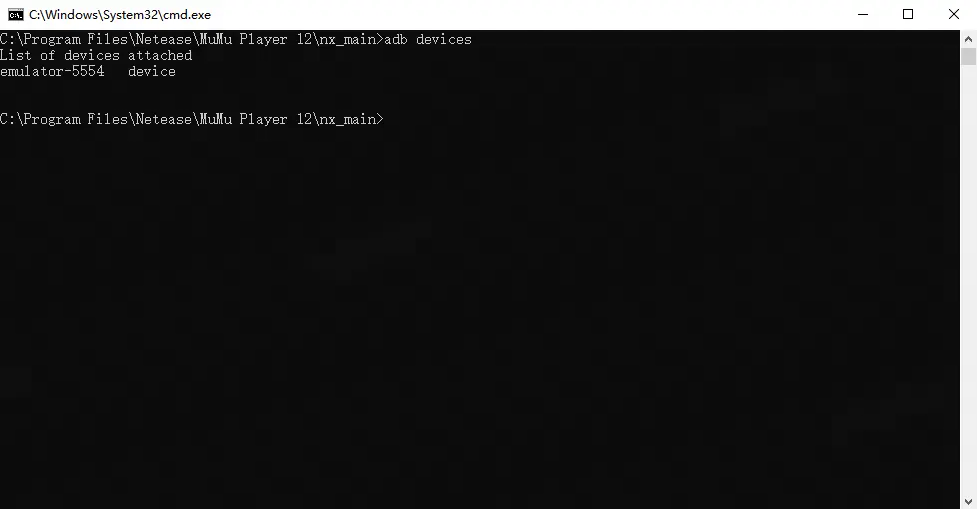
2.3 Enter the adb shell interface
Then enter adb shell and press Enter.
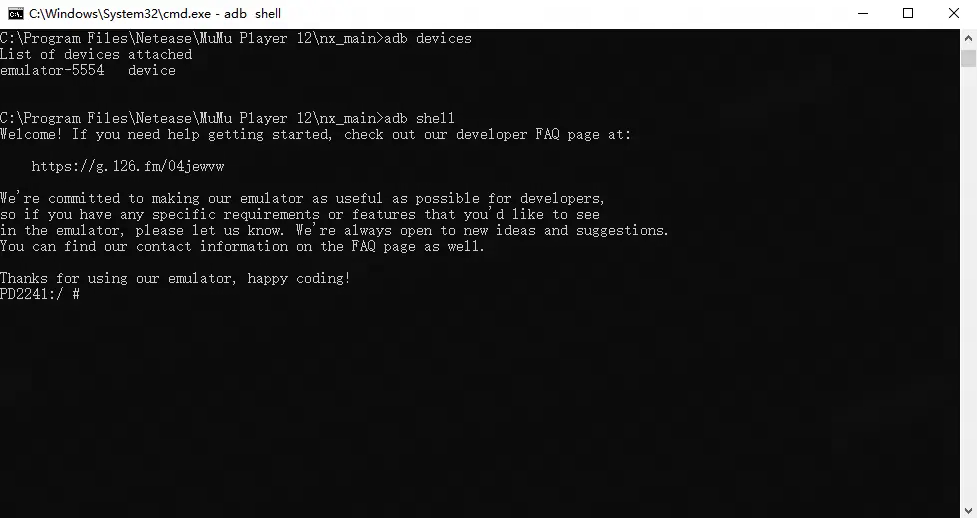
III. How does MuMuPlayer connect to the adb of Multi-instance emulators?
1. MuMuPlayer connection method
After checking the port number of the running emulator in MuMuPlayer Multi-instance 12, follow the steps below:
1.1 Open Command Prompt
Open the MuMuPlayer installation path, refer to the image below, click the address bar and enter CMD, then press Enter to open the Command Prompt window.
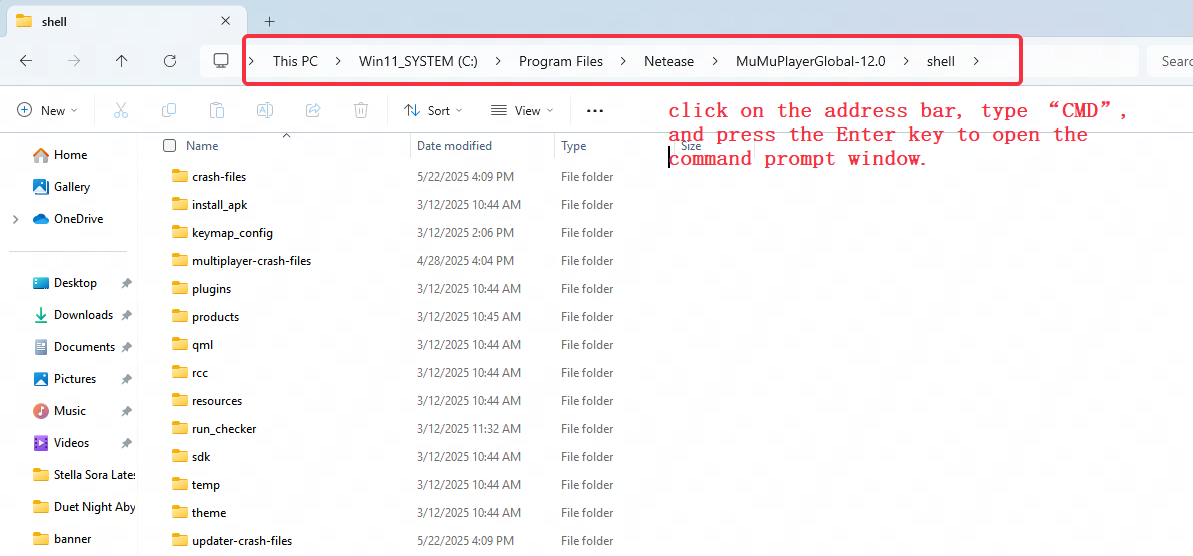
1.2 Connect to adb port
In the Command Prompt window, enter adb.exe connect 127.0.0.1:XXXXX, then press Enter.
Note: XXXXX refers to the emulator port number. Please refer to the port number displayed in the Issues Diagnostic of the opened emulator or the ADB port information in MuMuPlayer Multi-instance before entering.
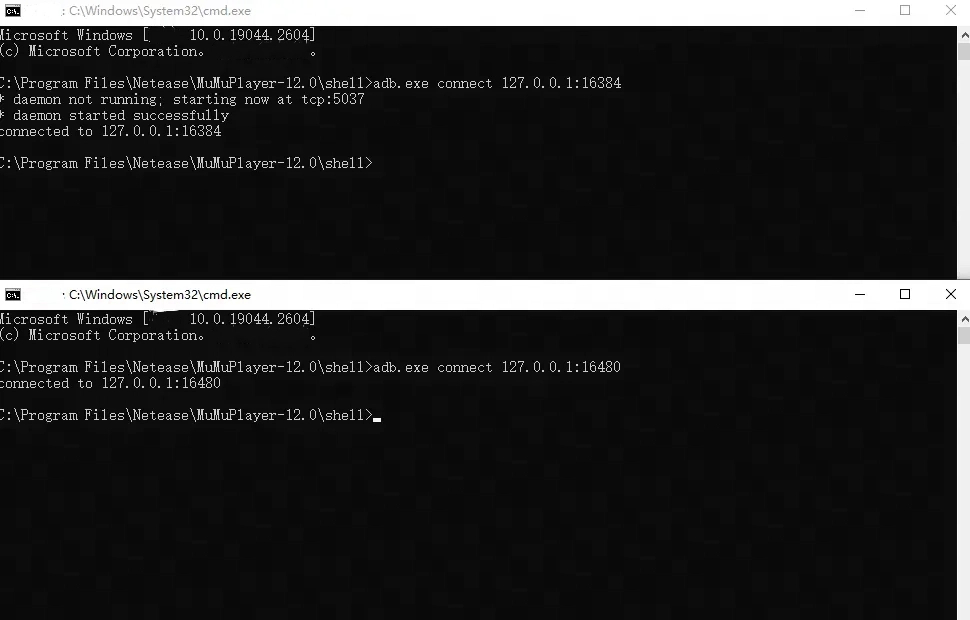
If you need to enter a specific adb to perform shell operations, please refer to the following steps.
1.2.1 View connected devices
Enter the command adb devices to view the list of connected devices.
1.2.2 View the device ID you need to connect to
Find the device ID of the device you want to access.

1.2.3 Enter the corresponding device number to connect via adb.
Enter the command “adb -s <device number> shell” in the command line. For example, adb -s 127.0.0.1:16384 shell. Press Enter to access the specified adb shell.
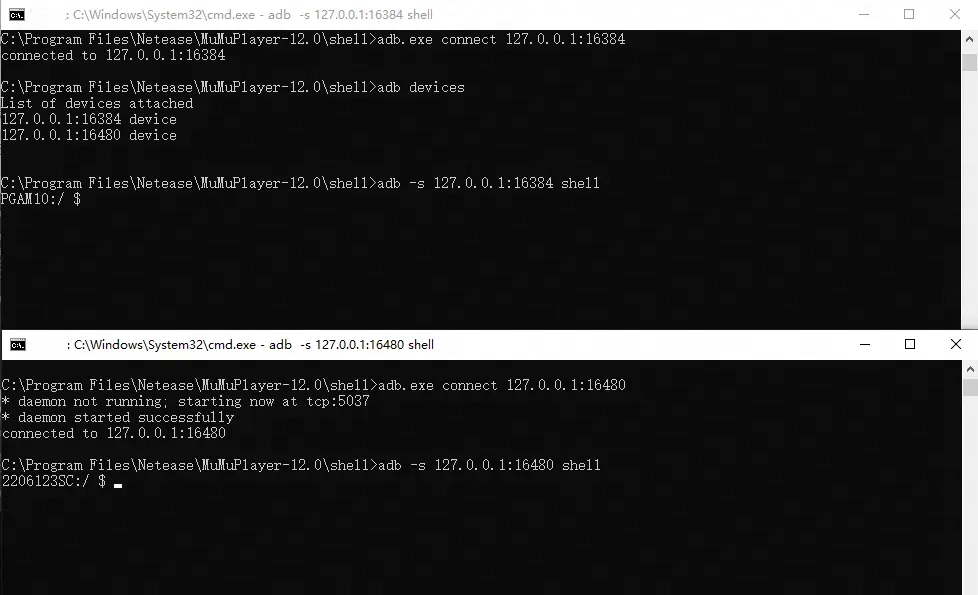
2. MuMuPlayer 5.0 version connection method
2.1 Open the Command Prompt.
Open the MuMuPlayer installation directory. As shown below, click the address bar, type CMD, and press Enter to open the Command Prompt window.
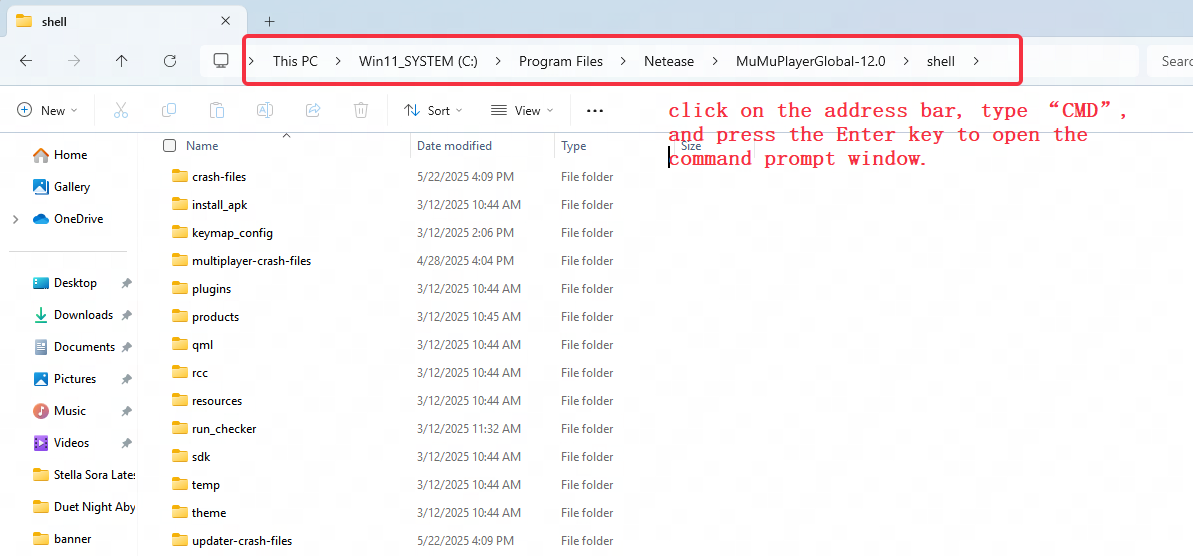
2.2 Connect to the specified adb port
Enter adb devices in the command prompt window, then press Enter.
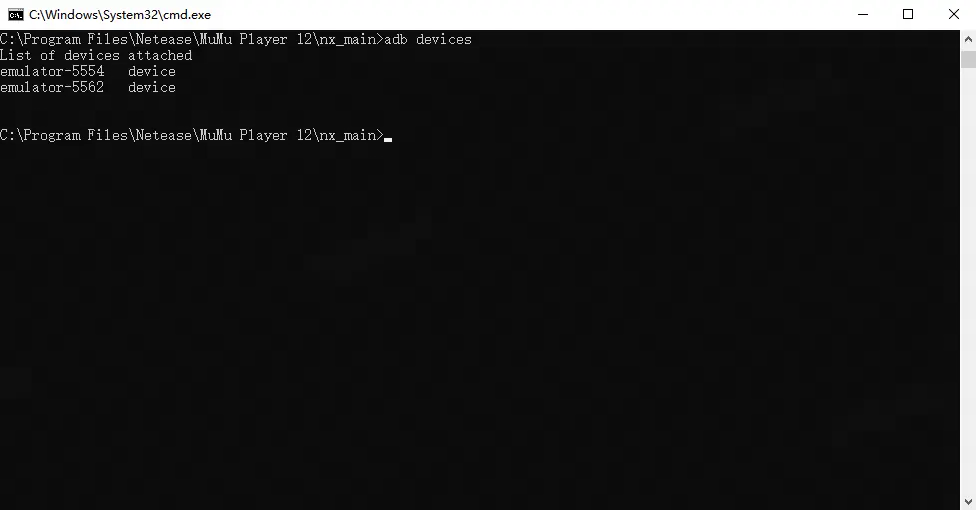
Enter the command "adb -s device_id shell" in the command line, for example: adb -s emulator-5562 shell. Press Enter to access the specified adb shell operation.
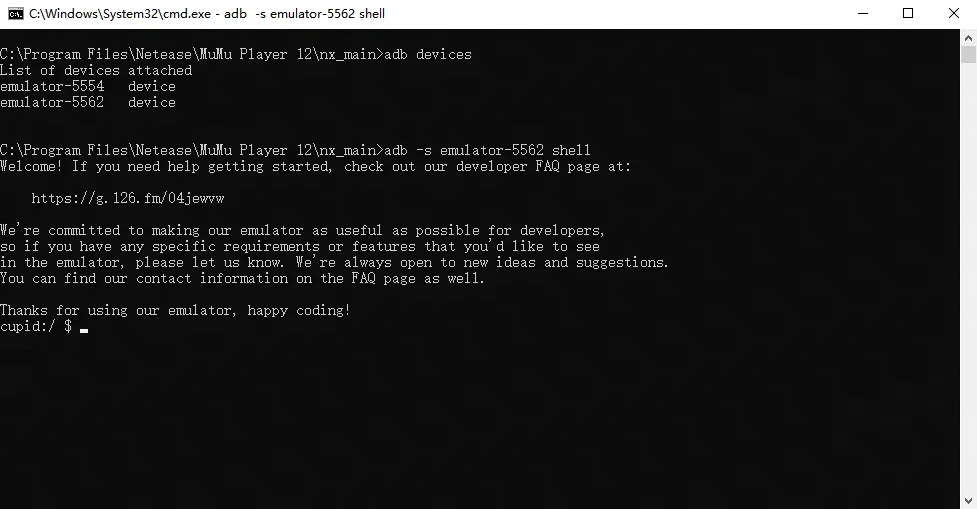
If you have more questions, feel free to join the official MuMuPlayer Discord to communicate with many developers and planners~
End of Article
