How to solve MuMuPlayer Startup Failure
Some users may encounter emulator startup failure when launching MuMuPlayer . If this occurs, refer to the following actions.
Note: Some of the following CPU models cannot run MuMuPlayer: AMD Athlon series, AMD Phenom series, AMD Sempron series, AMD FX series, AMD A series (A4 to 12, e.g. A8-5500), Intel Xeon L series.
1. Download Windows 7 sha256 Patch Installation Repair (Windows 7 system only)
Download the Windows7 sha256 patch installation fix. After the patch installation is complete, restart your computer, go to the Control Panel to uninstall MuMuPlayer, and then reinstall it.
Patch download link:
If the emulator still fails to start after installing the patch and restarting your computer to uninstall and reinstall the emulator, we recommend upgrading to a higher version of Windows and installing the emulator again.
Notes:
The patch can only be installed on Windows 7 version 7601 and above, if below, please upgrade to this version before installing.
How to view Windows version:
Click the keyboard Win key (the lower left corner of the keyboard between the Ctrl key and Alt key) + R key, enter the command winver, and then click the OK button to run the command, you can view the current Windows 7 system version.
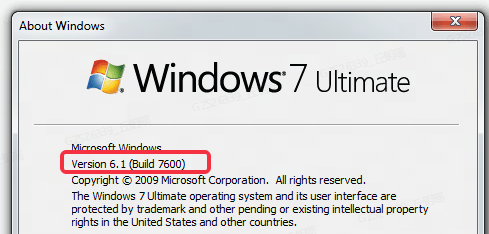
2. PowerShell executes . \comregister repair
Click the Windows menu key, type Powershell, run Powershell as administrator, enter the window, type cd “C:\Program Files\MuMuVMMVbox\Hypervisor”, click the Enter button, and then type . \comregister, click the Enter key, wait for the code execution to complete and then restart MuMuPlayer.
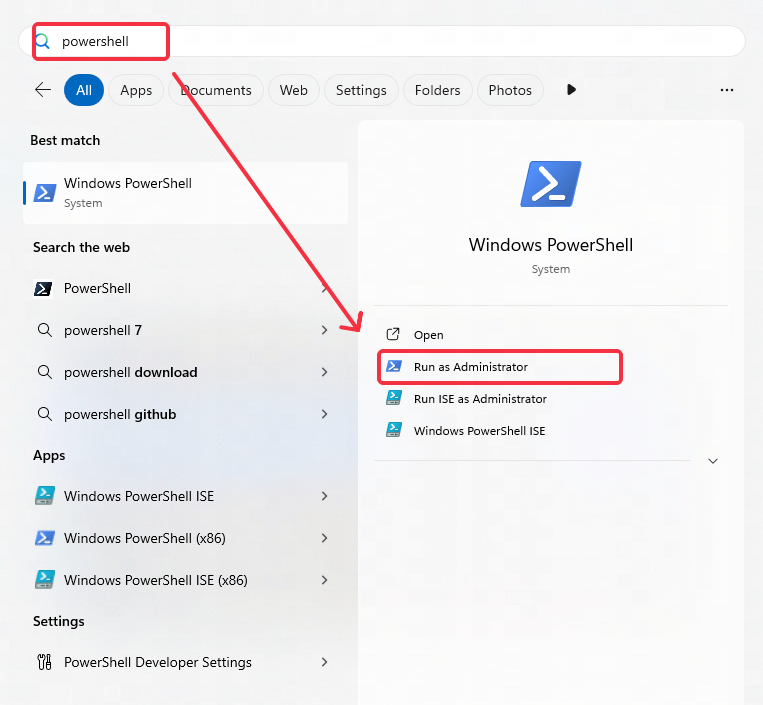
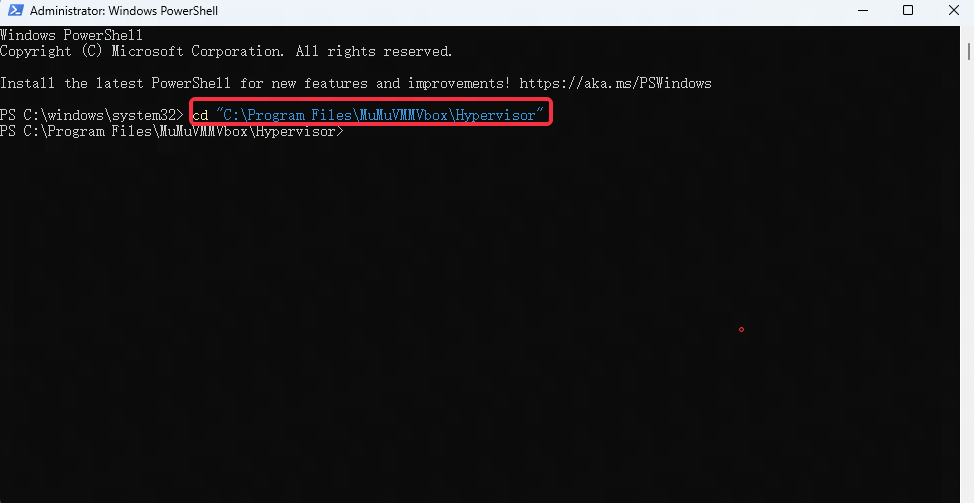

3. Run MuMuVMMSVC.exe
Go to C:\Program Files\MuMuVMMVbox\Hypervisor directory, find and double-click to run MuMuVMMSVC.exe, and then start MuMuPlayer; if it still does not work, you can right-click on MuMuVMMSVC.exe to start it as administrator, and then start MuMuPlayer.
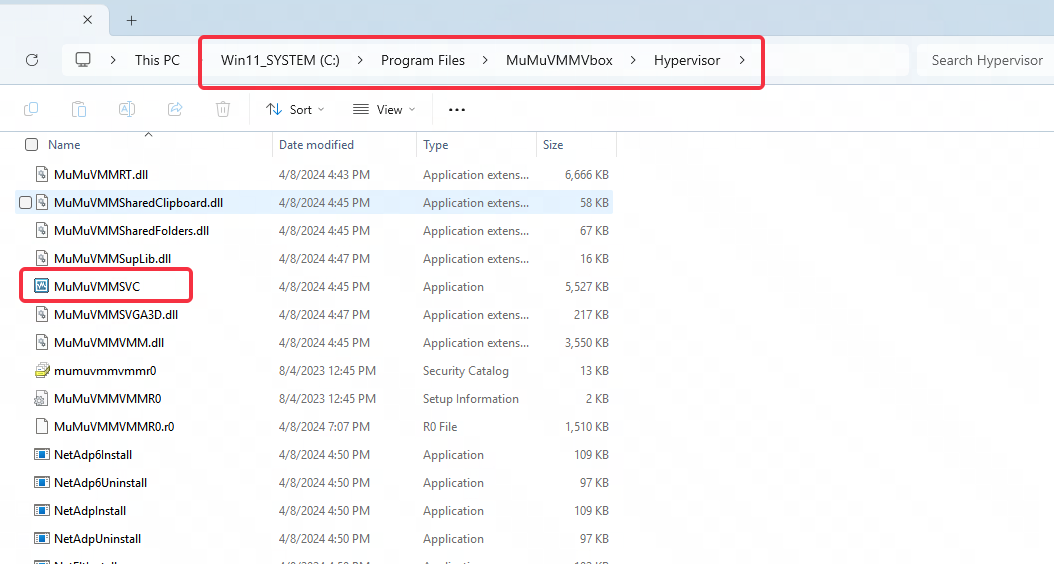
4. Check the third-party fonts
Open the Control Panel of your computer. In the Fonts section, search for PingFang fonts (some computers may display it as 'PingFang'), find the font, delete it, and then restart your computer.
5. Check the Windows user rights
Some users may have strict user rights management on their machine, causing insufficient write permissions in certain directories and preventing the emulator from starting. So You can go to the path C:\Users, find the .MUMUVMM folder, right-click it, select 'Properties' -> 'Security' to improve the control of the directory's permissions!
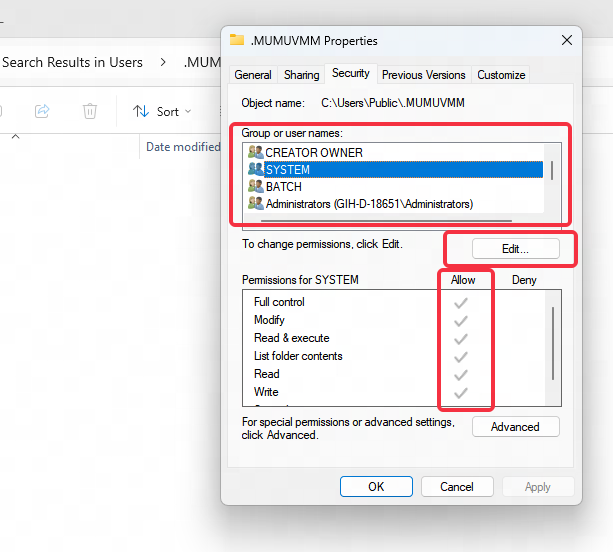
6. PowerShell executes . \SupInstall.exe repair
Some users' machine systems may experience abnormalities during driver installation, leading to emulator startup failure. To resolve this, click the Windows menu key, type Powershell, and run Powershell as administrator. In the window, enter cd "C:\Program Files\MuMuVMMVbox\Hypervisor" and hit Enter. Then, type .\SupInstall.exe and press Enter again. After the process completes, restart the emulator.
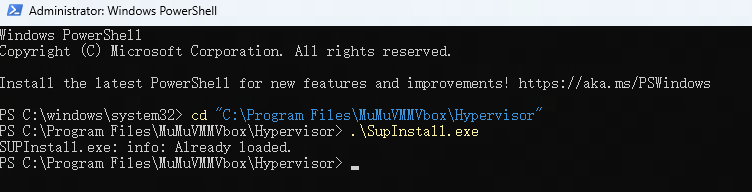
7. Check Alibaba driver (AlibabaProtect)
Some users' machines may experience simulator startup failure due to the Alibaba driver (Alibaba Protect). You can click the Windows menu key, type Powershell, run Powershell as administrator, enter the window, type sc.exe delete AlibabaProtect and enter to execute. After that, you can restart your computer (it is best to restart your computer to find where the file path of AlibabaProtect is, uninstall and delete the file as well), and then reinstall the emulator.

8. Check the registry value of MuMu shared folder path.
Some users may be MuMu shared folder path by third-party software to modify the registry value, resulting in emulator startup failure, you can go to the registry path HKEY_CURRENT_USER\Software\Microsoft\Windows\CurrentVersion\Explorer\Shell Folders, in this path to find Personal, double-click to open and modify the value of C:\Users\Username\Documents, and finally uninstalled and reinstalled MuMuPlayer.
Please note that the user name is the current machine Windows device logged in the user, such as the current user for Zhang San, then enter zhangsan, the specific user name can be to the C disk path to the user / Users folder to view!
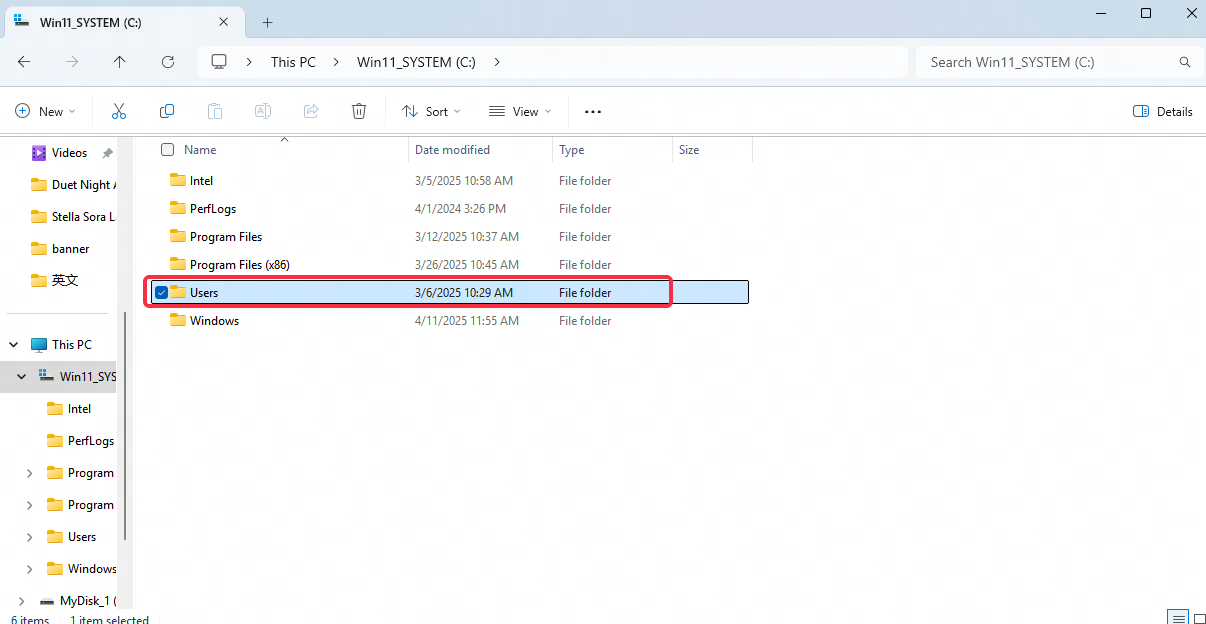
9. Repair Oleaut32 registry
Some users' machines may be modified due to the destruction of the Oleaut32 registry, resulting in simulator startup failure. Go to the registry path, manually modify or create the value of C:\windows\system32\oleaut32.dll, and then restart MuMuPlayer.
Registry path:
HKEY_CURRENT_USER\Software\Classes\CLSID\{00020424-0000-0000-C000-000000000046}\InprocServer32
HKEY_CURRENT_USER\Software\Classes\CLSID\{00020420-0000-0000-C000-000000000046}\InprocServer32
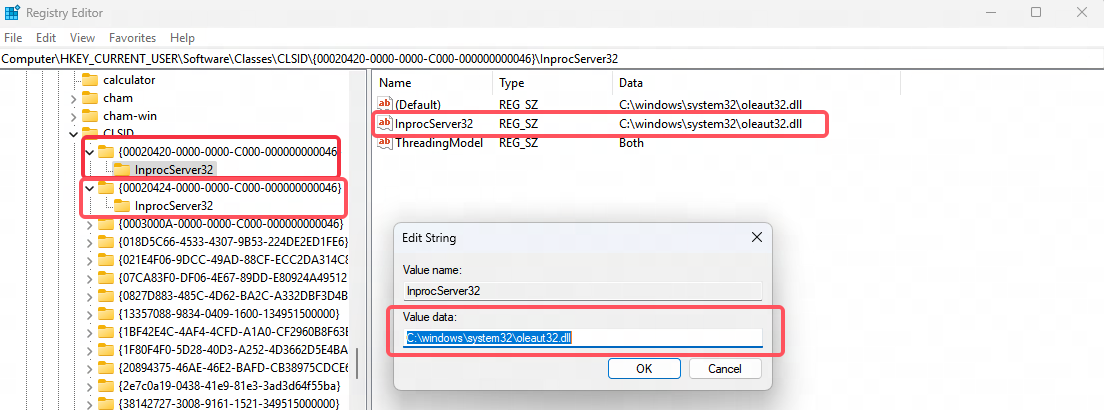
10. Check Memory Stick Overclocking
Some users may encounter anomalies such as the MuMuPlayer startup getting stuck at 98% due to memory stick overclocking. In such cases, go to the BIOS and restore the memory stick frequency to its original settings. Save and restart the computer.
End of Article
