Play My Verisure on PC and Mac
Download My Verisure on PC or Mac with MuMuPlayer, get a PC like gameplay along with smart control and high graphics performance.
MuMuPlayer, the top Android emulator for PC and Apple silicon Mac, delivers an optimal gaming experience with minimal RAM usage and high FPS. It also allows you to create multiple instances of the emulator and run several games simultaneously, thanks to its Multi-instance feature. Its advanced emulator features ensure smooth gameplay, even on low-end PCs.
Download and play My Verisure on PC or Mac with MuMuPlayer and start enjoying your gaming experience now.
About the Game
This app works with Securitas Direct / Verisure systems in Spain, France (only FAST systems), Italy, Portugal, Andorra, Brazil, Chile, Perú and Argentina. If you have a VBox system, use this app instead: https://play.google.com/store/apps/details?id=com.sdi.mobile.android.verisure --- MAXIMUM PROTECTION IN THE PALM OF YOUR HAND! The new Verisure application, designed exclusively for customers of the company Verisure who have a Verisure Smart Alarm installed, will allow you to simply and intuitively: - Remotely connect/disconnect your alarm. - See the status of your alarm (know if it is connected). - Control entries/exits. You will always know who connects and disconnects your alarm and at what time (cleaning staff, employees, etc.). - See everything that happens in your home or business, even though you are on the other side of the world. The alarm does not have to be triggered, it does not even have to be activated: you can request photos which you will see on your mobile phone. - Open doors remotely. - Control your home automation (lights, heating, etc.). - Receive notifications in case of power failure - New Action Plan service. You can establish the people and phone numbers which you want us to notify in the event of security alerts - Our Sleep Arming service. This will make it possible to adapt the operating mode of your alarm to protect you during the night, only in the rooms of your house which you select. - Improvements to the notification service to complete more features. Notes: -If you are a customer of Verisure and you have a Verisure Smart Alarm installed, you will only have to download and install the application. To start using it you will need a “username” and a “password” which you will be able to obtain on our or by calling our Customer Services line -If you are a customer of Verisure and you have another device installed, or you do not know if your device is compatible with this application, call our Customer Services line and we will give you all of the information. -If you are still not a customer of Verisure and you want to receive more information, you can contact us on our website or by calling. All of the products and applications used to control your alarm have the most stringent security systems thanks to the Verisure Technology which is exclusive to Securitas Direct. At Verisure we continue to look after your security, 24 hours a day.
Emulator Features

With a smart button scheme and image recognition function, provide a more concise UI, and support custom button mapping to meet different needs.

Run multiple games independently at the same time, easily manage multiple accounts, play games while hanging.

Break through FPS limit, and enjoy a seamless gaming experience without lag and delay!

One-time recording of complex operations, just click once to free hands, automatically manage and run specific scripts.
How to Download and Play My Verisure on PC and Mac
Installation Guide
① Download and install MuMuPlayer on your PC or Mac. It will identify automatically your current system and download the latest version.
② Start MuMuPlayer and complete Google sign-in to access the Play Store, or do it later.
③ Search My Verisure in the Play Store.
④ Complete Google sign-in (if you skipped step 2) to install My Verisure.
⑤ Once installation completes, click the My Verisure icon on the home page to start the game.
⑥ Enjoy playing My Verisure on your PC or Mac with MuMuPlayer.
Recommended Configuration for MuMuPlayer
Recommended computer configuration
For Windows:4-core CPU, 4GB RAM, i5 OS, GTX950+ graphics card
For macOS: 4-core CPU, 4GB RAM
Recommended Android Device performance settings
Graphics renderer mode
Vulkan and DirectX both supported
Performance Settings
Recommended performance settings: 2 cores, 2GB. >>Click here to learn>>How to adjust performance settings
Recommended Android Device Display Settings
Resolution Settings
Go to Device Settings > Display > Resolution Settings to adjust your device's resolution as needed.
FPS Settings
MuMuPlayer supports up to 240 FPS. >> Click here to learn>>how to enable high FPS mode
Recommended to enable VT
Enabling VT will significantly improve emulator performance, reduce screen freezing, and make games run more smoothly. >>Click here to learn>>How to enable VT
Get more news, guides and redeem codes about My Verisure

RF ONLINE NEXT Best Class Guide: Complete Beginner's Guide 2025

RF ONLINE NEXT Best Class Ranking (October 2025) – Complete Tier List & Guide

Best Android Emulator for Arknights – Play the Tower Defense RPG with MuMuPlayer

Best Android Emulator for Seven Knights Re:BIRTH – Smooth Gameplay on PC with MuMuPlayer

Seven Knights Re:BIRTH Ruby Farming Guide – Best Ways to Earn Free Rubies
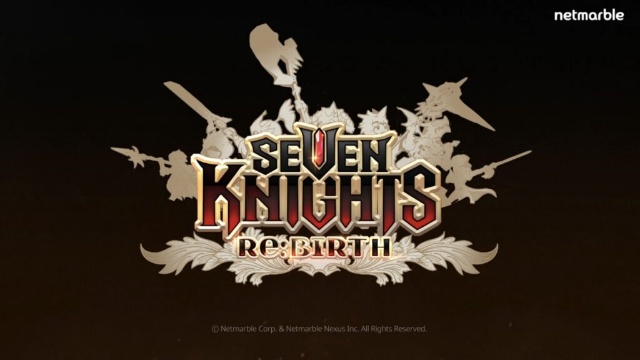
Seven Knights Re:BIRTH Equipment Enhancement Guide - How to Enhance Gear Effectively
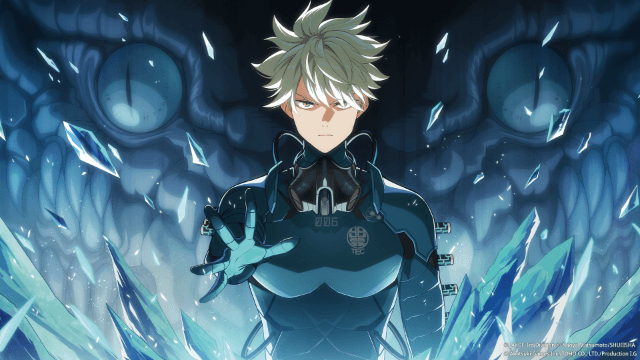
KAIJU NO. 8 THE GAME Reno Ichikawa Guide - Best Build & Skill Enhance Guide

KAIJU NO. 8 THE GAME Kaiju No. 8 Guide - Best Build & Skill Enhance Guide
