Play Widget iOS 14 - Color Widgets & Photo on PC or Mac
Download Widget iOS 14 - Color Widgets & Photo on PC or Mac with MuMuPlayer, get a PC like gameplay along with smart control and high graphics performance.
MuMuPlayer, the top Android emulator for PC and Apple silicon Mac, delivers an optimal gaming experience with minimal RAM usage and high FPS. It also allows you to create multiple instances of the emulator and run several games simultaneously, thanks to its Multi-instance feature. Its advanced emulator features ensure smooth gameplay, even on low-end PCs.
Download and play Widget iOS 14 - Color Widgets & Photo on PC or Mac with MuMuPlayer and start enjoying your gaming experience now.
Widget iOS 14 makes adding aesthetic and handy widgets to your home screen easy. Choose from stunning predesigned widgets or, better yet, create your own with the easy-to-use widget editor. Browse dozens of widget types like photo, countdown, date and battery, weather, quotes, and many more. Widget iOS 14 - Color Widgets allows you to add Widgets with 3 sizes: small, medium and large. Comes with many beautiful fonts, font colors, backgrounds, or you can add your favorite background images in your phone. Try the new aesthetic refreshing look of iOS 14 on your Android smartphone, with all the widget for iOS 14. There are 3500+ pre-built widgets which you can use right away! WIDGET iOS 14 Customize each widget to perfection. Add pictures to your widgets, edit their font, create your own color-scheme, and so much more. Frequent updates constantly add new widgets you'd love. With Color Widgets, there are no limits to customizing your Home Screen! Here’s a glimpse of our widgets: ● Time, Date & Battery Countdown ● Daily, Hourly, & Current Weather ● Music & Playlists Calendar ● Analog Clock ● Quotes & Custom Text Reminders ● Step Count/Pedometer ● Sunset & Sunrise Along with many more widgets to discover. Enjoy WIDGET iOS 14 for free Note: If the widgets are not refreshing on your phone, go to Settings in the app > enable the "Allow Apps to run in the background" option.

With a smart button scheme and image recognition function, provide a more concise UI, and support custom button mapping to meet different needs.

Run multiple games independently at the same time, easily manage multiple accounts, play games while hanging.

Break through FPS limit, and enjoy a seamless gaming experience without lag and delay!

One-time recording of complex operations, just click once to free hands, automatically manage and run specific scripts.
Recommended Configuration for MuMuPlayer
Recommended computer configuration: 4-core CPU, 4GB RAM, i5 operating system, GTX950+ graphics card.
It is recommended to enable VT, which will significantly improve emulator performance, reduce screen freezing, and make games run more smoothly. >>How to enable VT
Recommended performance settings: 2 cores, 2GB. >>How to adjust performance settings
Emulator graphics rendering mode: Vulkan and DirectX both supported.
Installation Guide
① Download and install MuMuPlayer on your PC or Mac. It will identify automatically your current system and download the latest version.
② Start MuMuPlayer and complete Google sign-in to access the Play Store, or do it later.
③ Search Widget iOS 14 - Color Widgets & Photo in the Play Store.
④ Complete Google sign-in (if you skipped step 2) to install Widget iOS 14 - Color Widgets & Photo.
⑤ Once installation completes, click the Widget iOS 14 - Color Widgets & Photo icon on the home page to start the game.
⑥ Enjoy playing Widget iOS 14 - Color Widgets & Photo on your PC or Mac with MuMuPlayer.
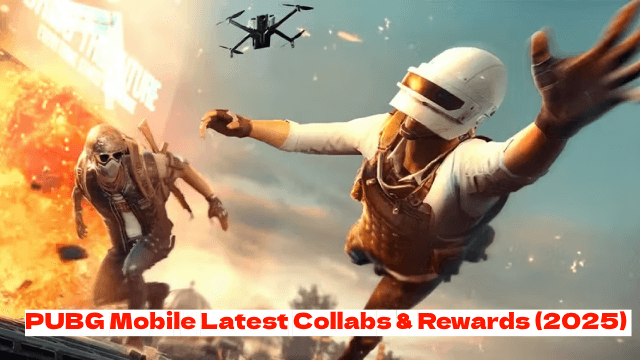
PUBG Mobile Latest Collabs & Rewards (2025) – Attack on Titan, Shelby Cars & More!

Go Go Muffin × Evangelion Collaboration: Exclusive Items & Event Details Revealed

Guardians of Glory Beginner Guide – Master the Game from Day One

How to Build the Perfect Team in Persona 5: The Phantom X

All Confidant Locations and Benefits in The Phantom X
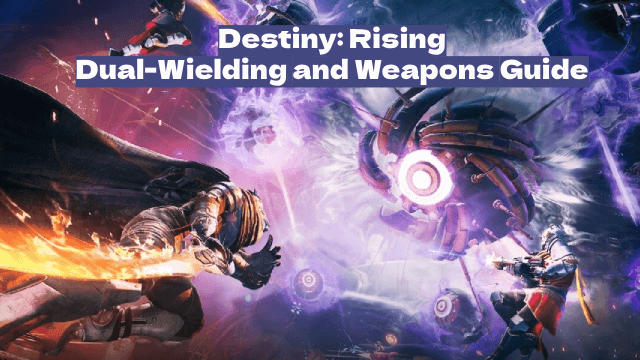
Destiny: Rising – Dual-Wielding and Weapons: A Complete Breakdown

Ultimate Combat Guide for Etheria: Restart – Mechanics Explained

How to Optimize Gear & Upgrades in Etheria: Restart
