Play ADV Screen Recorder on PC or Mac
Download ADV Screen Recorder on PC or Mac with MuMuPlayer, get a PC like gameplay along with smart control and high graphics performance.
MuMuPlayer, the top Android emulator for PC and Apple silicon Mac, delivers an optimal gaming experience with minimal RAM usage and high FPS. It also allows you to create multiple instances of the emulator and run several games simultaneously, thanks to its Multi-instance feature. Its advanced emulator features ensure smooth gameplay, even on low-end PCs.
Download and play ADV Screen Recorder on PC or Mac with MuMuPlayer and start enjoying your gaming experience now.
Featured on Android Community, TuttoAndroid and AndroidWorld.nl ! Need to record your screen in a easy way and without a menu that covers your whole screen? ADV Screen recorder was designed to be fully featured, without any kind of restritions and without requiring root. ADV Screen Recorder lets you: - Recording with 2 engines (Default and Advanced) - Pause Recording (Requires Advanced Engine) - Draw on the fly with your favorite color - Use Front or Back Camera while recording - Set your Text with full customization - Set your Banner with full customization - Trim Video - And much more!... Feel free to let us know of any sugestions! I would to like to say thank you to the following people for helping translating the app: Italian - Vasc Nizz Portuguese Brazilian - Celso Fernandes German - Yellowbear007 Arabic - JetSub Spanish - TBandroid

With a smart button scheme and image recognition function, provide a more concise UI, and support custom button mapping to meet different needs.

Run multiple games independently at the same time, easily manage multiple accounts, play games while hanging.

Break through FPS limit, and enjoy a seamless gaming experience without lag and delay!

One-time recording of complex operations, just click once to free hands, automatically manage and run specific scripts.
Recommended Configuration for MuMuPlayer
Recommended computer configuration: 4-core CPU, 4GB RAM, i5 operating system, GTX950+ graphics card.
It is recommended to enable VT, which will significantly improve emulator performance, reduce screen freezing, and make games run more smoothly. >>How to enable VT
Recommended performance settings: 2 cores, 2GB. >>How to adjust performance settings
Emulator graphics rendering mode: Vulkan and DirectX both supported.
Installation Guide
① Download and install MuMuPlayer on your PC or Mac. It will identify automatically your current system and download the latest version.
② Start MuMuPlayer and complete Google sign-in to access the Play Store, or do it later.
③ Search ADV Screen Recorder in the Play Store.
④ Complete Google sign-in (if you skipped step 2) to install ADV Screen Recorder.
⑤ Once installation completes, click the ADV Screen Recorder icon on the home page to start the game.
⑥ Enjoy playing ADV Screen Recorder on your PC or Mac with MuMuPlayer.

Blue Archive Unique Rerun Pick-Up Recruitment: New Year & Pajama Students Return!

SD Gundam G Generation ETERNAL Master League Season 1 Begins: New Challenges & Rewards Await!

Mecha Umamusume Training Guide - Umamusume: Pretty Derby - Best Items, Training Schedules And Skill Optimizations

How To Capture Chuchus in Auroria: A Playful Journey - The Different Types and How to Get Them All

Getting Started In Auroria: A Playful Journey - Tips And Tricks To Get Through The Early Game
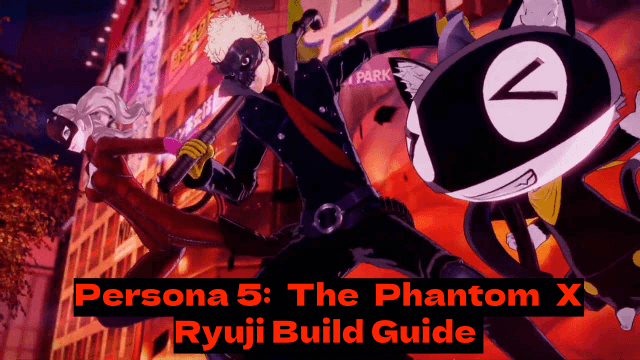
Persona5: The Phantom X - Ryuji Build Guide - The Best Weapons, Accessories

The Most Powerful Characters In Persona5: The Phantom X
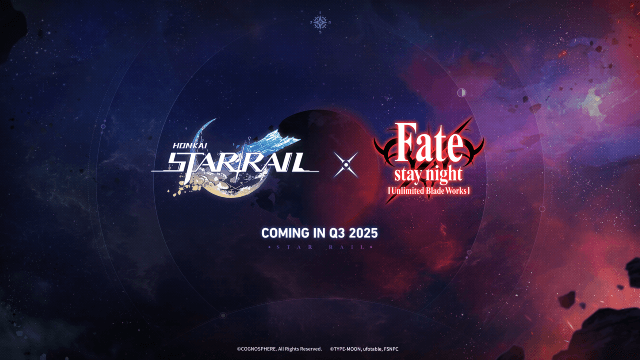
Honkai Star Rail x Fate/Stay Night Collaboration: Launch Date & Free Characters Revealed!
