Play Clone Phone - OnePlus app on PC or Mac
Download Clone Phone - OnePlus app on PC or Mac with MuMuPlayer, get a PC like gameplay along with smart control and high graphics performance.
MuMuPlayer, the top Android emulator for PC and Apple silicon Mac, delivers an optimal gaming experience with minimal RAM usage and high FPS. It also allows you to create multiple instances of the emulator and run several games simultaneously, thanks to its Multi-instance feature. Its advanced emulator features ensure smooth gameplay, even on low-end PCs.
Download and play Clone Phone - OnePlus app on PC or Mac with MuMuPlayer and start enjoying your gaming experience now.
OnePlus Switch is now called Clone Phone. With this app, you can quickly transfer your contacts, messages, photos, and other data from your previous phone to other OnePlus phones. ◆ Data migration With Clone Phone, you can easily migrate your data from Android devices to OnePlus phones without a network connection. (Transfers from iOS devices may require a data connection.) What you can migrate: contacts, SMS, call history, calendar, photos, videos, audio, apps (including the data of certain apps). ◆ Data backup The data backup function can backup your data safely for restoring when required. What you can backup: contacts, SMS, call history, notes, desktop layouts, apps (excluding data). Note: 1. Supported data may vary on different systems and Android versions. Please check if the data is still functional after a transfer or a backup restore. 2. If the app crashes, gets stuck, fails to open, or encounters any other issues, please give us feedback or a bug report on the OnePlus Community forums. 3. If Clone Phone notifies you of insufficient storage space, you can try migrating data in batches or clear up storage space on the device.

With a smart button scheme and image recognition function, provide a more concise UI, and support custom button mapping to meet different needs.

Run multiple games independently at the same time, easily manage multiple accounts, play games while hanging.

Break through FPS limit, and enjoy a seamless gaming experience without lag and delay!

One-time recording of complex operations, just click once to free hands, automatically manage and run specific scripts.
Recommended Configuration for MuMuPlayer
Recommended computer configuration: 4-core CPU, 4GB RAM, i5 operating system, GTX950+ graphics card.
It is recommended to enable VT, which will significantly improve emulator performance, reduce screen freezing, and make games run more smoothly. >>How to enable VT
Recommended performance settings: 2 cores, 2GB. >>How to adjust performance settings
Emulator graphics rendering mode: Vulkan and DirectX both supported.
Installation Guide
① Download and install MuMuPlayer on your PC or Mac. It will identify automatically your current system and download the latest version.
② Start MuMuPlayer and complete Google sign-in to access the Play Store, or do it later.
③ Search Clone Phone - OnePlus app in the Play Store.
④ Complete Google sign-in (if you skipped step 2) to install Clone Phone - OnePlus app.
⑤ Once installation completes, click the Clone Phone - OnePlus app icon on the home page to start the game.
⑥ Enjoy playing Clone Phone - OnePlus app on your PC or Mac with MuMuPlayer.

Love and Deepspace Sylus Guide: Unlock the Rogue Leader's Secrets
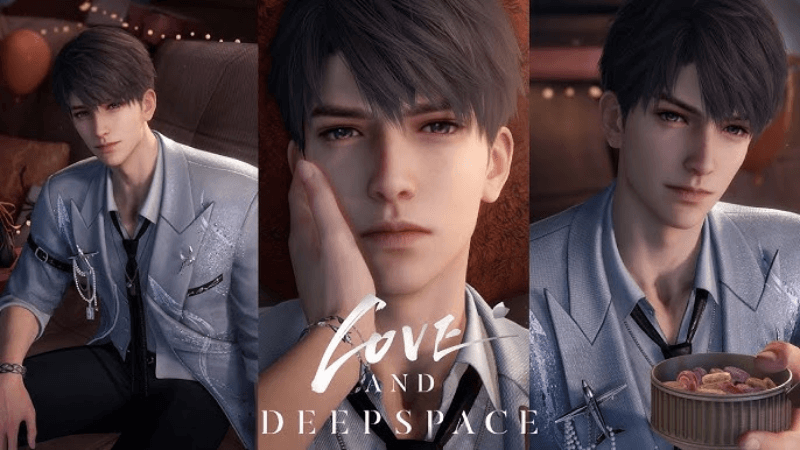
Love and Deepspace Caleb Guide: Unlocking the Star and Mastering the June Birthday Event
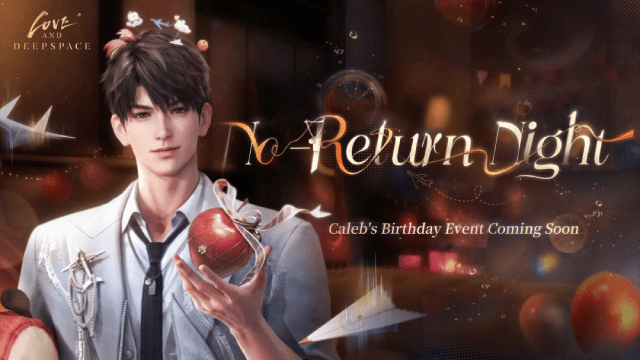
Love and Deepspace Caleb's Birthday: No-Return Night Event & Rewards

THE KING OF FIGHTERS AFK Release Date Leaked: All Details You Need to Know

Meta Strategies: How to Build the Ultimate Umamusume: Pretty Derby Racing Team (2025 Edition)

Character Analysis: The Best Umamusume: Pretty Derby Horses and Their Unique Abilities (2025 Edition)
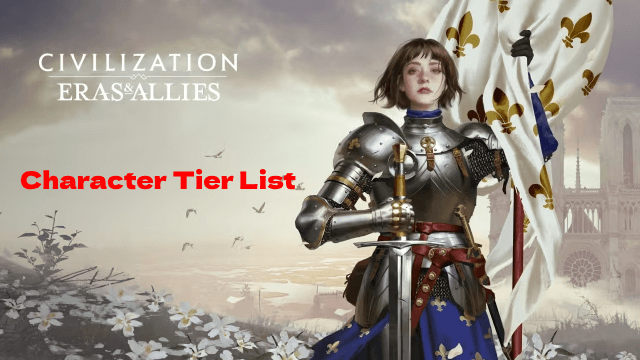
Civilization: Eras & Allies Character Tier List to Dominate the Battlefields
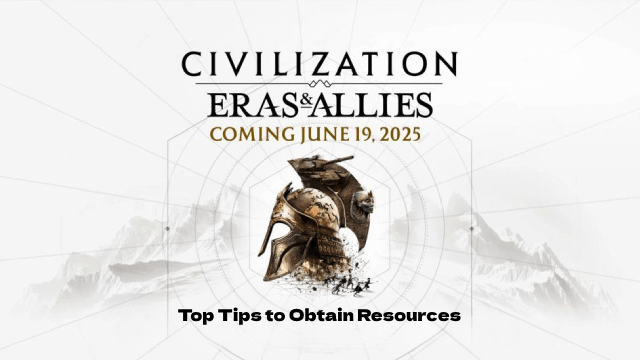
Top Tips to Obtain Resources in Civilization: Eras & Allies
