Play Roblox on PC and Mac with MuMuPlayer
Roblox is the ultimate virtual universe where you can create, share experiences with friends, and be anything you imagine. Now elevate your gameplay with top Android emulator MuMuPlayer, enjoying immersive Roblox on PC and Mac, smart controls, stunning graphics, and a bigger screen.
Take your Roblox PC adventure to the next level with MuMuPlayer:
· Immerse yourself in millions of experiences on a stunning big screen that brings every detail of creative worlds, roleplay scenes, and competitive maps to life.
· Enjoy precise keyboard, mouse, or controller controls for seamless building, fast-paced competition, and effortless socializing with friends.
· With up to 240 FPS smooth performance and no mobile battery or storage limits, you can explore, create, and play for hours without interruption.
· Run multiple Roblox accounts at once with multi-instance support—perfect for managing avatars, testing creations, or trading with ease.
Download MuMuPlayer now to unlock the ultimate Roblox experience on PC and Mac, and dive into your favorite games like Grow a Garden, Adopt Me! and Brookhaven RP with unbeatable clarity and control!
Roblox Overview
ROBLOX – PLAY, CREATE, AND EXPLORE MILLIONS OF EXPERIENCES There's something for everyone on Roblox. Whether you're looking to explore, create, roleplay, compete, or hang out with friends, there's an endless amount of immersive experiences for you to discover. And even more are being made every day, all from a growing community of creators around the world. Already have a Roblox account? Log in with your existing account and start exploring some of the most popular experiences from the Roblox community today, including Grow a Garden, Adopt Me!, Dress to Impress, SpongeBob Tower Defense, Brookhaven RP, How to Train Your Dragon, and more. Dive into Roblox's endless worlds on PC and Mac with MuMuPlayer now —big screen, precise controls, and multi-instance support for the ultimate Roblox PC gaming experience!
Roblox PC - MuMuPlayer Emulator Features

With a smart button scheme and image recognition function, provide a more concise UI, and support custom button mapping to meet different needs.

Run multiple games independently at the same time, easily manage multiple accounts, play games while hanging.

Break through FPS limit, and enjoy a seamless gaming experience without lag and delay!

Get a 3-second startup with 52% less memory usage and 65% more stability.
How to Download and Play Roblox on PC and Mac with MuMuPlayer
How to install Roblox on PC and Mac?
1. Download MuMuPlayer and install on your device. It will auto-detect your system for the latest optimized version.
2. Launch the emulator, sign in to Google Play, and search for Roblox to install.
3. Once installed, click the game icon on MuMuPlayer's home page to start playing!
Recommended Configuration for MuMuPlayer
To run MuMuPlayer smoothly, ensure your computer meets or exceeds the following specifications.
• For Windows OS:
CPU (Processor): Intel Core i5 or equivalent (4 cores minimum)
RAM (Memory): 8GB or higher (4GB minimum)
Graphics Card (GPU): NVIDIA GeForce GTX 950 or better
OS: Windows 10 64-bit or later
• For macOS:
CPU (Processor): Apple Silicon
RAM (Memory): 8GB or higher (4GB minimum)
OS: macOS 10.13 or later
Recommended Android Device performance settings
Maximize your emulator's speed and stability by configuring these key settings inside MuMuPlayer.
• Graphics Renderer:
For the best performance in most games, we recommend Vulkan mode.
DirectX mode is also supported for broader compatibility.
• Performance Preset (Recommended):
CPU Cores: 2 Cores
Memory: 2GB
>> Click here to learn how to adjust performance settings
Recommended Android Device Display Settings
Enjoy crystal-clear visuals and buttery-smooth gameplay with these display settings.
• Resolution Settings: Customize your screen clarity. Navigate to Device Settings > Display > Resolution to select the perfect resolution for your monitor.
• High FPS Mode: MuMuPlayer supports up to 240 FPS. Gain a competitive edge with ultra-smooth animations.
>> Click here to learn how to enable high FPS mode
Recommended to enable VT
Enabling VT is one of the most important steps to boost your MuMuPlayer performance. It significantly reduces lag, prevents screen freezing, and makes all games run more smoothly.
>> Click here to learn how to enable VT
Roblox on PC - MuMuPlayer FAQs
Q1. Is Roblox free on PC?
Roblox is completely free to use on PC. When you play it via MuMuPlayer, the emulator itself is also free to download and install, letting you enjoy Roblox's massive user - made experiences on PC at no cost while getting enhanced gaming performance like high FPS.
Q2. How to install Roblox on PC?
There are two common ways to install Roblox on your computer. The first is via the official client. For those who prefer mobile-style controls or need to run multiple instances, we recommend installing Roblox on PC using the MuMu Android Emulator.
Here are the specific steps: Download and install the latest version of MuMuPlayer, then launch it. Log in with your Google account, search for "Roblox" in the emulator's app center, install it, and click the icon to launch the game.
Q3. How to run multiple instances of Roblox on PC or Mac?
Roblox doesn't natively support multiple instances, but MuMuPlayer simplifies this as it has a built-in multi-instance feature compatible with both PC and Apple Silicon Mac.
Open MuMuPlayer, create or clone a new emulator on the main interface, and launch it after completing the basic settings. Install Roblox on each instance and log in with a different account—this will allow you to run multiple Roblox games smoothly.
Q4. How to use keyboard controls for Roblox on PC or Mac?
You can press F12 to check out the default keyboard mapping or customize your own shceme via "Keyboard & Mouse Settings" > "Create New Scheme".
Get more news, guides and redeem codes about Roblox
All Traveling Guides in Roblox Grow a Garden

Roblox: Fisch Latest Codes & How to Redeem (Dec 2025)

Roblox Grow a Garden Codes (Dec 2025) : Your Key to Free Rewards
Roblox Blox Fruits Leveling Guide (1–2550 Max Level)

Roblox Ink Game - Powers Guide: Master the Abilities in Ink Games
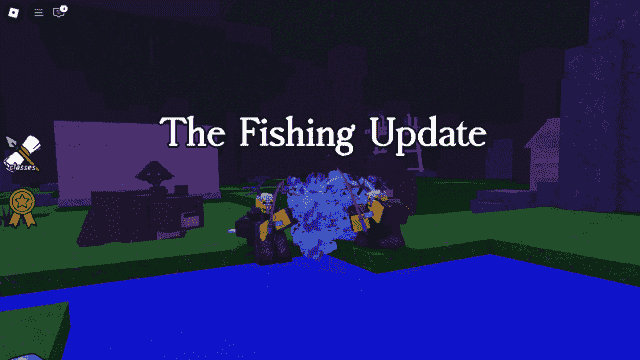
Roblox 99 Nights in the Forest - Complete Guide for Fishing Update

Roblox: Tennis Zero Latest Codes & How to Redeem (September 2025)

Roblox: Blox Fruits Map Guide – All Islands, Locations, and Bosses
