Play BTS Island: In the SEOM on PC and Mac
Download BTS Island: In the SEOM on PC or Mac with MuMuPlayer, get a PC like gameplay along with smart control and high graphics performance.
MuMuPlayer, the top Android emulator for PC and Apple silicon Mac, delivers an optimal gaming experience with minimal RAM usage and high FPS. It also allows you to create multiple instances of the emulator and run several games simultaneously, thanks to its Multi-instance feature. Its advanced emulator features ensure smooth gameplay, even on low-end PCs.
Download and play BTS Island: In the SEOM on PC or Mac with MuMuPlayer and start enjoying your gaming experience now.
About the Game
Come over and take a break for a while. An island created for healing and relaxation - BTS Island: In the SEOM ▶ From the game title, logo, and character design, down to the soundtrack - they are all gifts from BTS to ARMY! Lots of little details of the game were shaped by the BTS members to make it all the more enjoyable! ▶ Puzzles with BTS and BTS BOMBS! Make memories with BTS as you break the puzzle pieces! Thrilling puzzles that were co-created by BTS members! Use special BTS Bombs that feature BTS characters when you get stuck! ▶ Find BTS' stories In the SEOM! Thoughtful and selfless leader RM, sunny and positive j-hope and Jin, cool and laid back SUGA, warm and sweet Jimin, goofy and charming V, good-at-everything Jung Kook, In the SEOM characters perfectly reflects the delightful personalities of BTS! ▶ Decorate your own island, In the SEOM! Decorate using different themed items! Go fish, swim, play ping pong, box and light up fireworks! Enjoy adorable scenarios with Today's Missions, and receive plenty of rewards ▶ Only in BTS Island: In the SEOM! See Photo Albums with exclusive BTS photos to SUGA's original soundtrack 'Our Island (Prod. SUGA of BTS)' ! Don't miss the easter eggs hand-drawn by the members! ▶ Be the first to get the latest news from In the SEOM at BTS' Officail Brand Site : https://bts-island.com/ Official Twitter : https://twitter.com/INTHESEOM_BTS Official YouTube channel : https://www.youtube.com/channel/UCh7AOH7ar_5F90b7A2Yse7w Official Instagram : https://www.instagram.com/intheseom_bts/ Officail Facebook Page : https://www.facebook.com/INTHESEOM.BTS
Emulator Features

With a smart button scheme and image recognition function, provide a more concise UI, and support custom button mapping to meet different needs.

Run multiple games independently at the same time, easily manage multiple accounts, play games while hanging.

Break through FPS limit, and enjoy a seamless gaming experience without lag and delay!

One-time recording of complex operations, just click once to free hands, automatically manage and run specific scripts.
How to Download and Play BTS Island: In the SEOM on PC and Mac
Installation Guide
① Download and install MuMuPlayer on your PC or Mac. It will identify automatically your current system and download the latest version.
② Start MuMuPlayer and complete Google sign-in to access the Play Store, or do it later.
③ Search BTS Island: In the SEOM in the Play Store.
④ Complete Google sign-in (if you skipped step 2) to install BTS Island: In the SEOM.
⑤ Once installation completes, click the BTS Island: In the SEOM icon on the home page to start the game.
⑥ Enjoy playing BTS Island: In the SEOM on your PC or Mac with MuMuPlayer.
Recommended Configuration for MuMuPlayer
Recommended computer configuration
For Windows:4-core CPU, 4GB RAM, i5 OS, GTX950+ graphics card
For macOS: 4-core CPU, 4GB RAM
Recommended Android Device performance settings
Graphics renderer mode
Vulkan and DirectX both supported
Performance Settings
Recommended performance settings: 2 cores, 2GB. >>Click here to learn>>How to adjust performance settings
Recommended Android Device Display Settings
Resolution Settings
Go to Device Settings > Display > Resolution Settings to adjust your device's resolution as needed.
FPS Settings
MuMuPlayer supports up to 240 FPS. >> Click here to learn>>how to enable high FPS mode
Recommended to enable VT
Enabling VT will significantly improve emulator performance, reduce screen freezing, and make games run more smoothly. >>Click here to learn>>How to enable VT
Get more news, guides and redeem codes about BTS Island: In the SEOM
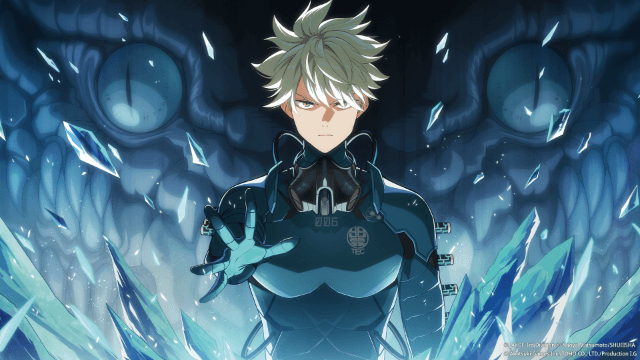
KAIJU NO. 8 THE GAME Reno Ichikawa Guide - Best Build & Skill Enhance Guide

KAIJU NO. 8 THE GAME Kaiju No. 8 Guide - Best Build & Skill Enhance Guide

KAIJU NO. 8 THE GAME Sagan Shinomiya Guide - Best Build & Skill Enhance Guide

KAIJU NO. 8 THE GAME Mina Ashiro Guide - Best Build & Skill Enhance Guide

Blade & Soul Heroes Redeem Codes (October 2025) — Free Rewards & How to Claim

Blade & Soul Heroes Tier List – Best Characters Ranked (October 2025)

Elysia: The Astral Fall Beginner Guide – Essential Tips for New Players

Seven Knights Re:BIRTH Equipment Guide – Top Gear & Accessories Explained
