Play Circle Parental Controls on PC or Mac
Download Circle Parental Controls on PC or Mac with MuMuPlayer, get a PC like gameplay along with smart control and high graphics performance.
MuMuPlayer, the top Android emulator for PC and Apple silicon Mac, delivers an optimal gaming experience with minimal RAM usage and high FPS. It also allows you to create multiple instances of the emulator and run several games simultaneously, thanks to its Multi-instance feature. Its advanced emulator features ensure smooth gameplay, even on low-end PCs.
Download and play Circle Parental Controls on PC or Mac with MuMuPlayer and start enjoying your gaming experience now.
Keep kids safe and focused with the most comprehensive and easy to use parental control app for devices in home and on the go. Circle Parental Controls gives parents screen time control whether kids are playing their favorite online game, connecting with friends or doing schoolwork. Circle goes beyond setting Time Limits and Filters with additional features like Pause, History, Rewards and Bedtime. Parents can customize screen time and WiFi control based on their kids’ ages and their own family preferences, and even limit or block social media. SET ONLINE SCREEN TIME LIMITS • Filter: Choose appropriate (or block inappropriate) content by age with web filters. Even block social media. • Time Limits: Set daily screen time limits for popular apps and sites. • Pause the Internet®: Make the Internet stop for every family member (or just one). MONITOR AND KEEP TRACK OF ONLINE TIME • History: Check out sites kids visited (or tried to visit) throughout the day. Or go back as far as you’d like for screen monitoring and phone monitoring. • Usage: Get a complete picture of your family’s Internet use, across all devices. • Location: Keep track of your kids through their mobile devices. Monitor kids’ phones to keep them safe. BALANCE TIME ONLINE AND OFFLINE • Bedtime: Ensure your kids get the sleep they need. Set a bedtime for connected devices. • Rewards: Celebrate good behavior by giving a little extra online time just for the day. • Focus Time: Schedule distraction-free Internet time for school, homework or offline time. Start managing your family’s online screen time today with a free trial to access all of Circle’s WiFi blocker, app blocker and premium parental control features. Circle’s WiFi manager, Internet and website blocker, and mobile device management make for the most robust screen time parental controls available. Kids can use the Circle app to keep track of their own screen time online with a personalized dashboard. ———— Circle Home Plus — sold separately Need an in-home device to manage online screen time on smart TVs, video game consoles, and computers? Manage all Wi-Fi connected devices in your home with the Circle Home Plus parental controls device. Learn more: meetcircle.com Not for use with Circle with Disney or Circle on Netgear routers. ———— Need Help? If you have any questions, need help with Circle, or want to provide feedback, please contact our Support Team: help@meetcircle.com support.meetcircle.com ———— Subscription Terms A Circle subscription is required and gives your family access to every Circle parental control feature. Circle Subscription comes with a FREE trial period (for new premium members only.) The Circle subscription is an automatic renewing subscription. Your subscription will be charged to your Google Play account at confirmation of purchase and will automatically renew unless auto-renewal is disabled at least 24 hours before the end of the current period. Subscriptions are billed at the start of each period and cannot be refunded. Subscribers can manage subscriptions and disable auto-renewal by visiting their Google Play Account Settings after purchase. Privacy policy: https://meetcircle.com/legal/privacy/ Terms of use: https://meetcircle.com/license/

With a smart button scheme and image recognition function, provide a more concise UI, and support custom button mapping to meet different needs.

Run multiple games independently at the same time, easily manage multiple accounts, play games while hanging.

Break through FPS limit, and enjoy a seamless gaming experience without lag and delay!

One-time recording of complex operations, just click once to free hands, automatically manage and run specific scripts.
Recommended Configuration for MuMuPlayer
Recommended computer configuration: 4-core CPU, 4GB RAM, i5 operating system, GTX950+ graphics card.
It is recommended to enable VT, which will significantly improve emulator performance, reduce screen freezing, and make games run more smoothly. >>How to enable VT
Recommended performance settings: 2 cores, 2GB. >>How to adjust performance settings
Emulator graphics rendering mode: Vulkan and DirectX both supported.
Installation Guide
① Download and install MuMuPlayer on your PC or Mac. It will identify automatically your current system and download the latest version.
② Start MuMuPlayer and complete Google sign-in to access the Play Store, or do it later.
③ Search Circle Parental Controls in the Play Store.
④ Complete Google sign-in (if you skipped step 2) to install Circle Parental Controls.
⑤ Once installation completes, click the Circle Parental Controls icon on the home page to start the game.
⑥ Enjoy playing Circle Parental Controls on your PC or Mac with MuMuPlayer.
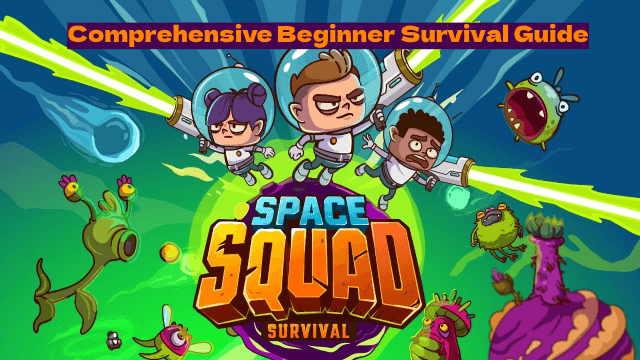
Space Squad Survival: Comprehensive Beginner Guide to Conquer the Cosmos

Pokémon GO Fest 2025: Instrumental Wonders and Phantom Ruins Events Guide
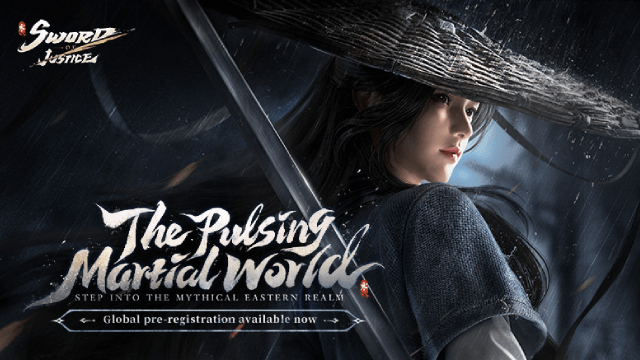
Sword of Justice: Unlock Release Date and Pre-Register Details Inside
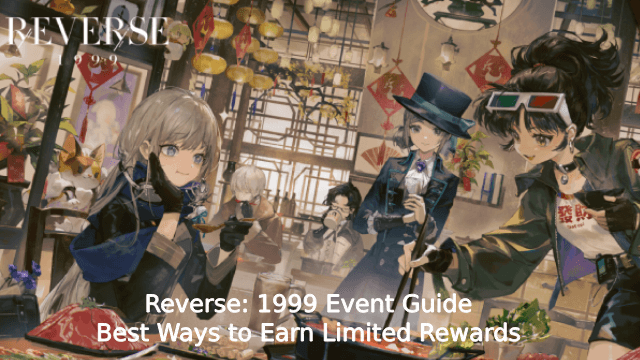
Reverse: 1999 Event Guide – Best Ways to Earn Limited Rewards
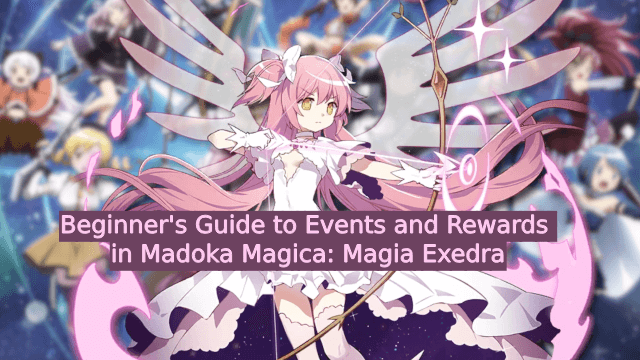
Beginner's Guide to Events and Rewards in Madoka Magica: Magia Exedra

Mobile Legends Starlight Pass June 2025: Gord Skin, Rewards, and Exclusive Perks

What's Coming in the New Free Fire Season Update? (OB44 – May 2025)

New Genshin Impact Event Guide – All Official Rewards & Events in Version 5.6
