Play Alldroid | For All Headset on PC and Mac
Download Alldroid | For All Headset on PC or Mac with MuMuPlayer, get a PC like gameplay along with smart control and high graphics performance.
MuMuPlayer, the top Android emulator for PC and Apple silicon Mac, delivers an optimal gaming experience with minimal RAM usage and high FPS. It also allows you to create multiple instances of the emulator and run several games simultaneously, thanks to its Multi-instance feature. Its advanced emulator features ensure smooth gameplay, even on low-end PCs.
Download and play Alldroid | For All Headset on PC or Mac with MuMuPlayer and start enjoying your gaming experience now.
About the Game
Apple products, including AirPods, are currently developing battery information functions. All other functions such as remapping are available. -------------------------------------------------------------------------------------- Alldroid offers the following features: 1. Notification of battery information for all general purpose earsets / headsets - Check the "real time" battery information in the pop-up(floating) view / notification bar! - Freely customize the earbud image that appears in the pop-up view in your gallery! 2. Touch action remapping of all earbud is possible - Do you upset about the shortage of the number of touch function in your earbuds?!! You can remap all the features! - Play / Stop / Fast forward / Rewind / Volume up / Volume down / Random play / Section jump / Voice assistant 3. More features, remapping custom actions - Combine the touch actions provided by existing earbuds to create new features! -(For example, touch the play button twice to operate the random play function) 4. Search for lost earbuds! - Try to search the last location of the lost earbuds that were only on the iPhone! - You don't know one of them? Find the earbuds with the sound of crickets on the left / right! 5. Favorite function - Register the apps(music/youtube) what you want to operate after paired earbuds! You can move easily in the pop-up(floating) view.
Emulator Features

With a smart button scheme and image recognition function, provide a more concise UI, and support custom button mapping to meet different needs.

Run multiple games independently at the same time, easily manage multiple accounts, play games while hanging.

Break through FPS limit, and enjoy a seamless gaming experience without lag and delay!

One-time recording of complex operations, just click once to free hands, automatically manage and run specific scripts.
How to Download and Play Alldroid | For All Headset on PC and Mac
Installation Guide
① Download and install MuMuPlayer on your PC or Mac. It will identify automatically your current system and download the latest version.
② Start MuMuPlayer and complete Google sign-in to access the Play Store, or do it later.
③ Search Alldroid | For All Headset in the Play Store.
④ Complete Google sign-in (if you skipped step 2) to install Alldroid | For All Headset.
⑤ Once installation completes, click the Alldroid | For All Headset icon on the home page to start the game.
⑥ Enjoy playing Alldroid | For All Headset on your PC or Mac with MuMuPlayer.
Recommended Configuration for MuMuPlayer
Recommended computer configuration
For Windows:4-core CPU, 4GB RAM, i5 OS, GTX950+ graphics card
For macOS: 4-core CPU, 4GB RAM
Recommended Android Device performance settings
Graphics renderer mode
Vulkan and DirectX both supported
Performance Settings
Recommended performance settings: 2 cores, 2GB. >>Click here to learn>>How to adjust performance settings
Recommended Android Device Display Settings
Resolution Settings
Go to Device Settings > Display > Resolution Settings to adjust your device's resolution as needed.
FPS Settings
MuMuPlayer supports up to 240 FPS. >> Click here to learn>>how to enable high FPS mode
Recommended to enable VT
Enabling VT will significantly improve emulator performance, reduce screen freezing, and make games run more smoothly. >>Click here to learn>>How to enable VT
Get more news, guides and redeem codes about Alldroid | For All Headset
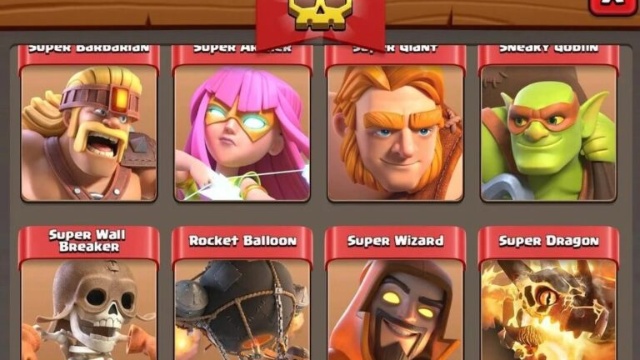
Clash of Clans Troop Tier List - Best Units (October 2025)

Best Android Emulators in 2025 for PC and Mac: 21 Top Picks Compared

New Ranked Mode in Clash of Clans - Complete Guide (October 2025)
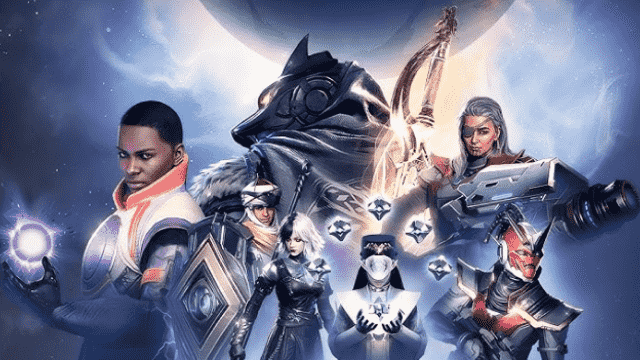
Destiny: Rising Latest Redeem Codes: Play With MuMuPlayer and Claim Exclusive Rewards

Trickcal: Chibi Go Codes October 2025 – Full List & Guide

Roblox: Blox Fruits Map Guide – All Islands, Locations, and Bosses

Top 5 Evolution Cards in Clash Royale - Ranked for 2025

eFootball 2026 Playstyle Guide for Defenders – Best Builds
