Play Neon Impact on PC and Mac
Download Neon Impact on PC or Mac with MuMuPlayer, get a PC like gameplay along with smart control and high graphics performance.
MuMuPlayer, the top Android emulator for PC and Apple silicon Mac, delivers an optimal gaming experience with minimal RAM usage and high FPS. It also allows you to create multiple instances of the emulator and run several games simultaneously, thanks to its Multi-instance feature. Its advanced emulator features ensure smooth gameplay, even on low-end PCs.
Download and play Neon Impact on PC or Mac with MuMuPlayer and start enjoying your gaming experience now.
About the Game
Clicker Endless RPG. Recruit members, build squads of heroes, collect equipments, and survive against a wide range of monster. On December 31, 2020, scientists observed an abnormal rise in the temperature of the Earth’s North Pole, and then a huge shock wave was released. At the moment when the world is about to usher in the new year, the lights all over the world are dimmed. January 1, 2021, 0 o'clock. Immediately afterwards, there was an earthquake and tsunami around the world, and various disasters began to occur The most frightening thing is that a group of alien creatures descending from the sky swept in. Humans will stop these creatures in the future, and the impact of disasters. They tried various ways, but in the end they were unable to withstand the attack, and many cities were wiped out. At the moment when mankind was in dire danger, an underground scientific research team, the Doomsday Project team, appeared They discovered that some people on Earth can use the equipment of alien creatures without rejection. They call this ability: Psionic They recruited people with psychic powers from around the world, put on the equipment obtained by transforming alien creatures, and became powerful warriors. They are called: the Chosen People The Doomsday Project Team leads the chosen people who can destroy alien creatures into battle - Idle RPG - Power your heroes with idle gameplay. - Four major classes - Heroes have different spiritual powers and can recruit different characters. Warriors, shooters, mages and pastors, four major classes, with the most appropriate lineup. - Idle Quests - Idle Quests automatically help you earn coins, collect rich rewards in real time! - Mysterious Dungeons - Different mysterious copies hide all kinds of BOSS, defeat BOSS to get random dropped materials and weapons. Use them to upgrade and strengthen heroes. The world has fallen, how can the genius commander stand by and watch the fish! Come and recruit your hero to defend the continent and restore the order of the world!
Emulator Features

With a smart button scheme and image recognition function, provide a more concise UI, and support custom button mapping to meet different needs.

Run multiple games independently at the same time, easily manage multiple accounts, play games while hanging.

Break through FPS limit, and enjoy a seamless gaming experience without lag and delay!

One-time recording of complex operations, just click once to free hands, automatically manage and run specific scripts.
How to Download and Play Neon Impact on PC and Mac
Installation Guide
① Download and install MuMuPlayer on your PC or Mac. It will identify automatically your current system and download the latest version.
② Start MuMuPlayer and complete Google sign-in to access the Play Store, or do it later.
③ Search Neon Impact in the Play Store.
④ Complete Google sign-in (if you skipped step 2) to install Neon Impact.
⑤ Once installation completes, click the Neon Impact icon on the home page to start the game.
⑥ Enjoy playing Neon Impact on your PC or Mac with MuMuPlayer.
Recommended Configuration for MuMuPlayer
Recommended computer configuration
For Windows:4-core CPU, 4GB RAM, i5 OS, GTX950+ graphics card
For macOS: 4-core CPU, 4GB RAM
Recommended Android Device performance settings
Graphics renderer mode
Vulkan and DirectX both supported
Performance Settings
Recommended performance settings: 2 cores, 2GB. >>Click here to learn>>How to adjust performance settings
Recommended Android Device Display Settings
Resolution Settings
Go to Device Settings > Display > Resolution Settings to adjust your device's resolution as needed.
FPS Settings
MuMuPlayer supports up to 240 FPS. >> Click here to learn>>how to enable high FPS mode
Recommended to enable VT
Enabling VT will significantly improve emulator performance, reduce screen freezing, and make games run more smoothly. >>Click here to learn>>How to enable VT
Get more news, guides and redeem codes about Neon Impact

RF ONLINE NEXT Best Class Guide: Complete Beginner's Guide 2025

RF ONLINE NEXT Best Class Ranking (October 2025) – Complete Tier List & Guide

Best Android Emulator for Arknights – Play the Tower Defense RPG with MuMuPlayer

Best Android Emulator for Seven Knights Re:BIRTH – Smooth Gameplay on PC with MuMuPlayer

Seven Knights Re:BIRTH Ruby Farming Guide – Best Ways to Earn Free Rubies
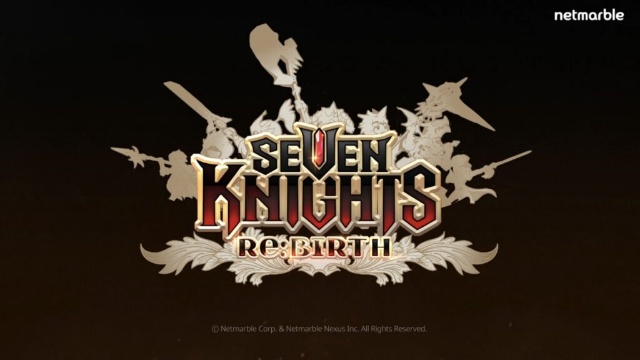
Seven Knights Re:BIRTH Equipment Enhancement Guide - How to Enhance Gear Effectively
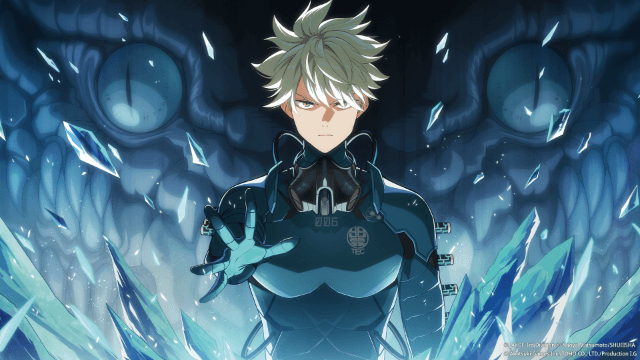
KAIJU NO. 8 THE GAME Reno Ichikawa Guide - Best Build & Skill Enhance Guide

KAIJU NO. 8 THE GAME Kaiju No. 8 Guide - Best Build & Skill Enhance Guide
