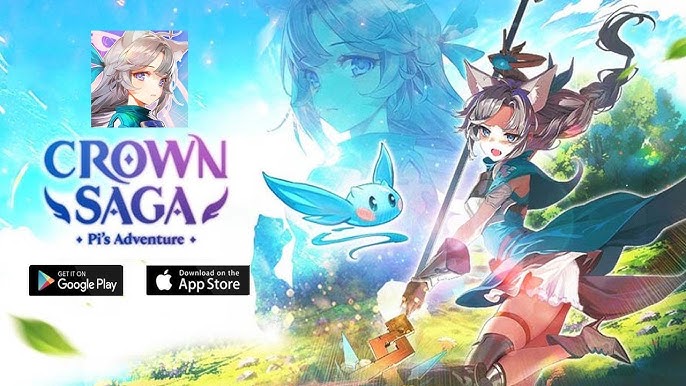Play The Crown Saga: Pi’s Adventure on PC and Mac
Download The Crown Saga: Pi’s Adventure on PC or Mac with MuMuPlayer, get a PC like gameplay along with smart control and high graphics performance.
MuMuPlayer, the top Android emulator for PC and Apple silicon Mac, delivers an optimal gaming experience with minimal RAM usage and high FPS. It also allows you to create multiple instances of the emulator and run several games simultaneously, thanks to its Multi-instance feature. Its advanced emulator features ensure smooth gameplay, even on low-end PCs.
Download and play The Crown Saga: Pi’s Adventure on PC or Mac with MuMuPlayer and start enjoying your gaming experience now.
About the Game
In an era when the Demon King reigned over all, lived a wolf girl named Pi. But all of a sudden... She was chosen by the Crown?! It shall now be Pi's destiny to become a legendary knight and save Natureland. Will Pi be able to complete her quests and turn into a legendary knight so she can bring back peace...? - Excerpt from Mokko's training journal —-------------------------------------------------- ■ Battle in astounding 3D action Engage in auto battles with fleets of monsters! Strike down bolts of thunder and blast flame attacks! Endlessly grow stronger and advance through quests! ■ Train and awaken the little knight Want to become more powerful? Keep on training! At the end of all your training and upgrades, lies awakening...! ■ Clear and loot the growth and challenge dungeons Dodge and attack! Take full control! Defeat the Spirit Knight in the blink of an eye! Clear the dungeons and gather loot for your growth! ■ Praise or be praised! Praise the strongest knight, or become the strongest knight to be praised! Contest for the top solo and guild rankings! The most powerful guild shall be granted buff effects...! ■ Endless ways to upgrade Spirits: Hatch Spirit Orbs and upgrade potentials! Costumes: Collect all the unique costumes! Equipment: Complete the sword of the glorious knight! Skills: Endlessly upgrade the 5 attribute types—Fire, Water, Earth, Wind, and Light!"
Emulator Features

With a smart button scheme and image recognition function, provide a more concise UI, and support custom button mapping to meet different needs.

Run multiple games independently at the same time, easily manage multiple accounts, play games while hanging.

Break through FPS limit, and enjoy a seamless gaming experience without lag and delay!

Get a 3-second startup with 52% less memory usage and 65% more stability.
How to Download and Play The Crown Saga: Pi’s Adventure on PC and Mac
Installation Guide
① Download and install MuMuPlayer on your PC or Mac. It will identify automatically your current system and download the latest version.
② Start MuMuPlayer and complete Google sign-in to access the Play Store, or do it later.
③ Search The Crown Saga: Pi’s Adventure in the Play Store.
④ Complete Google sign-in (if you skipped step 2) to install The Crown Saga: Pi’s Adventure.
⑤ Once installation completes, click the The Crown Saga: Pi’s Adventure icon on the home page to start the game.
⑥ Enjoy playing The Crown Saga: Pi’s Adventure on your PC or Mac with MuMuPlayer.
Installation Guide
Recommended computer configuration
For Windows:4-core CPU, 4GB RAM, i5 OS, GTX950+ graphics card
For macOS: 4-core CPU, 4GB RAM
Recommended Android Device performance settings
Graphics renderer mode
Vulkan and DirectX both supported
Performance Settings
Recommended performance settings: 2 cores, 2GB. >>Click here to learn>>How to adjust performance settings
Recommended Android Device Display Settings
Resolution Settings
Go to Device Settings > Display > Resolution Settings to adjust your device's resolution as needed.
FPS Settings
MMuMuPlayer supports up to 240 FPS. >> Click here to learn>>how to enable high FPS mode
Recommended to enable VT
Enabling VT will significantly improve emulator performance, reduce screen freezing, and make games run more smoothly. >>Click here to learn>>How to enable VT