Play LG Remote for LG TV plus ThinQ on PC and Mac
Download LG Remote for LG TV plus ThinQ on PC or Mac with MuMuPlayer, get a PC like gameplay along with smart control and high graphics performance.
MuMuPlayer, the top Android emulator for PC and Apple silicon Mac, delivers an optimal gaming experience with minimal RAM usage and high FPS. It also allows you to create multiple instances of the emulator and run several games simultaneously, thanks to its Multi-instance feature. Its advanced emulator features ensure smooth gameplay, even on low-end PCs.
Download and play LG Remote for LG TV plus ThinQ on PC or Mac with MuMuPlayer and start enjoying your gaming experience now.
About the Game
Lost your physical LG Remote? Don't worry! With the LG Remote for LG TV plus ThinQ, controlling your LG Smart TV, LG TV Plus, view photos, and play videos and music from your phone to your LG Smart TV has never been easier! Broaden your LG Smart TV experience with the LG Remote for LG TV plus ThinQ app by connecting your phone and LG TV with the same wifi display. Then, access the Screen Mirroring feature to cast photos, videos, your slides, watch films, YouTube, Netflix and audio and enjoy your new smart share on the big screen within seconds. MAIN FEATURES - Smart Share from your mobile devices to your LG TV thinq - Fast remote for your LG TV smart thinq - Screen Mirroring photos, videos with HD quality is a plus - Easily connect your LG Smart TV - Volume controller like your physical LG TV Remote - Automatically connects to previously connected devices - Compatible with all Android devices - Flexible navigation Control Panel - Easily find your favourite apps - Change app appearance with the light & dark mode HOW TO SETUP Connect the app and your LG TV Plus with the same wifi and then enter the PIN code shown on the TV screen into the app. DISCLAIMER: TV Cast's app is neither an official LG product nor affiliated with the LG company.
Emulator Features

With a smart button scheme and image recognition function, provide a more concise UI, and support custom button mapping to meet different needs.

Run multiple games independently at the same time, easily manage multiple accounts, play games while hanging.

Break through FPS limit, and enjoy a seamless gaming experience without lag and delay!

One-time recording of complex operations, just click once to free hands, automatically manage and run specific scripts.
How to Download and Play LG Remote for LG TV plus ThinQ on PC and Mac
Installation Guide
① Download and install MuMuPlayer on your PC or Mac. It will identify automatically your current system and download the latest version.
② Start MuMuPlayer and complete Google sign-in to access the Play Store, or do it later.
③ Search LG Remote for LG TV plus ThinQ in the Play Store.
④ Complete Google sign-in (if you skipped step 2) to install LG Remote for LG TV plus ThinQ.
⑤ Once installation completes, click the LG Remote for LG TV plus ThinQ icon on the home page to start the game.
⑥ Enjoy playing LG Remote for LG TV plus ThinQ on your PC or Mac with MuMuPlayer.
Recommended Configuration for MuMuPlayer
Recommended computer configuration
For Windows:4-core CPU, 4GB RAM, i5 OS, GTX950+ graphics card
For macOS: 4-core CPU, 4GB RAM
Recommended Android Device performance settings
Graphics renderer mode
Vulkan and DirectX both supported
Performance Settings
Recommended performance settings: 2 cores, 2GB. >>Click here to learn>>How to adjust performance settings
Recommended Android Device Display Settings
Resolution Settings
Go to Device Settings > Display > Resolution Settings to adjust your device's resolution as needed.
FPS Settings
MuMuPlayer supports up to 240 FPS. >> Click here to learn>>how to enable high FPS mode
Recommended to enable VT
Enabling VT will significantly improve emulator performance, reduce screen freezing, and make games run more smoothly. >>Click here to learn>>How to enable VT
Get more news, guides and redeem codes about LG Remote for LG TV plus ThinQ

Seven Knights Re:BIRTH Ruby Farming Guide – Best Ways to Earn Free Rubies
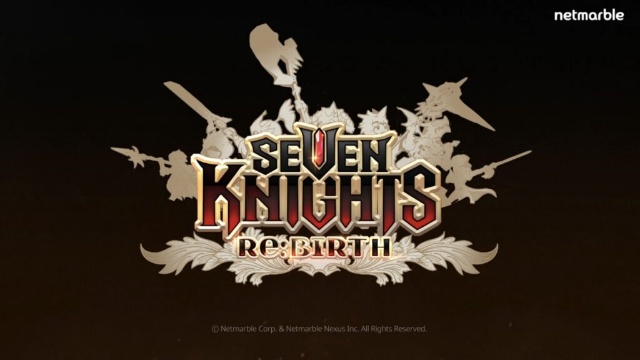
Seven Knights Re:BIRTH Equipment Enhancement Guide - How to Enhance Gear Effectively
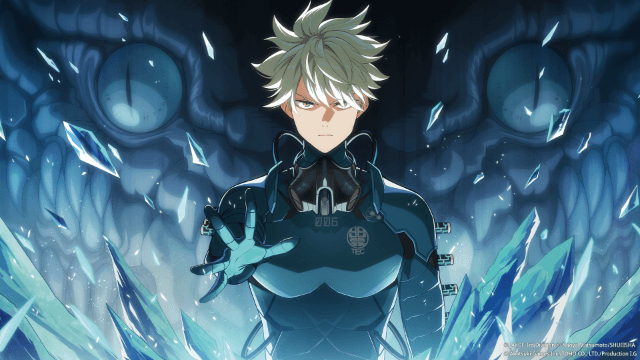
KAIJU NO. 8 THE GAME Reno Ichikawa Guide - Best Build & Skill Enhance Guide

KAIJU NO. 8 THE GAME Kaiju No. 8 Guide - Best Build & Skill Enhance Guide

KAIJU NO. 8 THE GAME Sagan Shinomiya Guide - Best Build & Skill Enhance Guide

KAIJU NO. 8 THE GAME Mina Ashiro Guide - Best Build & Skill Enhance Guide

Blade & Soul Heroes Redeem Codes (October 2025) — Free Rewards & How to Claim

Blade & Soul Heroes Tier List – Best Characters Ranked (October 2025)
