Play QR Code & Barcode Scanner on PC or Mac
Download QR Code & Barcode Scanner on PC or Mac with MuMuPlayer, get a PC like gameplay along with smart control and high graphics performance.
MuMuPlayer, the top Android emulator for PC and Apple silicon Mac, delivers an optimal gaming experience with minimal RAM usage and high FPS. It also allows you to create multiple instances of the emulator and run several games simultaneously, thanks to its Multi-instance feature. Its advanced emulator features ensure smooth gameplay, even on low-end PCs.
Download and play QR Code & Barcode Scanner on PC or Mac with MuMuPlayer and start enjoying your gaming experience now.
Developed by a professional engineering team, this is the most lightweight (but fast, efficient, and feature-rich) QR code scanner and barcode scanner app for Android you could ever find on Google Play Store 👍 💪 QR code reader, barcode scanner app focuses on the core functionality to scan and read the most common types of QR codes and barcodes with super fast speed and delightful user experience, designed for all Android devices. QR code reader, barcode scanner app is extremely easy to use. It simply uses the Android phone's camera to scan and read QR code and barcode in a second then allows you to do appropriate actions effectively. QR code scanner, barcode scanner android app helps you to scan and read all types of QR code and barcodes: Contact Info, Phone, Email, Website, Product, Text, SMS, Wifi, Map Location, Calendar Event and more… QR code scanner, barcode scanner app can also read and help you to check the country origin and product information of a barcode to reduce the possibility of buying low quality or unknown origin products. QR code scanner, barcode scanner app doesn’t require any special permission, it doesn’t collect any personal information or access to your device storage, contact list, or anything else. It’s simply a QR code reader app to help you scan QR codes and scan barcodes on the go, everywhere, using android phones. QR code scanner, barcode reader app also has a QR generator feature allowing you to generate your own QR codes with different types easily. Super-fast, super-lightweight, and easy to use Appropriate actions on each QR code or Barcode: search on Google / Yahoo / Bing / Ecosia / DuckDuckGo, open a webpage, add a contact, send an email, call a phone number, connect to a wifi network, add an event to calendar... History with search and filter Advanced setting options to ensure the scanner is optimized for your own android's camera Batch scan mode: Scan multiple QR codes and barcodes at once Dark mode QR code generator: generate QR code using your phone. You can write notes on each scanned code. HOW TO USE: - To scan a QR code or barcode, simply open the QR scanner and barcode scanner app, point the camera in front of the QR code or barcode, and the app will automatically read the code and show you its content efficiently. - To scan images from your device's gallery or even from content in any other apps, simply use the "Share" functionality in the Android menu: select the image in your gallery -> click the "Share" option -> select "Scan Image" with the QR scanner and barcode scanner app. - To generate QR codes: simply open the QR code reader and barcode reader app -> select "Generate" at the bottom menu. There are many types of QR codes that you can generate based on your needs, such as contents from clipboards, website URL, text, contact information, phone number, SMS, calendar event, wifi... The QR code is created and the app allows you to save it to the device's gallery, or share the code image anywhere. - History feature allows you to view all the QR codes and barcodes that have been scanned from the QR code reader and barcode reader app. The history is organized clearly thus helping you to find your information as efficiently as possible. - In the settings menu, there are many options to optimize the QR code reader and barcode scanner app for your own device as well as your preferences.

With a smart button scheme and image recognition function, provide a more concise UI, and support custom button mapping to meet different needs.

Run multiple games independently at the same time, easily manage multiple accounts, play games while hanging.

Break through FPS limit, and enjoy a seamless gaming experience without lag and delay!

One-time recording of complex operations, just click once to free hands, automatically manage and run specific scripts.
Recommended Configuration for MuMuPlayer
Recommended computer configuration: 4-core CPU, 4GB RAM, i5 operating system, GTX950+ graphics card.
It is recommended to enable VT, which will significantly improve emulator performance, reduce screen freezing, and make games run more smoothly. >>How to enable VT
Recommended performance settings: 2 cores, 2GB. >>How to adjust performance settings
Emulator graphics rendering mode: Vulkan and DirectX both supported.
Installation Guide
① Download and install MuMuPlayer on your PC or Mac. It will identify automatically your current system and download the latest version.
② Start MuMuPlayer and complete Google sign-in to access the Play Store, or do it later.
③ Search QR Code & Barcode Scanner in the Play Store.
④ Complete Google sign-in (if you skipped step 2) to install QR Code & Barcode Scanner.
⑤ Once installation completes, click the QR Code & Barcode Scanner icon on the home page to start the game.
⑥ Enjoy playing QR Code & Barcode Scanner on your PC or Mac with MuMuPlayer.

Duet Night Abyss Tier List for May 2025: Your Path to Victory

Seven Knights: Rebirth Tier List: Top Heroes to Master the Meta
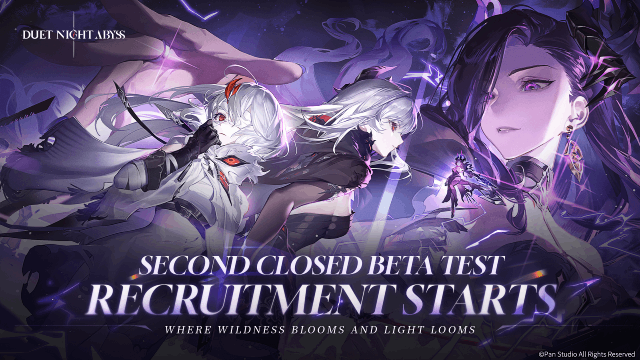
Duet Night Abyss Release Date and Final Beta Test Details Leaked!

Lineage2M Beginner Guide: Tips, Strategies for Southeast Asia Launch

Mutants: Genesis Tier List: Which Genes Reign Supreme?

Tree of Savior: NEO Classes List - Your Guide to the MMORPG World

Tree of Savior: NEO Release Date Approaches—A New Chapter in Mobile MMORPGs Awaits

ATHENA: Blood Twins Release Date Announcement: Get Ready for an Epic Adventure!
