Remote control for Samsung TV - Smart & Free (macOS)
Play Remote control for Samsung TV - Smart & Free on PC or Mac
Download Remote control for Samsung TV - Smart & Free on PC or Mac with MuMuPlayer, get a PC like gameplay along with smart control and high graphics performance.
MuMuPlayer, the top Android emulator for PC and Apple silicon Mac, delivers an optimal gaming experience with minimal RAM usage and high FPS. It also allows you to create multiple instances of the emulator and run several games simultaneously, thanks to its Multi-instance feature. Its advanced emulator features ensure smooth gameplay, even on low-end PCs.
Download and play Remote control for Samsung TV - Smart & Free on PC or Mac with MuMuPlayer and start enjoying your gaming experience now.
With this All Samsung TV remote control in phone, control Samsung TV has never been easier! If you are a TV enthusiast who always forget where your Samsung remotes are, this remote for Samsung TV app will help you a lot. This Samsung TV Remote Control App can set a virtual remote control in your smart phone. It's a smart Remote control for all Samsung TV, which is completely free. You can see this remote's layout is exactly the same as the Samsung TV Remote Control Model. In addition to a real design of the original infrared remote, this universal remote works exactly like the original infrared remote, you can use all the functionality of the real remote control for TV. It supported all series of Samsung TV, such as Samsung K-series Tizen TVs (2016 and later) and A, B, C, D, E, F, G, H, J series Samsung TVs with IR interface (So it named Samsung remote control ir), etc. Features: 📺 Suitable remote for all Samsung smart TV. 📺 Time-saving debugging remote button. 📺 Easy to add TV remote, easy to control TV. 📺 Multiple remote control additions, switch whenever. How to use: (Remote TV) 👣 Add Samsung Remote Control for TV -- Enter App homepage, click "ADD A REMOTE" to add the universal TV remote control. 👣 Choose Samsung TV Model -- Choose your TV model in "CHOOSE MODE" page, or click "SKIP" button to test from the first model in the model list. 👣 Test Remote for Samsung TV -- Enter "TEST BUTTON" page, tap the button, make sure TV responds. (Click the button in the test area, there is vibration feedback.) 👣 Named Samsung TV Remote -- If the TV responding correctly, click "YES" button, and named the Samsung remote control for TV as you want. 👣 Use Samsung Remote App -- Point your phone's IR blaster directly at the Samsung TV like with the original infrared remote. Additional operation tips: (Remote TV) 🔊 Add More Samsung Remote Control TV -- Add multiple remote control. 🔊 Switch Samsung remote -- Switch the remote control at any time. 🔊 Which remote control stays when you exit, the next remote display will be displayed. 🔊 If it is not the remote control interface when exiting, the last saved Samsung remote control interface is displayed by default. Disclaimer: This universal remote control is NOT affiliated with or endorsed by Samsung or any other developers and this app is an unofficial product. Our All Samsung TV Remote Control - Smart Remote App requires IR blaster, you should have a built-in IR transmitter or external infrared to control the TV.

With a smart button scheme and image recognition function, provide a more concise UI, and support custom button mapping to meet different needs.

Run multiple games independently at the same time, easily manage multiple accounts, play games while hanging.

Break through FPS limit, and enjoy a seamless gaming experience without lag and delay!

One-time recording of complex operations, just click once to free hands, automatically manage and run specific scripts.
Recommended Configuration for MuMuPlayer
Recommended computer configuration: 4-core CPU, 4GB RAM, i5 operating system, GTX950+ graphics card.
It is recommended to enable VT, which will significantly improve emulator performance, reduce screen freezing, and make games run more smoothly. >>How to enable VT
Recommended performance settings: 2 cores, 2GB. >>How to adjust performance settings
Emulator graphics rendering mode: Vulkan and DirectX both supported.
Installation Guide
① Download and install MuMuPlayer on your PC or Mac. It will identify automatically your current system and download the latest version.
② Start MuMuPlayer and complete Google sign-in to access the Play Store, or do it later.
③ Search Remote control for Samsung TV - Smart & Free in the Play Store.
④ Complete Google sign-in (if you skipped step 2) to install Remote control for Samsung TV - Smart & Free.
⑤ Once installation completes, click the Remote control for Samsung TV - Smart & Free icon on the home page to start the game.
⑥ Enjoy playing Remote control for Samsung TV - Smart & Free on your PC or Mac with MuMuPlayer.

Blue Archive Unique Rerun Pick-Up Recruitment: New Year & Pajama Students Return!

SD Gundam G Generation ETERNAL Master League Season 1 Begins: New Challenges & Rewards Await!

Mecha Umamusume Training Guide - Umamusume: Pretty Derby - Best Items, Training Schedules And Skill Optimizations

How To Capture Chuchus in Auroria: A Playful Journey - The Different Types and How to Get Them All

Getting Started In Auroria: A Playful Journey - Tips And Tricks To Get Through The Early Game
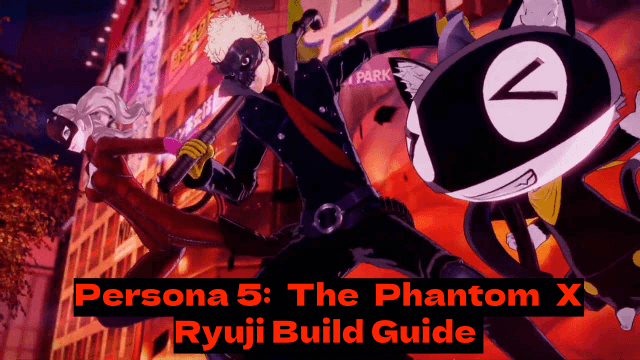
Persona5: The Phantom X - Ryuji Build Guide - The Best Weapons, Accessories

The Most Powerful Characters In Persona5: The Phantom X
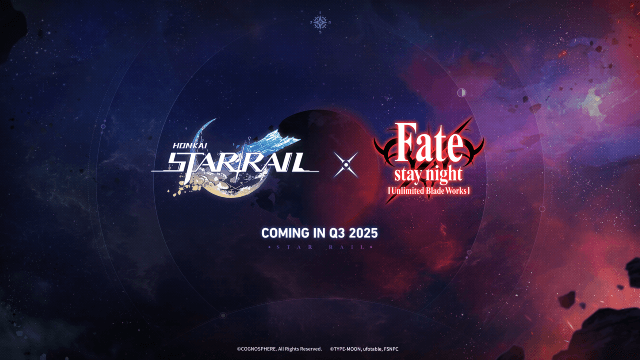
Honkai Star Rail x Fate/Stay Night Collaboration: Launch Date & Free Characters Revealed!
