Screen Mirroring App - Cast Screen in Smart View (macOS)
Play Screen Mirroring App - Cast Screen in Smart View on PC or Mac
Download Screen Mirroring App - Cast Screen in Smart View on PC or Mac with MuMuPlayer, get a PC like gameplay along with smart control and high graphics performance.
MuMuPlayer, the top Android emulator for PC and Apple silicon Mac, delivers an optimal gaming experience with minimal RAM usage and high FPS. It also allows you to create multiple instances of the emulator and run several games simultaneously, thanks to its Multi-instance feature. Its advanced emulator features ensure smooth gameplay, even on low-end PCs.
Download and play Screen Mirroring App - Cast Screen in Smart View on PC or Mac with MuMuPlayer and start enjoying your gaming experience now.
📺Free Screen Mirroring App📺 - the best tools to screen share from your phone to all connect TV in smart view. Easy to enjoy the bigger screen with Screen Mirroring App, miracast for android to TV. Support multiple TV brands stably in real-time.💯 🌈Key Feature:🌈 📌Free Screen Mirroring - Stably & Fast connection, set up & control easily 📌Bigger Screen Share in smart view app - Achieve screencast via wireless display 📌Screen Share in real-time - Screen mirroring on smart TVs/DLNA & Airplay devices/Google Chromecast etc. 📌HD Screen Mirroring - Anycast screen sharing Youtube video, Gaming, Twitch, Facebook, Ustream 📌Multiple Devices Supported - Screen mirroring Samsung, LG, Panasonic, TCL, Phillips, Sony, Sharp, and many others 📌Mirrorlink - Cast local videos & pictures & music, support all media in LG, Panasonic, Phillips, Sony, Samsung smart view 📌Anyview cast - Slideshow files on the meeting Easily Set-up & How to Use: 🔹Make sure your TV and phone/tablet are connected to the same Wi-Fi network; 🔹Turn on "Miracast Display" function on the TV & "Wireless Display" option on the phone; 🔹Click "Select TV" button and choose your TV; 🔹Screen mirroring mobile screen cast to TV! 💢Have you ever bothered by the small screen size of your phone? It's time to improving your viewing experience, start from this screen mirroring. With elegant & clean user interface, to control your screen in a different easy way. 👀Don't hesitate, come and download now! Aim to be the one and only screen mirroring app in your smart phone, screen share freely in smart view. Free & Good to use, join us now!✨ Disclaimer: This Screen Mirroring for All TV App - Cast Screen to Android TV is NOT affiliated with or endorsed by any brand of these businesses, it is an unofficial product. Screen Share App requires your smartphone/tablet and your TV are connected to the same WIFI network. Please remember that Screen Mirroring using wifi. You should know that Wi-Fi CERTIFIED Miracast addresses this issue by allowing users to easily stream content wirelessly between devices. Smart Share App supported Smart TVs with DLNA built-in. You need to enable TV's Miracast Display & phone's Wireless Display.

With a smart button scheme and image recognition function, provide a more concise UI, and support custom button mapping to meet different needs.

Run multiple games independently at the same time, easily manage multiple accounts, play games while hanging.

Break through FPS limit, and enjoy a seamless gaming experience without lag and delay!

One-time recording of complex operations, just click once to free hands, automatically manage and run specific scripts.
Recommended Configuration for MuMuPlayer
Recommended computer configuration: 4-core CPU, 4GB RAM, i5 operating system, GTX950+ graphics card.
It is recommended to enable VT, which will significantly improve emulator performance, reduce screen freezing, and make games run more smoothly. >>How to enable VT
Recommended performance settings: 2 cores, 2GB. >>How to adjust performance settings
Emulator graphics rendering mode: Vulkan and DirectX both supported.
Installation Guide
① Download and install MuMuPlayer on your PC or Mac. It will identify automatically your current system and download the latest version.
② Start MuMuPlayer and complete Google sign-in to access the Play Store, or do it later.
③ Search Screen Mirroring App - Cast Screen in Smart View in the Play Store.
④ Complete Google sign-in (if you skipped step 2) to install Screen Mirroring App - Cast Screen in Smart View.
⑤ Once installation completes, click the Screen Mirroring App - Cast Screen in Smart View icon on the home page to start the game.
⑥ Enjoy playing Screen Mirroring App - Cast Screen in Smart View on your PC or Mac with MuMuPlayer.

Blue Archive Unique Rerun Pick-Up Recruitment: New Year & Pajama Students Return!

SD Gundam G Generation ETERNAL Master League Season 1 Begins: New Challenges & Rewards Await!

Mecha Umamusume Training Guide - Umamusume: Pretty Derby - Best Items, Training Schedules And Skill Optimizations

How To Capture Chuchus in Auroria: A Playful Journey - The Different Types and How to Get Them All

Getting Started In Auroria: A Playful Journey - Tips And Tricks To Get Through The Early Game
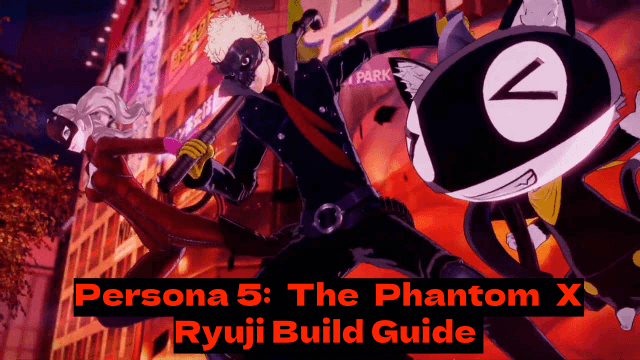
Persona5: The Phantom X - Ryuji Build Guide - The Best Weapons, Accessories

The Most Powerful Characters In Persona5: The Phantom X
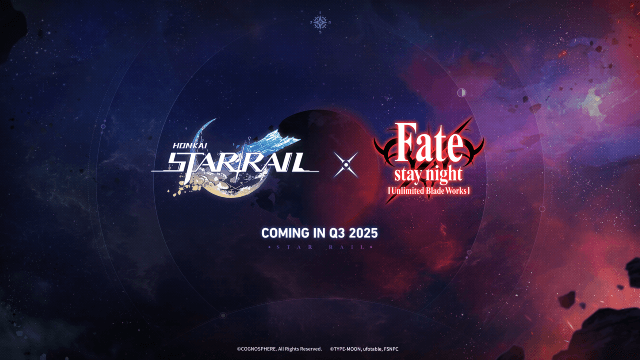
Honkai Star Rail x Fate/Stay Night Collaboration: Launch Date & Free Characters Revealed!
