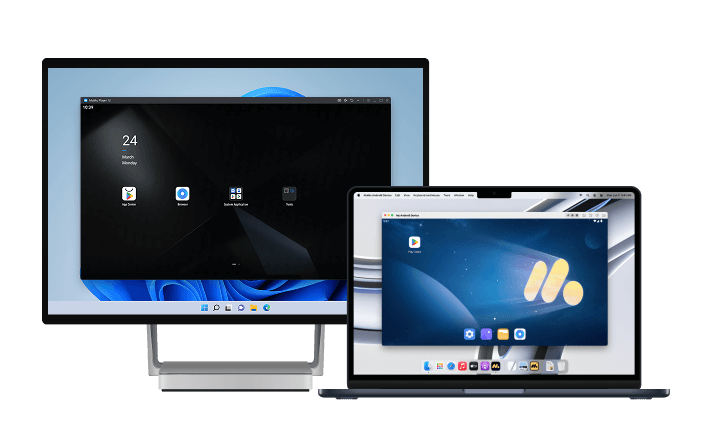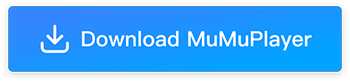Destiny: Rising PC (Emulator) Installation and Settings Guide
Destiny: Rising is an exciting new epic sci-fi RPG shooter that immerses players in a stunning universe filled with intense action and strategic gameplay. As the game gears up for its official public beta launch, players are eager to dive into the action.In this comprehensive guide, we'll cover everything you need to know to get started with Destiny: Rising, including server launch times, how to download and set up the MuMuPlayer, graphics settings to optimize gameplay, and answers to other common questions. Let's get you ready for an epic gaming experience!
For a fast-paced shooter like Destiny: Rising, playing on a big screen makes the experience far more immersive. Every detail of the action comes to life in a way that simply isn't possible on a smaller device. That's where MuMuPlayer shines. As the official partner emulator, it offers unique advantages that set it apart:
- Official Partnership Rewards – Get exclusive items just for logging in with MuMuPlayer.
- Deep Game Optimization – Perfectly adapted for Destiny: Rising, ensuring responsive controls and authentic shooting feel.
- Enhanced Visuals and Performance – Enjoy HD graphics on a large screen, with support for up to 240 FPS for ultra-smooth gameplay.
- Built-in Tools – Record or take screenshots easily to share your best highlights.
- Support iOS Players to Play on PC - The game data of iOS and Android is interoperable, so iOS players can also have a large-screen PC experience through the emulator with MuMuPlayer.
That's why MuMuPlayer, the official partner emulator, is the best android emulator for Destiny: Rising. Now, let's see how to download and install Destiny: Rising on MuMuPlayer.
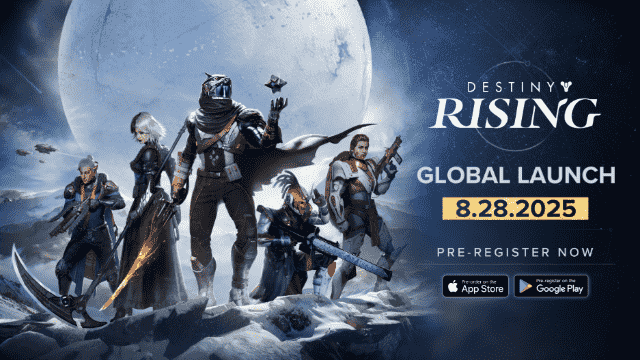
Official Server Launch Times
The highly anticipated public beta of Destiny: Rising is set to launch globally on August 28, 2025. To ensure that players across different regions have a seamless experience from Day 1, the servers will go live according to their respective local times. Below are the official launch times for each server:
- Asia Pacific Server (SGT): August 28 at 9:00 AM
- Europe Server (CEST): August 28 at 9:00 AM
- Latin America Server (BRT): August 28 at 9:00 AM
- North America Server (PDT): August 28 at 9:00 AM
Be sure to mark your calendar and get ready for the launch at your local time!
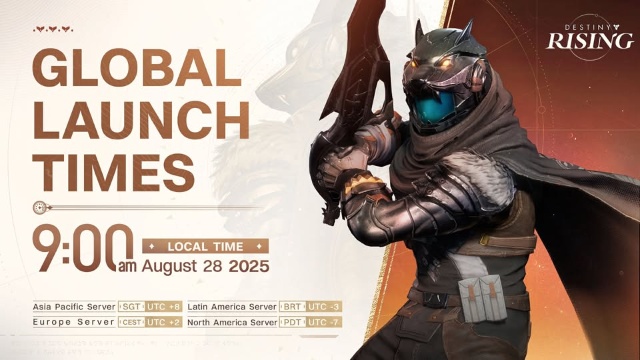
How to Download Destiny: Rising on PC
To enjoy Destiny: Rising on your PC, we highly recommend using MuMuPlayer through the official website, which is optimized for the game. This version of the emulator is designed specifically for Destiny: Rising, providing smoother gameplay and better compatibility. Follow the steps below to download and install the emulator:
1. Download MuMuPlayer:
- Head to the official MuMuPlayer Website and click "Download for Windows" to get the latest version of the emulator.
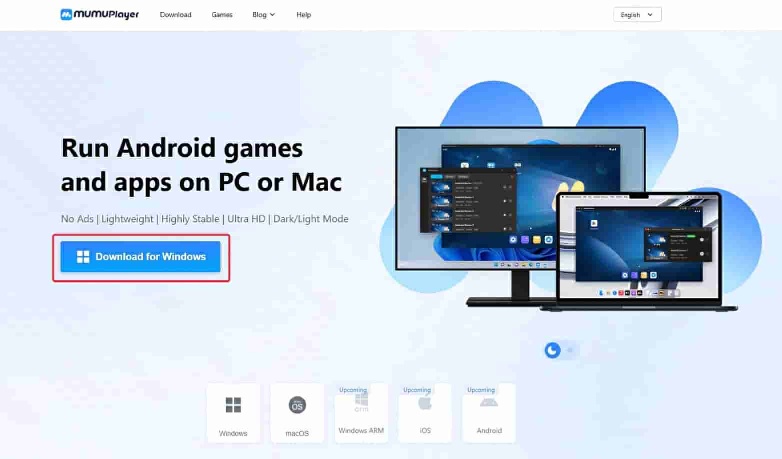
Note: It is important to use the latest version of the emulator, as older versions may have compatibility issues.
If you install the emulator on a solid-state drive (SSD), MuMu will also pop up a window prompting:
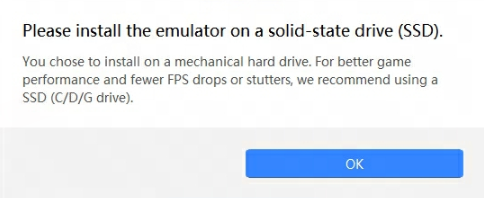
2. Install Destiny: Rising on PC:
- Once the installer is downloaded, double-click the file to start the installation process.
- Choose either "Quick Install" or "Custom Install" depending on your preferences.
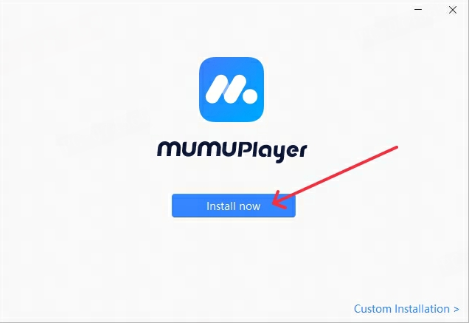
- Then wait for the installation to complete.
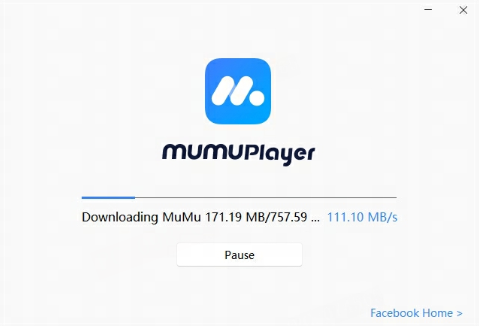
Important: Install the emulator on an SSD (Solid State Drive) instead of a mechanical hard drive (HDD) to avoid any performance issues, as installing on an HDD may cause lag. Ensure that you have at least 30 GB of available space.
3. Launch Destiny: Rising on PC:
- After installation is complete, accept the terms and conditions and click the black arrow to launch the emulator.
- Once MuMuPlayer has started, follow these steps to get the game running:
- Complete Google Sign-in (if you haven't already).
- Open the App Center and search for Destiny: Rising.
- From the search results, click to download and install the game package.
- After installation, return to the home screen and click the game icon to start playing Destiny: Rising.
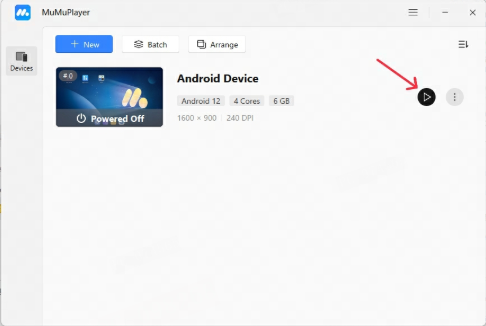
Optimizing Emulator Settings for Best Performance
Once you've installed the MuMuPlayer, it's time to adjust the settings to ensure the best possible experience while playing Destiny: Rising. Follow these steps:
1. Access the Settings:
- Click the "More" button in the top right corner of the MuMuPlayer interface.
- Select "Device Settings" to access the settings menu.
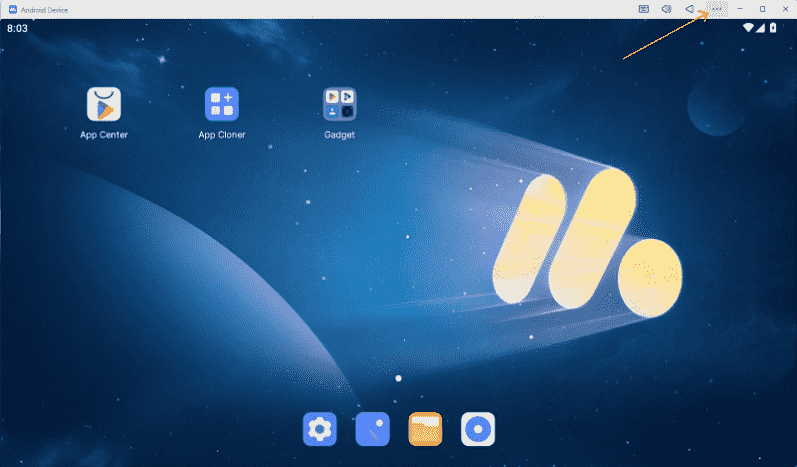
2. Performance Settings:
- In the performance section, set the Graphics Renderer option to Vulkan for better performance and visual quality.
- Adjust the CPU cores to 8 or more (depending on your system's capabilities). The more cores, the better the performance. For example, if you have an Intel i5-14600 chip with 6 performance cores and 8 efficiency cores, select the 6 performance cores for optimal results.
- Set your RAM to 8 GB or more to avoid lag. If your system's CPU has less than 8 cores, make sure to maximize this setting to avoid performance issues.
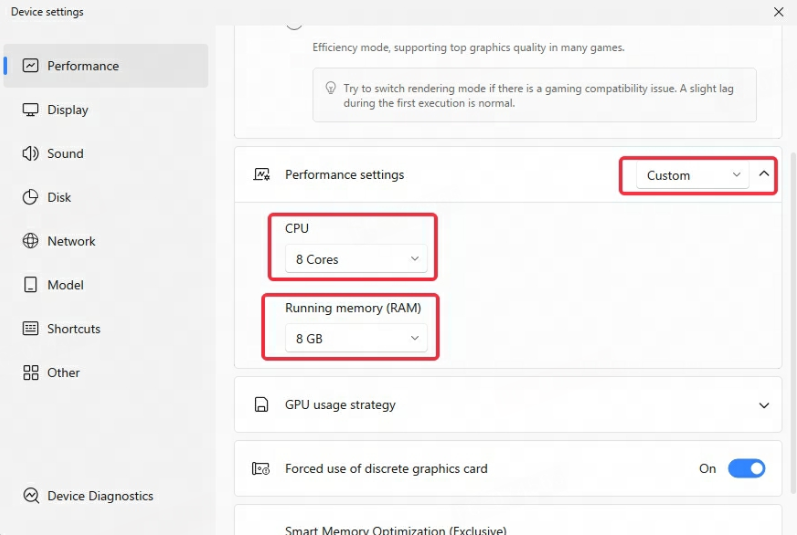
3. Display Settings:
- Set the Resolution to 1920x1080 for standard displays (or 2K for higher-resolution screens). This will prevent blurry visuals and improve the overall gaming experience.
- If you want higher frame rates, go to the Frame Rate Settings and set it to 120 FPS. This is the maximum supported frame rate in the game, but if your monitor has a refresh rate of 60Hz, do not exceed this limit.
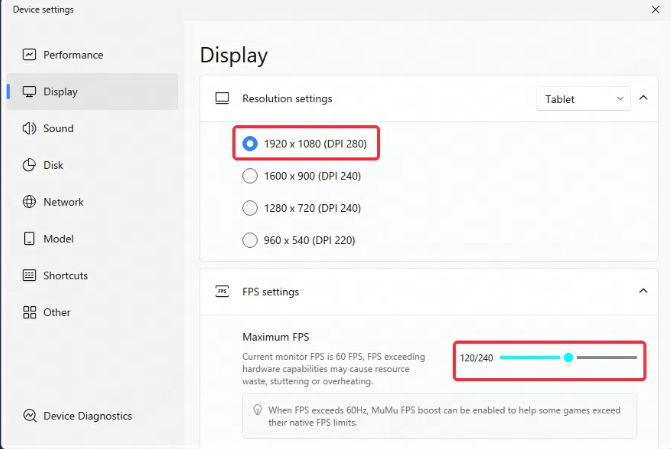
4. Save Settings:
- After adjusting these settings, remember to click the Save Settings button in blue at the bottom of the window and then restart the emulator for the changes to take effect.
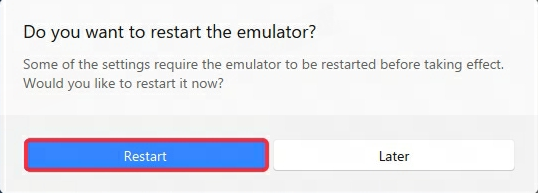
Graphics Settings for Destiny: Rising
To ensure that your experience with Destiny: Rising is visually stunning and smooth, it's important to configure your in-game graphics settings based on your hardware specifications. Here's how you can fine-tune the graphics and frame rate settings in the game, as well as some tips for optimizing performance.
1. Accessing Graphics Settings:
- Inside the game, click on Settings to enter the graphics menu.
- From here, you can adjust the graphics quality, frame rate, and toggle options like HD texture quality.
2. Adjusting Graphics Quality:
- If your system is powerful enough, set the graphics to Max quality and enable Ultra (120Hz) frame rate for a smooth and crisp gaming experience.
- For example, with a setup like Intel i7-12700 and an RTX 3080 GPU, running the game at 2K resolution, Max quality, and Ultra frame rate (120Hz) will provide fluid gameplay without any noticeable lag.
3. Optimizing for Lower-Spec PCs:
- If your game isn't running as smoothly as you'd like, consider lowering the graphics quality or frame rate within the game's settings.
- For those with lower-end PCs, you can also reduce the display resolution in the MuMuPlayer settings to 1080p or lower, depending on your system's capabilities. This will help to achieve smoother gameplay.
4. Enabling HD Textures:
- Enabling HD texture accuracy will significantly enhance the visual quality of the game, but it requires more VRAM (Video RAM) on your GPU.
- Important: If your device has less than 4GB of VRAM, enabling HD textures may cause crashes or instability. If your GPU has lower VRAM, it is recommended to leave this setting off for optimal stability.
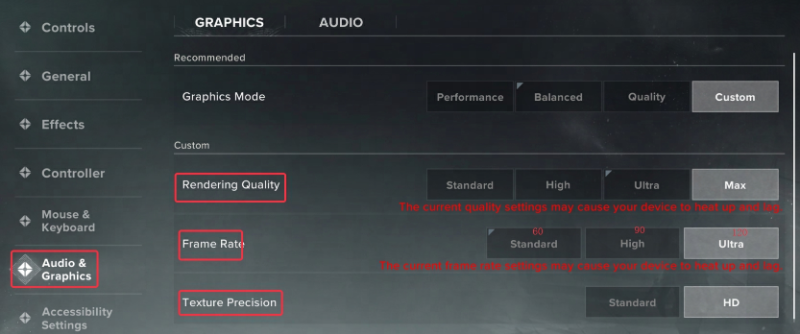
By adjusting these settings based on your hardware, you can ensure a smoother and visually stunning gaming experience in Destiny: Rising.
Frequently Asked Questions
Q1. Can I use other emulators to play Destiny: Rising?
For the best experience and optimal performance, we highly recommend using MuMuPlayer, as it is specifically optimized for Destiny: Rising to ensure smooth and stable gameplay.
Q2. What should I do if I experience screen glitches or lag?
If you encounter issues like screen flickering or sudden lag, it might be due to VRAM overload. Here are a few things you can try:
- Close background applications that use high amounts of VRAM, such as web browsers (especially those with audio/video content), other games, or resource-heavy apps.
- In the game's texture settings, set the quality to Standard and reduce the overall graphics quality to maintain smoother performance.
- Restart the game to clear up any temporary performance issues.
Q3. What if I'm using an AMD GPU and experience performance issues?
AMD GPUs may have compatibility issues with Destiny: Rising, leading to performance problems like lag or even GPU driver crashes. If you are using an AMD graphics card and experiencing these issues, you may need to adjust the graphics settings in the emulator or consider updating your graphics drivers for better stability.
Q4. The emulator is not responding, or the game is crashing. What should I do?
If you're facing issues like the emulator not responding, crashing, or becoming unresponsive, try the following:
- Restart the emulator or even your computer to resolve any temporary issues.
- If the problem persists, try adjusting the virtual machine settings in the emulator to improve stability.
Conclusion
Now that you're fully prepared to dive into Destiny: Rising, don't forget to download MuMuPlayer for the best experience. It's specially designed for the game, ensuring smoother performance and better compatibility.
Pre-register now and be ready for the official launch on August 28, 2025!
Download MuMuPlayer now and get ready for the global launch of Destiny: Rising!
End of Article