Play Screen Mirroring on PC or Mac
Download Screen Mirroring on PC or Mac with MuMuPlayer, get a PC like gameplay along with smart control and high graphics performance.
MuMuPlayer, the top Android emulator for PC and Apple silicon Mac, delivers an optimal gaming experience with minimal RAM usage and high FPS. It also allows you to create multiple instances of the emulator and run several games simultaneously, thanks to its Multi-instance feature. Its advanced emulator features ensure smooth gameplay, even on low-end PCs.
Download and play Screen Mirroring on PC or Mac with MuMuPlayer and start enjoying your gaming experience now.
Screen Mirroring App will assist you to scan and mirror your android phone or tab's screen on your TV. Smart TV Cast does not need extra dongle or cable. Click the “Start”, the Mobile hotspot will be operating automatically. Screen Mirroring can only play contents but send screen as is such as HDMI, MHL, Miracast and Chromecast. Smart cast has been tested and found works on most of android mobiles. Stream Videos, Movies, Sports And Live TV From Android To Your Big TV Screen. Roku Mobile App enables you to cast images, videos and music to Samsung, LG, Sony, Hisense, TCL, Vizio, Chromecast, Roku, Amazon Fire Stick or Fire TV, Xbox, Apple TV or other DLNA Devices. Please follow below steps to Screen Mirroring for Smart TV 1) Your TV should support Wireless Display or any sort of Display Dongles. 2) The TV must be connected to wifi network same as your phone. 3) The Phone version must be android 4.2 and above. 4) Download and run Screen Mirroring App. Features: - Screen Mirroring of your smartphone on Smart TV - Mirror Smart View, Samsung Allshare, Allcast and more - Ruku / Roku Stick / Roku TV - TV Control for Roku TV - Fire TV and cast to Amazon Fire Stick - Cast videos, photos, and music to your TV Using the roku app you can enjoy videos, movies, sports and tv shows in full HD 1080p on your big TV screen. No cable, no laptop, no server, no complex setup, no additional hardware needed. Just use your Android device to tap and stream. Connecting your phone to a TV screen via This Cast To TV app. TV Remote For Roku App, Video & TV Cast plays the actual video directly on your TV or streaming player, mirror for samsung tv, so you can use other apps while playing. Screen Mirroring App for Roku is the prime way for you to watch, cast to TV and play games on TV conveniently. using this Screen Stream Mirroring (Castto) App, Wireless Display supports for lg smart tv cast, Screen Share, Chromecast, Samsung TV, LG Screen Share, Sony TV, Amazon Fire TV, Roku, Google Cast powered TVs and many more (including DLNA). Roku remote app gets updated regularly to ensure support for the latest websites and video formats. Remote Control for Roku TV witout wifi that you can start watching your favorite show on your commute and then immediately continue it on the big screen when you walk through the door. The Smart Things and Smart View apps make it quick and easy to connect to your Smart TV, but you can also connect through a Wi-Fi or HDMI connection. To be able to Screen Mirroring assistant, your Smart TV will need to be able to support a Wi-Fi connection. If you don't have a Screen Mirroring Samsung, you will need a casting device such as a Samsung AllShare Cast, Chromecast or Amazon Firestick. Stream Online Videos on TV monitor Browse through the internet and search for web videos. A tap on the discovered video link starts the show on your TV or streaming player. Stream Local Videos Stream recorded or imported videos from your mobile device to your TV or streaming player and enjoy the show on the big screen. Video & TV Cast - Miracast Display on tv Smart TV Mirroring : Display Phone Screen On TV

With a smart button scheme and image recognition function, provide a more concise UI, and support custom button mapping to meet different needs.

Run multiple games independently at the same time, easily manage multiple accounts, play games while hanging.

Break through FPS limit, and enjoy a seamless gaming experience without lag and delay!

One-time recording of complex operations, just click once to free hands, automatically manage and run specific scripts.
Recommended Configuration for MuMuPlayer
Recommended computer configuration: 4-core CPU, 4GB RAM, i5 operating system, GTX950+ graphics card.
It is recommended to enable VT, which will significantly improve emulator performance, reduce screen freezing, and make games run more smoothly. >>How to enable VT
Recommended performance settings: 2 cores, 2GB. >>How to adjust performance settings
Emulator graphics rendering mode: Vulkan and DirectX both supported.
Installation Guide
① Download and install MuMuPlayer on your PC or Mac. It will identify automatically your current system and download the latest version.
② Start MuMuPlayer and complete Google sign-in to access the Play Store, or do it later.
③ Search Screen Mirroring in the Play Store.
④ Complete Google sign-in (if you skipped step 2) to install Screen Mirroring.
⑤ Once installation completes, click the Screen Mirroring icon on the home page to start the game.
⑥ Enjoy playing Screen Mirroring on your PC or Mac with MuMuPlayer.

THE KING OF FIGHTERS AFK Release Date Leaked: All Details You Need to Know

Meta Strategies: How to Build the Ultimate Umamusume: Pretty Derby Racing Team (2025 Edition)

Character Analysis: The Best Umamusume: Pretty Derby Horses and Their Unique Abilities (2025 Edition)
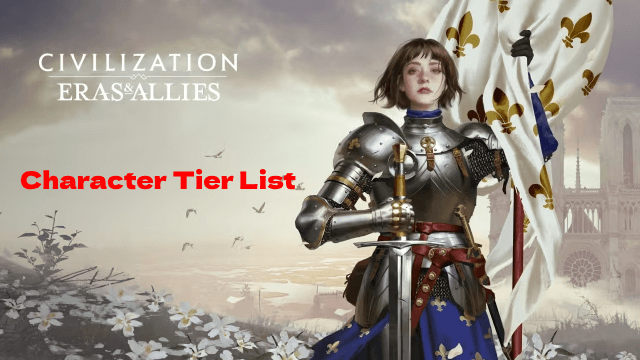
Civilization: Eras & Allies Character Tier List to Dominate the Battlefields
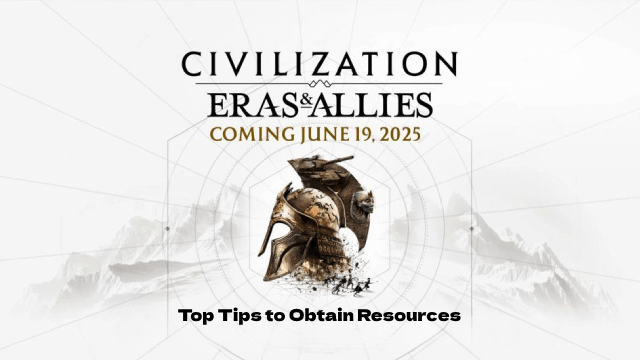
Top Tips to Obtain Resources in Civilization: Eras & Allies

Project NET Release Date & Core Breach Beta Details Leaked!
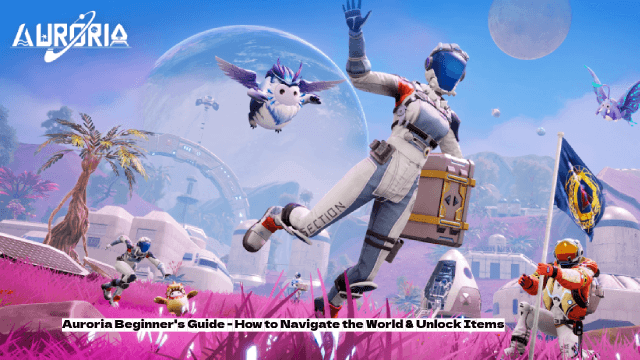
Auroria Beginner's Guide - How to Navigate the World & Unlock Items

How to Get More Diamonds in Love and Deepspace
