Play Connect the phone to TV - Screen mirroring for TV on PC or Mac
Download Connect the phone to TV - Screen mirroring for TV on PC or Mac with MuMuPlayer, get a PC like gameplay along with smart control and high graphics performance.
MuMuPlayer, the top Android emulator for PC and Apple silicon Mac, delivers an optimal gaming experience with minimal RAM usage and high FPS. It also allows you to create multiple instances of the emulator and run several games simultaneously, thanks to its Multi-instance feature. Its advanced emulator features ensure smooth gameplay, even on low-end PCs.
Download and play Connect the phone to TV - Screen mirroring for TV on PC or Mac with MuMuPlayer and start enjoying your gaming experience now.
Easily mirror the screen from phone to TV, transfer photos, transfer videos, transfer music from phone memory. Share phone screen directly to a TV, video streaming from social networking sites quickly. Mirroring mobile phone screen to TV is very useful when you show off photos, videos from recent trips, share game screen on a big TV screen. With this Connect phone to TV - Screen mirroring for TV application, you will be able to mirror your Android phone screen to your TV screen easily. Rescue your eyes from tiny phone screens and enjoy TV shows on the big screen right at home. Get this Connect phone to TV - Screen mirroring for TV app and enjoy! 👑👑 Connect the phone to TV - Screen mirroring for TV app provides features like 👑👑 💎 Mirror your smartphone screen on Smart TV. 💎 Share screen from phone to big TV screen. 💎 Transfer photos, cast videos, play music from phone memory to TV. 💎 Share document screen from phone to TV screen. 💎 Photo slideshows searched on Google. 💎 Image search on google for TV mirroring is easy and fast. 💎 Streaming video online makes it easy to watch football on the big screen. 💎 Share screen from Google Drive, Dropbox to big TV screen. 🔎 Five steps to connect your phone to a smart TV: 1) Your TV should support Wireless Display or any sort of Display Dongles. 2) The TV must be connected to wifi network same as your phone. 3) The Phone version must be android 4.2 and above. 4) Download and run the smart view Screen Mirroring App. 5) Enjoy streaming your phone to TV! Watching movies, videos, playing games, or reading newspapers is always much more pleasing to the eye if experienced on a screen larger than the phone screen. With the Screen mirroring app, you can easily use all the conveniences available on your phone and share your phone screen with your TV at the same time in just a few seconds. Connect the phone to TV - Screen mirroring for TV is a powerful application for magnifying the screen and casting videos, photo slideshows. Smart view provides you with a mode to connect your phone to the TV, share the screen, mirror the phone's full screen with a friendly and easy-to-use interface. We offer some advanced features that you need to sign up for. This auto-renewing subscription includes a three-day free trial that you can choose from as needed. If you sign up for our app, we will debit your Google Play account and charge you a renewal fee within 24 hours after the end of the current period. Once subscribed, you can cancel your subscription at any time in your Google Play settings. If you don't want to subscribe to our app, you can still use this feature for free. Please rate 5 * for our Connect phone to TV - Share screen for TV app. Email us or leave a comment here, any helpful ideas are welcome. Your contributions will help us continue to develop better Phone Screen mirroring - Share screen for TV feature in future versions. Contact us: support@bigqsysstudio.com Thank you for reading. Have a nice day! 🔥🔥🔥

With a smart button scheme and image recognition function, provide a more concise UI, and support custom button mapping to meet different needs.

Run multiple games independently at the same time, easily manage multiple accounts, play games while hanging.

Break through FPS limit, and enjoy a seamless gaming experience without lag and delay!

One-time recording of complex operations, just click once to free hands, automatically manage and run specific scripts.
Recommended Configuration for MuMuPlayer
Recommended computer configuration: 4-core CPU, 4GB RAM, i5 operating system, GTX950+ graphics card.
It is recommended to enable VT, which will significantly improve emulator performance, reduce screen freezing, and make games run more smoothly. >>How to enable VT
Recommended performance settings: 2 cores, 2GB. >>How to adjust performance settings
Emulator graphics rendering mode: Vulkan and DirectX both supported.
Installation Guide
① Download and install MuMuPlayer on your PC or Mac. It will identify automatically your current system and download the latest version.
② Start MuMuPlayer and complete Google sign-in to access the Play Store, or do it later.
③ Search Connect the phone to TV - Screen mirroring for TV in the Play Store.
④ Complete Google sign-in (if you skipped step 2) to install Connect the phone to TV - Screen mirroring for TV.
⑤ Once installation completes, click the Connect the phone to TV - Screen mirroring for TV icon on the home page to start the game.
⑥ Enjoy playing Connect the phone to TV - Screen mirroring for TV on your PC or Mac with MuMuPlayer.

THE KING OF FIGHTERS AFK Release Date Leaked: All Details You Need to Know

Meta Strategies: How to Build the Ultimate Umamusume: Pretty Derby Racing Team (2025 Edition)

Character Analysis: The Best Umamusume: Pretty Derby Horses and Their Unique Abilities (2025 Edition)
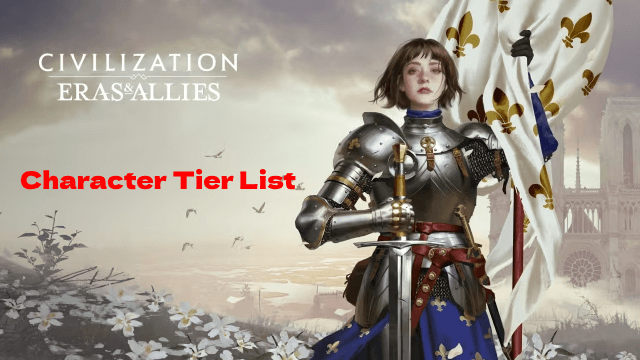
Civilization: Eras & Allies Character Tier List to Dominate the Battlefields
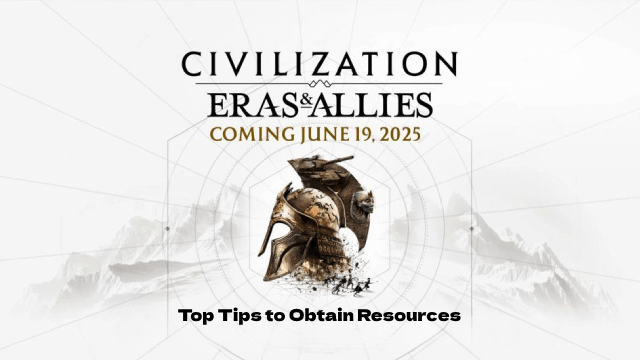
Top Tips to Obtain Resources in Civilization: Eras & Allies

Project NET Release Date & Core Breach Beta Details Leaked!
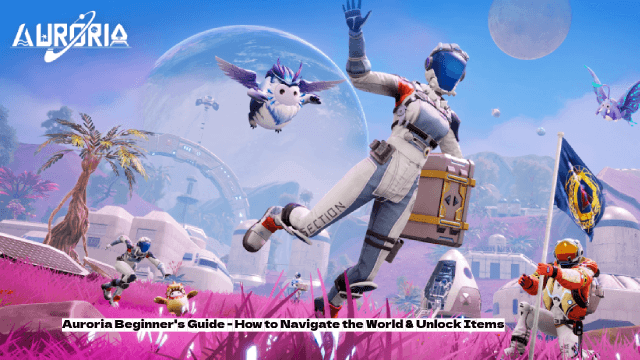
Auroria Beginner's Guide - How to Navigate the World & Unlock Items

How to Get More Diamonds in Love and Deepspace
