Play Smart View: Screen Mirroring on PC or Mac
Download Smart View: Screen Mirroring on PC or Mac with MuMuPlayer, get a PC like gameplay along with smart control and high graphics performance.
MuMuPlayer, the top Android emulator for PC and Apple silicon Mac, delivers an optimal gaming experience with minimal RAM usage and high FPS. It also allows you to create multiple instances of the emulator and run several games simultaneously, thanks to its Multi-instance feature. Its advanced emulator features ensure smooth gameplay, even on low-end PCs.
Download and play Smart View: Screen Mirroring on PC or Mac with MuMuPlayer and start enjoying your gaming experience now.
You want to experience a bigger screen with a TV without cables with the Screen Mirror Cast feature. Download the Screen Mirror cast app now to experience it. Miracast application supports playing images and videos from the phone to the TV. With simple operations in Chromecast, you can experience all the content of your phone on the big screen. This is the best screen mirroring app - Smart View, which makes Chromecast screen mirroring for all tv. With cast to tv app you can cast to tv and share screen with your family or friends in simple steps. Save your eyes from the phone screen and enjoy the big screen TV series in your home area. Supports multiple devices. - Most smart TVs, LG, Samsung, Sony, TCL, Xiaomi, hisense, etc. - Support many chromecast enabled devices like miracast, roku, dlna, fire tv, smart view, etc. - Devices that support google chromecast. - AnyCast - And many other devices. Screen Mirroring: Chromecast, cast to Tv features you should use: ✦ Quick and simple connection with just one click. ✦ Cast smartphone screen to large TV screen stably. ✦ Stream music online, Cast video to TV. ✦ Performing meetings, watching travel slideshows with relatives and family. ✦ All media files are supported including audio, video, photo, e-book, PDF, etc. ✦ Screen sharing with real-time speed. 🔍 The use of Screen Mirroring. 1. Make sure the TV and phone are connected to wifi and the same network. You should disable the VPN. 2. Turn on "Show "Miracast" or "ChromeCast" on the TV. 3. Enable "Wireless Display" on the phone. 4. Search and pair the device. Watching movies, viewing photos or reading newspapers is always more comfortable and satisfying if experienced on a larger screen through screen mirroring. With the Miracast app, you can enjoy and use the conveniences of your phone and chromecast at the same time in seconds. You can also easily connect your smartphone to the TV wirelessly. You can search for your favorite movies and TV shows and easily stream them anytime on your TV screen. Thank you for downloading Screen Mirroring - Cast Phone to TV. Hope you will have comfortable relaxing moments with the application. If you have any questions, don't hesitate to contact mail for support: taptapstudioapp+help@gmail.com Disclaimer: This Screen Mirroring App is not affiliated with any of the trademarks mentioned here.

With a smart button scheme and image recognition function, provide a more concise UI, and support custom button mapping to meet different needs.

Run multiple games independently at the same time, easily manage multiple accounts, play games while hanging.

Break through FPS limit, and enjoy a seamless gaming experience without lag and delay!

One-time recording of complex operations, just click once to free hands, automatically manage and run specific scripts.
Recommended Configuration for MuMuPlayer
Recommended computer configuration: 4-core CPU, 4GB RAM, i5 operating system, GTX950+ graphics card.
It is recommended to enable VT, which will significantly improve emulator performance, reduce screen freezing, and make games run more smoothly. >>How to enable VT
Recommended performance settings: 2 cores, 2GB. >>How to adjust performance settings
Emulator graphics rendering mode: Vulkan and DirectX both supported.
Installation Guide
① Download and install MuMuPlayer on your PC or Mac. It will identify automatically your current system and download the latest version.
② Start MuMuPlayer and complete Google sign-in to access the Play Store, or do it later.
③ Search Smart View: Screen Mirroring in the Play Store.
④ Complete Google sign-in (if you skipped step 2) to install Smart View: Screen Mirroring.
⑤ Once installation completes, click the Smart View: Screen Mirroring icon on the home page to start the game.
⑥ Enjoy playing Smart View: Screen Mirroring on your PC or Mac with MuMuPlayer.

THE KING OF FIGHTERS AFK Release Date Leaked: All Details You Need to Know

Meta Strategies: How to Build the Ultimate Umamusume: Pretty Derby Racing Team (2025 Edition)

Character Analysis: The Best Umamusume: Pretty Derby Horses and Their Unique Abilities (2025 Edition)
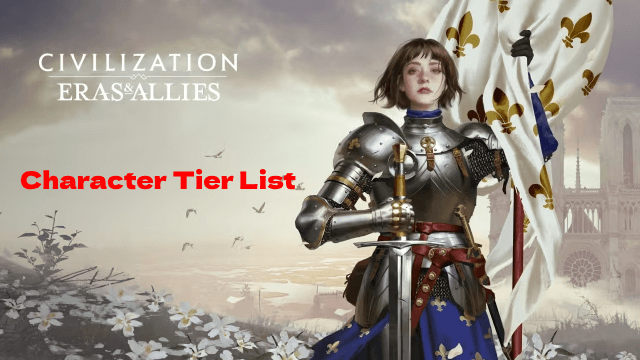
Civilization: Eras & Allies Character Tier List to Dominate the Battlefields
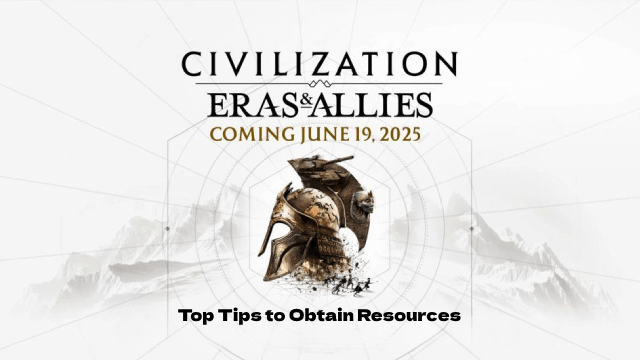
Top Tips to Obtain Resources in Civilization: Eras & Allies

Project NET Release Date & Core Breach Beta Details Leaked!
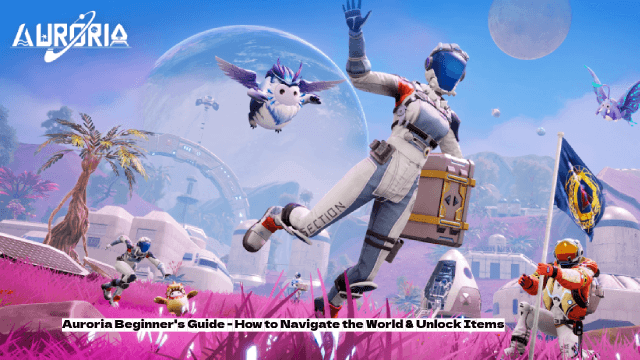
Auroria Beginner's Guide - How to Navigate the World & Unlock Items

How to Get More Diamonds in Love and Deepspace
