Play WhatsAuto - Reply App on PC or Mac
Download WhatsAuto - Reply App on PC or Mac with MuMuPlayer, get a PC like gameplay along with smart control and high graphics performance.
MuMuPlayer, the top Android emulator for PC and Apple silicon Mac, delivers an optimal gaming experience with minimal RAM usage and high FPS. It also allows you to create multiple instances of the emulator and run several games simultaneously, thanks to its Multi-instance feature. Its advanced emulator features ensure smooth gameplay, even on low-end PCs.
Download and play WhatsAuto - Reply App on PC or Mac with MuMuPlayer and start enjoying your gaming experience now.
Simple Turn On Turn on auto reply with single touch, no need to setup an complicated requirements. Contact Matters Always choose to whom you want to send an auto reply. Support Groups We support groups, WhatsAuto can send auto reply to any groups in your messaging app. Support All Messengers We support all popular social messaging apps. With this one app you can be able to send auto reply to any social messaging apps. Build Your Bot Create your own chat bot more easily than any other apps in the world. No more technical skills required to build your bot. Backup Backup your bot messages to your phone storage or Google Drive storage, you can restore them whenever you want. Smart Reply Customise the reply time. You can set WhatsAuto to send auto reply continuously or to send after some time delay or to send only once. Schedule Schedule your time to turn WhatsAuto On and Off automatically to send auto reply to your incoming messages. This feature is useful when you're out of business hours. Driving Mode AI powered tool to detect when you're driving and takes care of all your incoming messages by letting them know you're driving. Avoid accidents & have a hassle free driving.

With a smart button scheme and image recognition function, provide a more concise UI, and support custom button mapping to meet different needs.

Run multiple games independently at the same time, easily manage multiple accounts, play games while hanging.

Break through FPS limit, and enjoy a seamless gaming experience without lag and delay!

One-time recording of complex operations, just click once to free hands, automatically manage and run specific scripts.
Recommended Configuration for MuMuPlayer
Recommended computer configuration: 4-core CPU, 4GB RAM, i5 operating system, GTX950+ graphics card.
It is recommended to enable VT, which will significantly improve emulator performance, reduce screen freezing, and make games run more smoothly. >>How to enable VT
Recommended performance settings: 2 cores, 2GB. >>How to adjust performance settings
Emulator graphics rendering mode: Vulkan and DirectX both supported.
Installation Guide
① Download and install MuMuPlayer on your PC or Mac. It will identify automatically your current system and download the latest version.
② Start MuMuPlayer and complete Google sign-in to access the Play Store, or do it later.
③ Search WhatsAuto - Reply App in the Play Store.
④ Complete Google sign-in (if you skipped step 2) to install WhatsAuto - Reply App.
⑤ Once installation completes, click the WhatsAuto - Reply App icon on the home page to start the game.
⑥ Enjoy playing WhatsAuto - Reply App on your PC or Mac with MuMuPlayer.
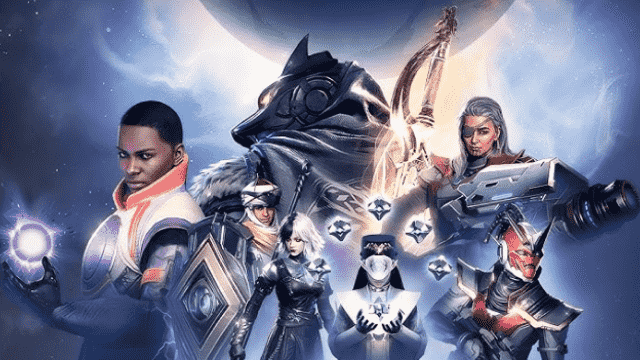
Destiny: Rising Latest Redeem Codes: Play With MuMuPlayer and Claim Exclusive Rewards
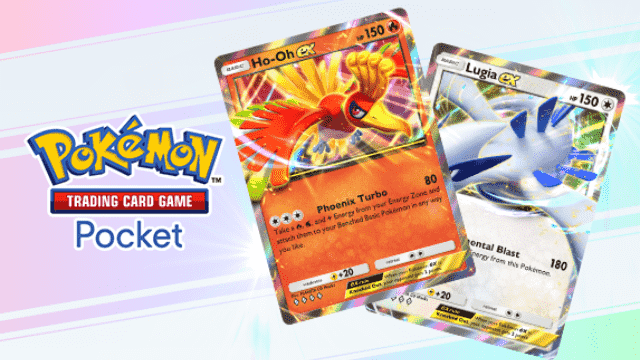
Pokemon TCG Pocket - Ho-Oh Lugia Deck Guide

Pokemon TCG Pocket - Best Tapu Koko Deck Guide

Pokemon TCG Pocket - Best Crobat EX Deck Guide
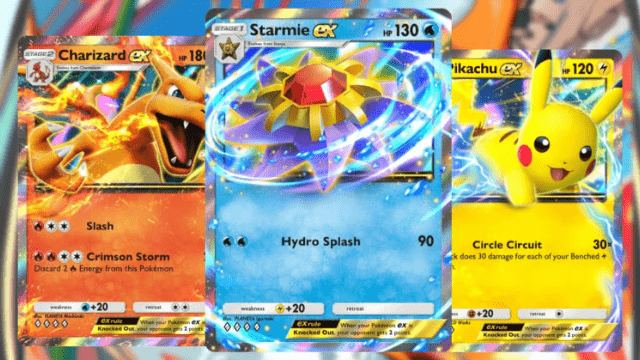
Pokemon TCG Pocket Decks tier list

PUBG Mobile 4.0 Spooky Soiree Season – New Features, Rewards & Updates
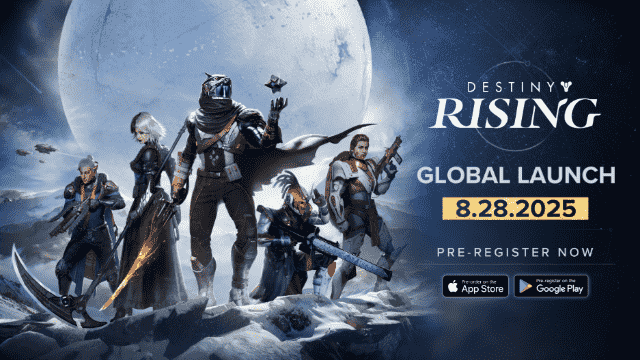
Destiny: Rising PC (Emulator) Installation and Settings Guide
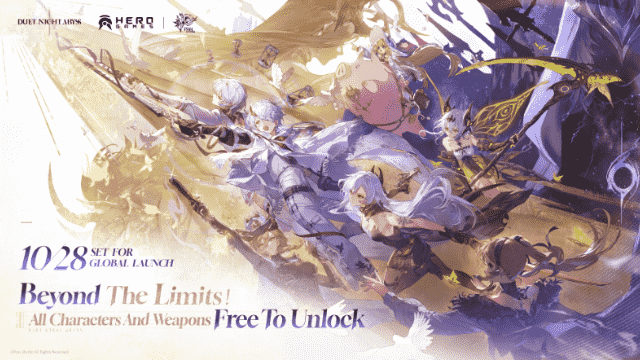
Duet Night Abyss Worldwide Release on October 28 Brings Fresh Combat and Storytelling
