Play Expert11Team app - Teams for my11 Team Guide on PC or Mac
Download Expert11Team app - Teams for my11 Team Guide on PC or Mac with MuMuPlayer, get a PC like gameplay along with smart control and high graphics performance.
MuMuPlayer, the top Android emulator for PC and Apple silicon Mac, delivers an optimal gaming experience with minimal RAM usage and high FPS. It also allows you to create multiple instances of the emulator and run several games simultaneously, thanks to its Multi-instance feature. Its advanced emulator features ensure smooth gameplay, even on low-end PCs.
Download and play Expert11Team app - Teams for my11 Team Guide on PC or Mac with MuMuPlayer and start enjoying your gaming experience now.
Our Expert's prime focuses are Fantasy Cricket, Football, and NBA or Basketball. Everyone has a dream to get success in fantasy sports apps and Pro Team 11 help you to achieve your goal in terms of providing Team News, playing 11 and Predicted Dream Team after detail analysis. My11 app is the best Tips & Prediction App for Small League Matches with Match Analysis, Expert Preview, and Investment Guidelines. We are the original Fantasy King app, so download now and start winning. Do you want to win every dream or fantasy match, then join us for free and get expert predictions for every match? KEY FEATURES - Preview/Match Details with Pitch reports, match analysis, and CVC tips - Small League Teams + Pre Toss Teams + Final SL Team - Investment Tips - Only good matches, so you lose less and win more :-) - My11 guru - My11Expert prediction & tips expert. Disclaimer: 11 app is 3rd party app and doesn’t belong to dream11 app, my11circle app & other fantasy apps and as mentioned above we just provide players statics and updates, users predictions which might help in your dream11 prediction and on other fantasy cricket platforms. Thank You.

With a smart button scheme and image recognition function, provide a more concise UI, and support custom button mapping to meet different needs.

Run multiple games independently at the same time, easily manage multiple accounts, play games while hanging.

Break through FPS limit, and enjoy a seamless gaming experience without lag and delay!

One-time recording of complex operations, just click once to free hands, automatically manage and run specific scripts.
Recommended Configuration for MuMuPlayer
Recommended computer configuration: 4-core CPU, 4GB RAM, i5 operating system, GTX950+ graphics card.
It is recommended to enable VT, which will significantly improve emulator performance, reduce screen freezing, and make games run more smoothly. >>How to enable VT
Recommended performance settings: 2 cores, 2GB. >>How to adjust performance settings
Emulator graphics rendering mode: Vulkan and DirectX both supported.
Installation Guide
① Download and install MuMuPlayer on your PC or Mac. It will identify automatically your current system and download the latest version.
② Start MuMuPlayer and complete Google sign-in to access the Play Store, or do it later.
③ Search Expert11Team app - Teams for my11 Team Guide in the Play Store.
④ Complete Google sign-in (if you skipped step 2) to install Expert11Team app - Teams for my11 Team Guide.
⑤ Once installation completes, click the Expert11Team app - Teams for my11 Team Guide icon on the home page to start the game.
⑥ Enjoy playing Expert11Team app - Teams for my11 Team Guide on your PC or Mac with MuMuPlayer.
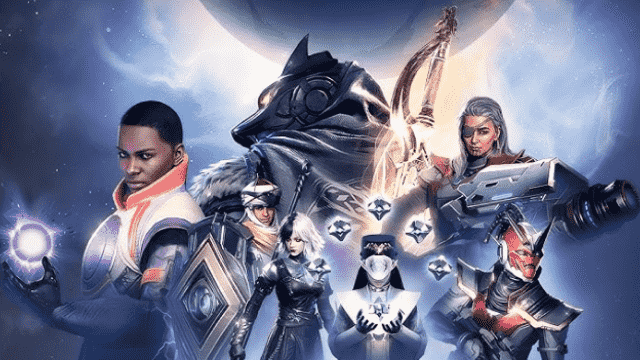
Destiny: Rising Latest Redeem Codes: Play With MuMuPlayer and Claim Exclusive Rewards
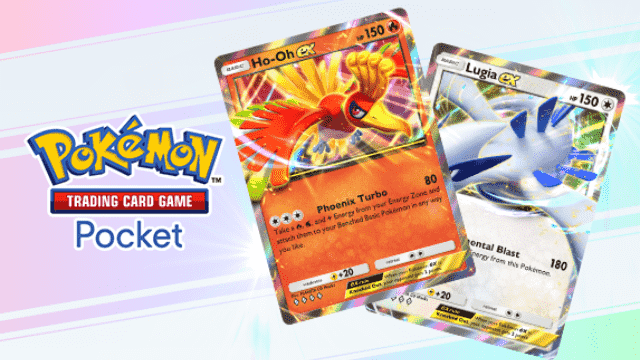
Pokemon TCG Pocket - Ho-Oh Lugia Deck Guide

Pokemon TCG Pocket - Best Tapu Koko Deck Guide

Pokemon TCG Pocket - Best Crobat EX Deck Guide
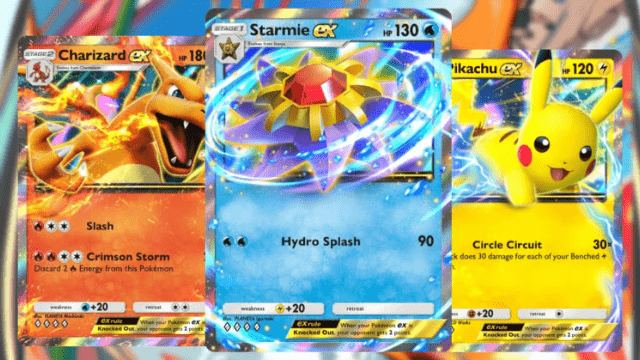
Pokemon TCG Pocket Decks tier list

PUBG Mobile 4.0 Spooky Soiree Season – New Features, Rewards & Updates
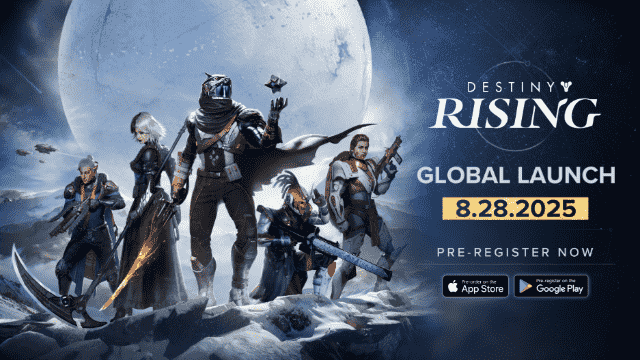
Destiny: Rising PC (Emulator) Installation and Settings Guide
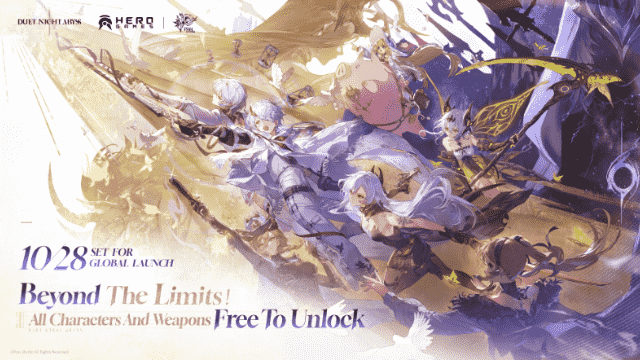
Duet Night Abyss Worldwide Release on October 28 Brings Fresh Combat and Storytelling
