Play Touchscreen Calibration on PC or Mac
Download Touchscreen Calibration on PC or Mac with MuMuPlayer, get a PC like gameplay along with smart control and high graphics performance.
MuMuPlayer, the top Android emulator for PC and Apple silicon Mac, delivers an optimal gaming experience with minimal RAM usage and high FPS. It also allows you to create multiple instances of the emulator and run several games simultaneously, thanks to its Multi-instance feature. Its advanced emulator features ensure smooth gameplay, even on low-end PCs.
Download and play Touchscreen Calibration on PC or Mac with MuMuPlayer and start enjoying your gaming experience now.
Does your touchscreen respond too slow ? Do you feel like your touches are detected inaccurately? Touchscreen calibration is the perfect app to calibrate your touchscreen so that your touches get detected more accurately . FEATURES: -> Easy to use. Quick calibration process. -> Calibrate each gesture separately .So you know exactly what is happening throughout the process. -> Transparent calibration process . Calibration values and accuracy of the calibration are shown at each step. NOTE : Works better with a rooted phone.

With a smart button scheme and image recognition function, provide a more concise UI, and support custom button mapping to meet different needs.

Run multiple games independently at the same time, easily manage multiple accounts, play games while hanging.

Break through FPS limit, and enjoy a seamless gaming experience without lag and delay!

One-time recording of complex operations, just click once to free hands, automatically manage and run specific scripts.
Recommended Configuration for MuMuPlayer
Recommended computer configuration: 4-core CPU, 4GB RAM, i5 operating system, GTX950+ graphics card.
It is recommended to enable VT, which will significantly improve emulator performance, reduce screen freezing, and make games run more smoothly. >>How to enable VT
Recommended performance settings: 2 cores, 2GB. >>How to adjust performance settings
Emulator graphics rendering mode: Vulkan and DirectX both supported.
Installation Guide
① Download and install MuMuPlayer on your PC or Mac. It will identify automatically your current system and download the latest version.
② Start MuMuPlayer and complete Google sign-in to access the Play Store, or do it later.
③ Search Touchscreen Calibration in the Play Store.
④ Complete Google sign-in (if you skipped step 2) to install Touchscreen Calibration.
⑤ Once installation completes, click the Touchscreen Calibration icon on the home page to start the game.
⑥ Enjoy playing Touchscreen Calibration on your PC or Mac with MuMuPlayer.
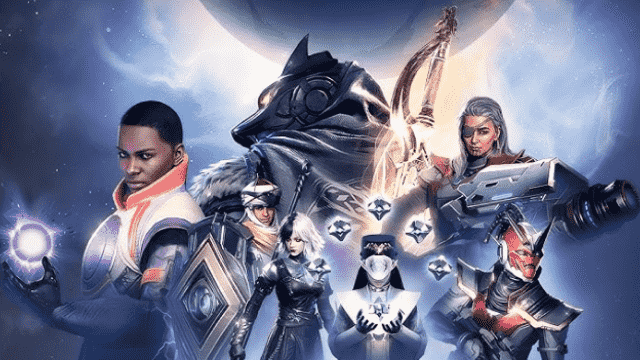
Destiny: Rising Latest Redeem Codes: Play With MuMuPlayer and Claim Exclusive Rewards
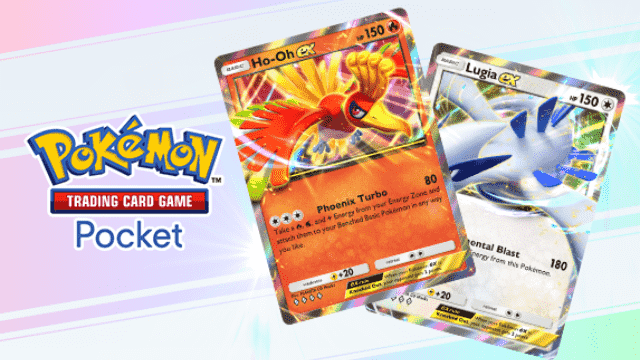
Pokemon TCG Pocket - Ho-Oh Lugia Deck Guide

Pokemon TCG Pocket - Best Tapu Koko Deck Guide

Pokemon TCG Pocket - Best Crobat EX Deck Guide
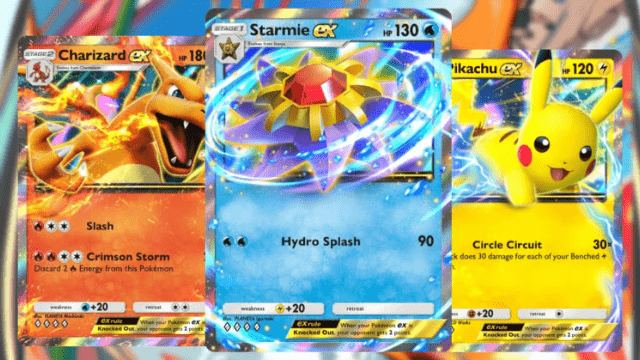
Pokemon TCG Pocket Decks tier list

PUBG Mobile 4.0 Spooky Soiree Season – New Features, Rewards & Updates
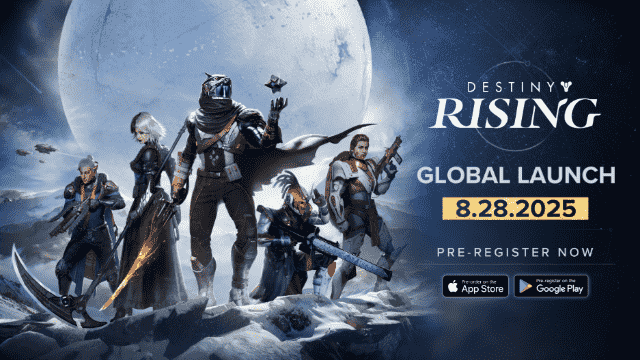
Destiny: Rising PC (Emulator) Installation and Settings Guide
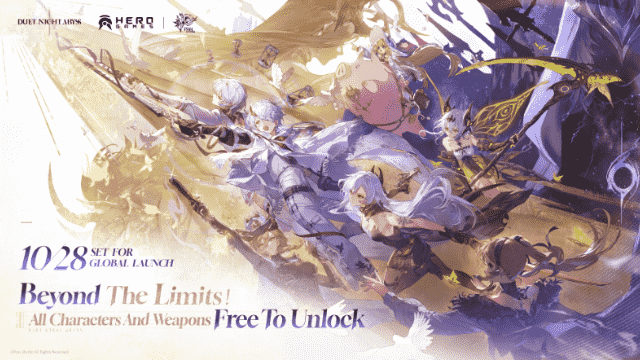
Duet Night Abyss Worldwide Release on October 28 Brings Fresh Combat and Storytelling
